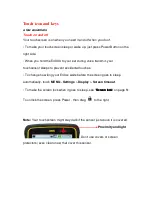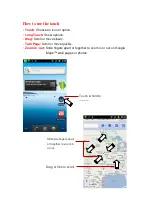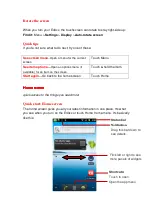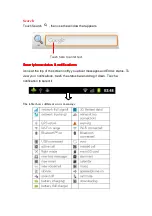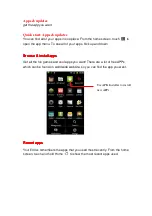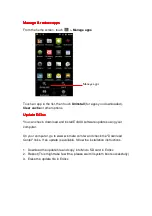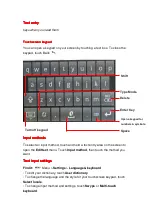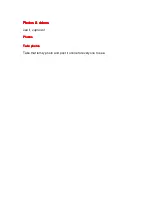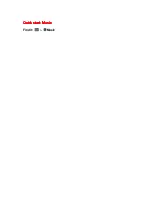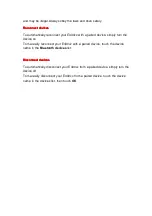and may be illegal. Always obey the laws and drive safely.
Reconnect devices
Reconnect devices
Reconnect devices
Reconnect devices
To automatically reconnect your E430xx with a paired device, simply turn the
device on.
To manually reconnect your E430xx with a paired device, touch the device
name in the
Bluetooth devices
list.
Disconnect devices
Disconnect devices
Disconnect devices
Disconnect devices
To automatically disconnect your E430xx from a paired device, simply turn the
device off.
To manually disconnect your E430xx from a paired device, touch the device
name in the devices list, then touch
OK
.