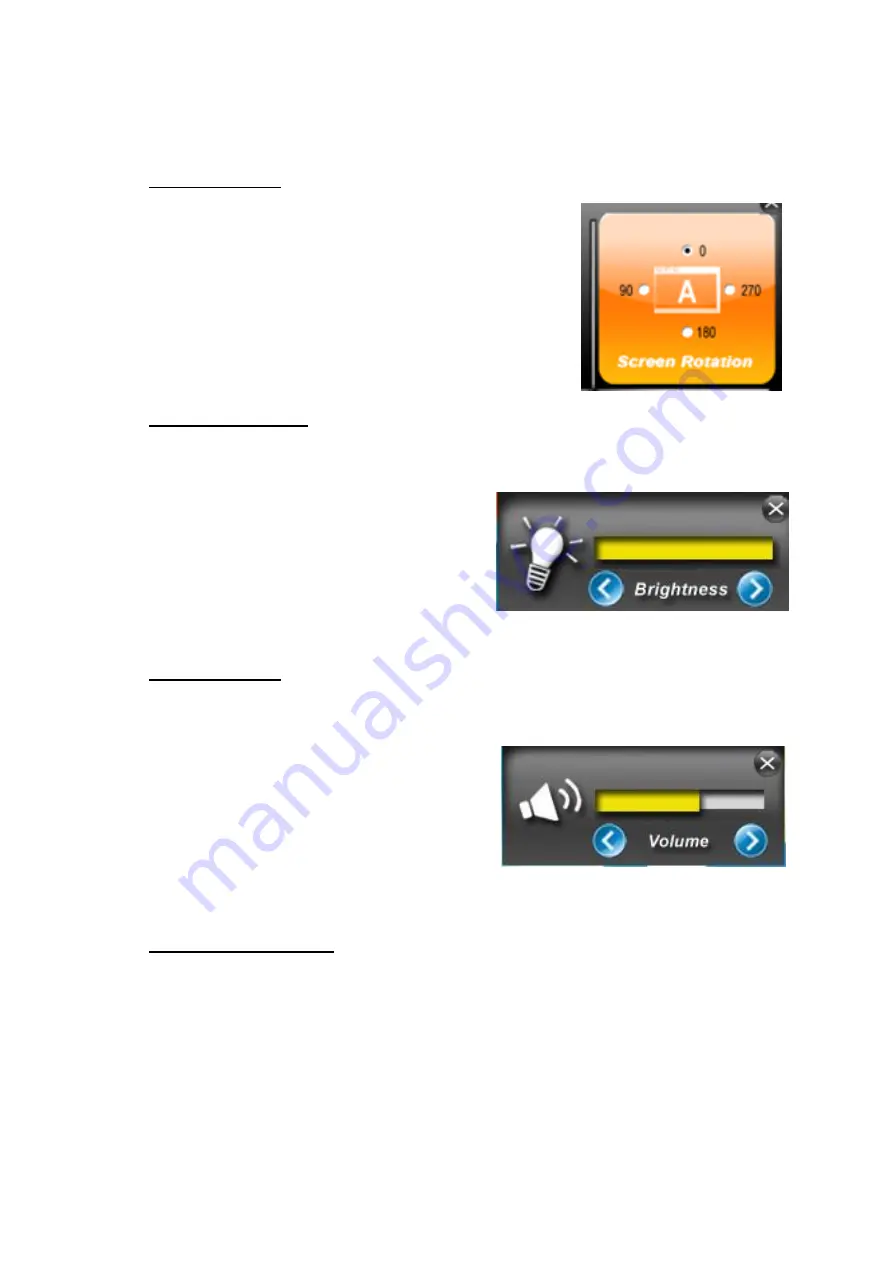
USER MANUAL
CHAPTER 3
OPERATING THE DEVICE
- 27 -
3.2.2 Utilities
Utilities
category allows automatically changing
orientation from landscape to portrait mode or rotating
the desktop to a different degree as 0°,90°, 180°, and
270°.
3.2.3 Brightness
Tap
Brightness
button to show current brightness level.
To
reduce
the brightness, drag by touch to the
left
.
To
enhance
the brightness, drag by touch to
the
right
.
Tap
Close
to save the changes and exit the interface.
3.2.4 Volume
Tap
Volume
button to show your current volume level.
To
decrease
the volume, drag by touch to the
left
.
To
increase
the volume, drag by touch to the
right
.
3.2.5 LED Light Bar
Notice that LED Light Bar is an optional feature for 10.1” S-Series HMI and may not be
present in your device.
Tap
Light Bar
to access the LED light bar control panel, and select Red / Green / Blue/
Orange color to be displayed on the LED Bar.
Содержание 7'' S-Series
Страница 13: ......
Страница 63: ...USER MANUAL CHAPTER 5 BIOS SETUP 63 5 2 2 8 IDE Configuration ...
Страница 66: ...USER MANUAL CHAPTER 5 BIOS SETUP 66 5 2 2 10 CSM Configuration ...
Страница 68: ...USER MANUAL CHAPTER 5 BIOS SETUP 68 5 2 2 11 USB Configuration ...
Страница 84: ...USER MANUAL CHAPTER 6 MOUNTING 84 Accessories Dimensions ...
Страница 86: ...USER MANUAL CHAPTER 6 MOUNTING 86 Dimensions ...
Страница 103: ...USER MANUAL APPENDIX C CHANGING TOUCH RESOLUTION 103 8 Select Keep changes ...






























