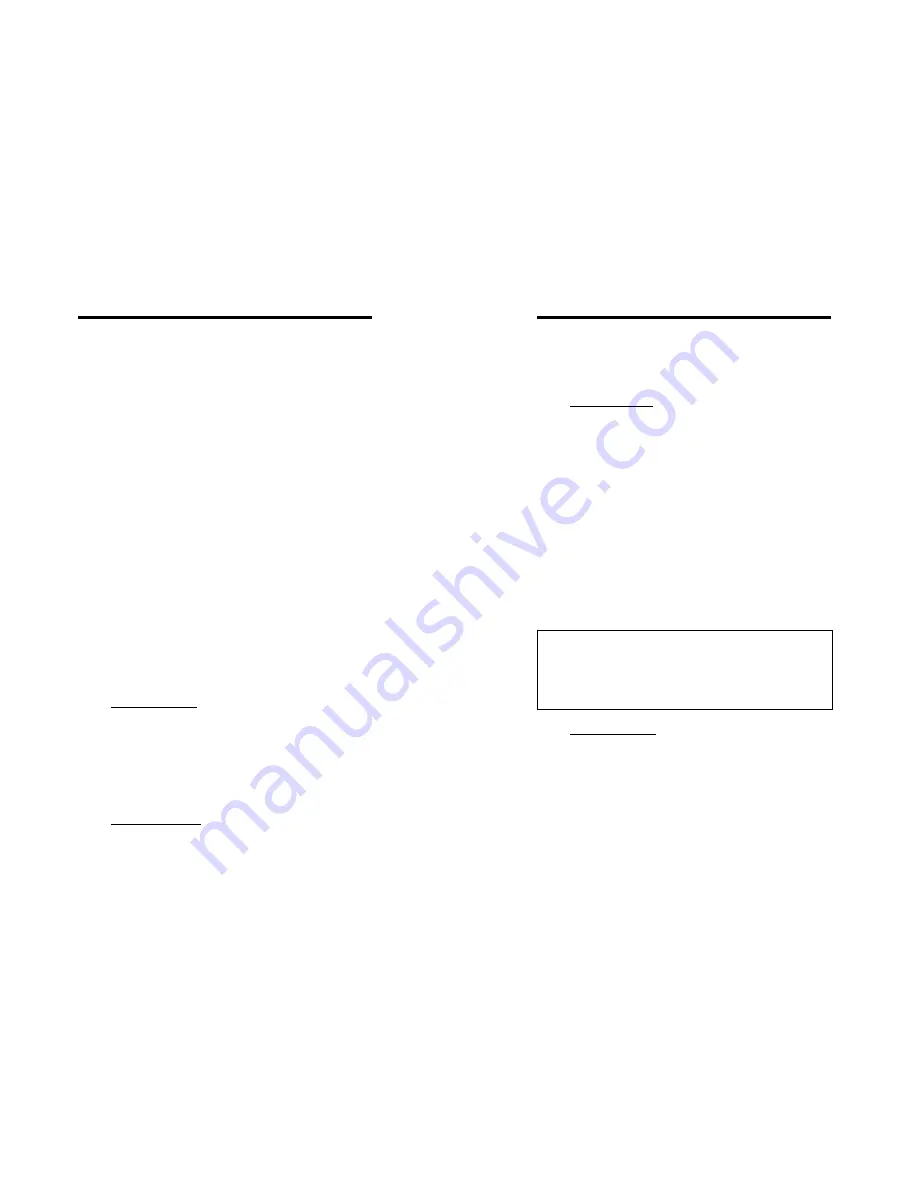
SH-6580-4(108D) User Guide
11
Function key <F2>: To switch the eye mark (
1
)
of a
computer on or off. First, use the <UP> and <DOWN> arrow
keys to highlight it, then press <F2> to switch its eye mark on or
off. If
Scan Type
is '
Ready PC +
1
', only the power-on and
eye mark selected computers will be displayed sequentially in
Scan mode.
SH-6580-4(108D) User Guide
12
The channel address of the currently selected computer is displayed
in red, same as the front indicator, to the right of the OSD title 'KVM
MENU'. The color of a device name is green if it has power and is
ready for selection (its corresponding front panel indicator is green),
or the color is white as it has no power. OSD menu updates the
color when it is activated. Use the <UP> and <DOWN> arrow keys
to highlight a computer and the <ENTER> key to select it. Or, you
may press <ESCAPE> to exit OSD and remove the OSD menu from
the display; the status window returns to the display and indicates the
currently selected computer or operating status.
Function key <F3>: To lock a device (a computer or a
Slave
)
from unauthorized access, use
Security
.
Security
is effective
for only one device (a computer or a
Slave
). To lock a device,
use the <UP> and <DOWN> arrow keys to highlight it, then
press <F3>. Now, enter up to 4 characters (‘A’~’Z’, ‘0’~’9, ‘-‘)
followed by <ENTER> as new password. A Security-enabled
device is marked with a lock (
±
) following its channel number.
To permanently disable the
security
function from a locked
device, highlight it, press <F3> then enter the password.
A triangle mark (
) to the right of a name indicates the port is
cascaded to a
Slave
; the number at the left of the triangle mark
shows the number of ports the
Slave
has, i.e.
8
for KVM108.
<ENTER> key brings you one level down and another screen pops
up listing the names of the computers on that
Slave
. The name of
the
Slave
will be shown at the upper right corner of the OSD menu.
It is useful to group computers and still be able to see the group
name.
If you want to access the locked device temporarily, simply
highlight it and press <ENTER>, the OSD will ask you for the
password. After entering correct password, you are allowed to
use the device. This device is automatically re-locked once you
switch to another one. During Scan mode, OSD skips the
security-enabled device. NOTE: Only one device (a computer
or a
Slave
) can be locked by this function at a time.
An eye mark (
1
) to the right of a name indicating the computer is
selected to be monitored in Scan mode. In OSD, this mark can be
switched on or off by function key <F2>.
If you forget the password, the only way to permanently
disable the security function is to remove all possible
power sources from the master KVM Switches. You need
to turn off all computers and unplug all power adapters,
then restart everything.
Press <ESCAPE> key to exit OSD and to return to the selected
computer; the computer name is also shown on the screen.
Function key <F1>:To edit name entry of a computer or a
Slave
. First, use the <UP> and <DOWN> arrow keys to
highlight a channel then press <F1> followed by name entry.
Valid characters are ‘A’~’Z’, ‘0’~’9’ and the dash character.
Lowercase letters are converted to uppercase ones. Press
<BACKSPACE> to delete a letter one at a time. Non-volatile
memory stores all name entries until you change, even if the unit
is powered down.
Function key <F4>: More functions are available by hitting
<F4>. A new screen pops up displaying more functions as
described below. Most of them are marked with a triangle (
)
indicating there are options to choose from. Using the <UP>
and <DOWN> arrow keys, select the functions and press
<ENTER>. Available options will be shown in the middle of the
screen. Again, using the <UP> and <DOWN> arrow keys to
view options then press <ENTER> to select it. You can press
<ESCAPE> to exit at any time.













