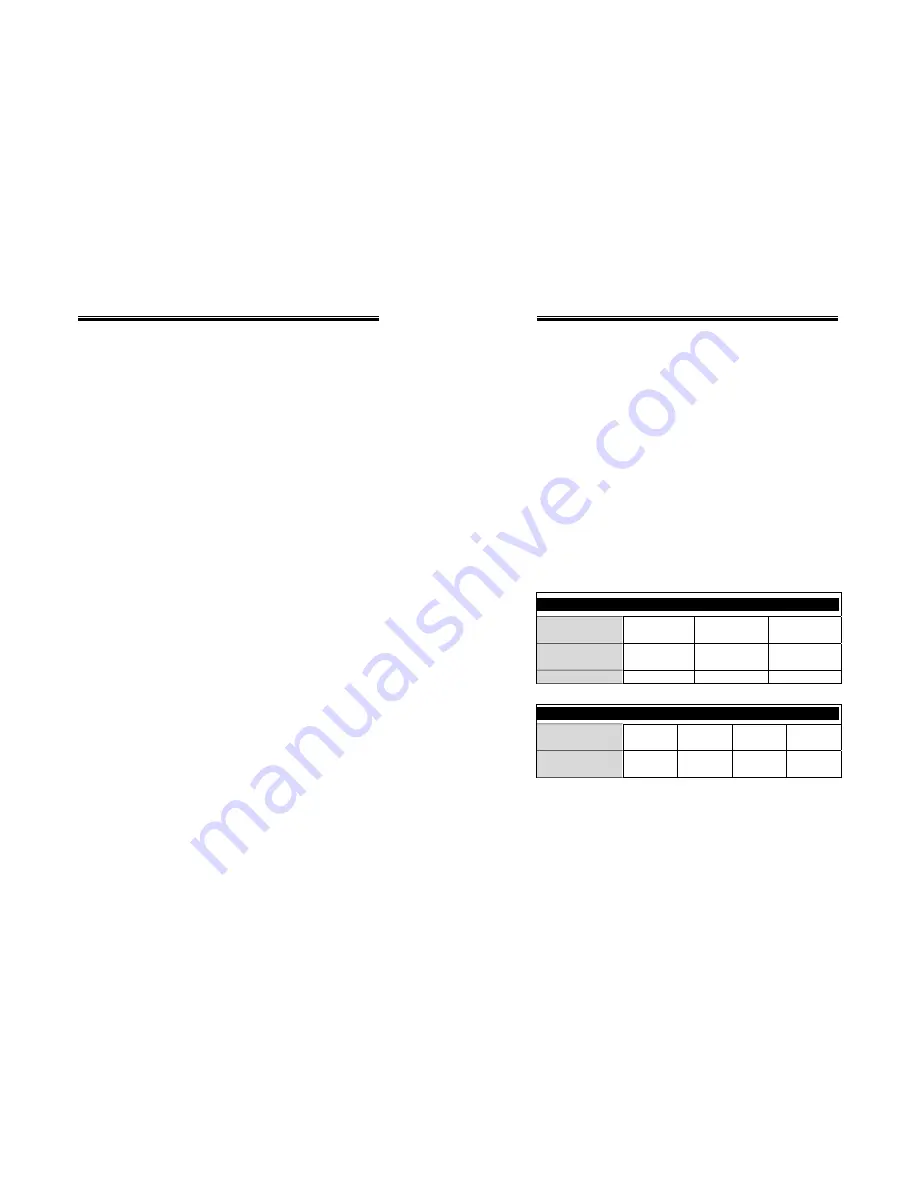
SH-6580-4(108D) User Guide
SH-6580-4(108D) User Guide
2
------------------------
Introduction
Automatic Mouse Conversion
Overview
The KVM Switches enable you to connect computers with PS/2 or
serial mouse ports (using adapters supplied with each KVM Switches)
and control the computers from one PS/2 mouse(Touch pad). The
KVM Switches automatically identifies the mouse and switches to
proper mouse protocol.
The SH-6580 is only 1U Four in one control center (KVM switch,
KEYBOARD, LCD and MOUSE). It can control up to 8 PCs or 64
PCs by cascade. There is no interface card or software to configure.
Installation is as easy as connecting cables between SH-6580 and
your computers. Operation is as simple as pressing push button,
entering hot-key command and navigating through the user-friendly
on-screen menu. Depending on the model you have, it switches up
to 4 (KVM104D), 8 (KVM108D) IBM-compatible computers. The
KVM Switches is independent of the computer operating system.
High Video Quality
KVM Switches supports VGA resolution up to 1600x1200 @85Hz
without any degradation (But it is limited by Monitor, so only up to
Monitor resolution). Advanced VGA circuit design guarantees smooth
and flicker-free switching from one computer to the other with
distance up to 100ft (30M)* at both Console and PC sides.
Two-Console KVM Switches (Optional)
The advanced multi-access KVM Switches enable you to control
multiple computers from
two
different locations: one is contained in
SH-6580; the other one you can connect from outside, the distance is
up to 30M. KVM208D controls 8 computers.
NOTE: The following is the optional KVM Switch and Display models.
Optional KVM Switch Models
OSD
Optional switch
KVM104D
KVM108D
KVM208D
No. of console
supported
1
1
2
No. of PC supported
4
8
8
On-Screen Display (OSD) Menu
For KVM104D, KVM108D,
KVM208D models
For KVM Switches with built-in OSD control, you can name your
computers, switch to a computer from a list, configure settings with
easy-to-use menus, view the name of the selected computer
on-screen with programmable time interval. The OSD displays the
system status throughout operation.
Optional DISPLAY Models
Optional
DISPLAY
12.1
13.3
14.1
15.0
Display’s
Resolution
800x600
1024x768
1024x768
1024x768
For Monitor with built-in OSD control, you can be easy to set up your
monitor.
* Tested with high-quality UL2919-rated, low-loss and shielded cables.
1































