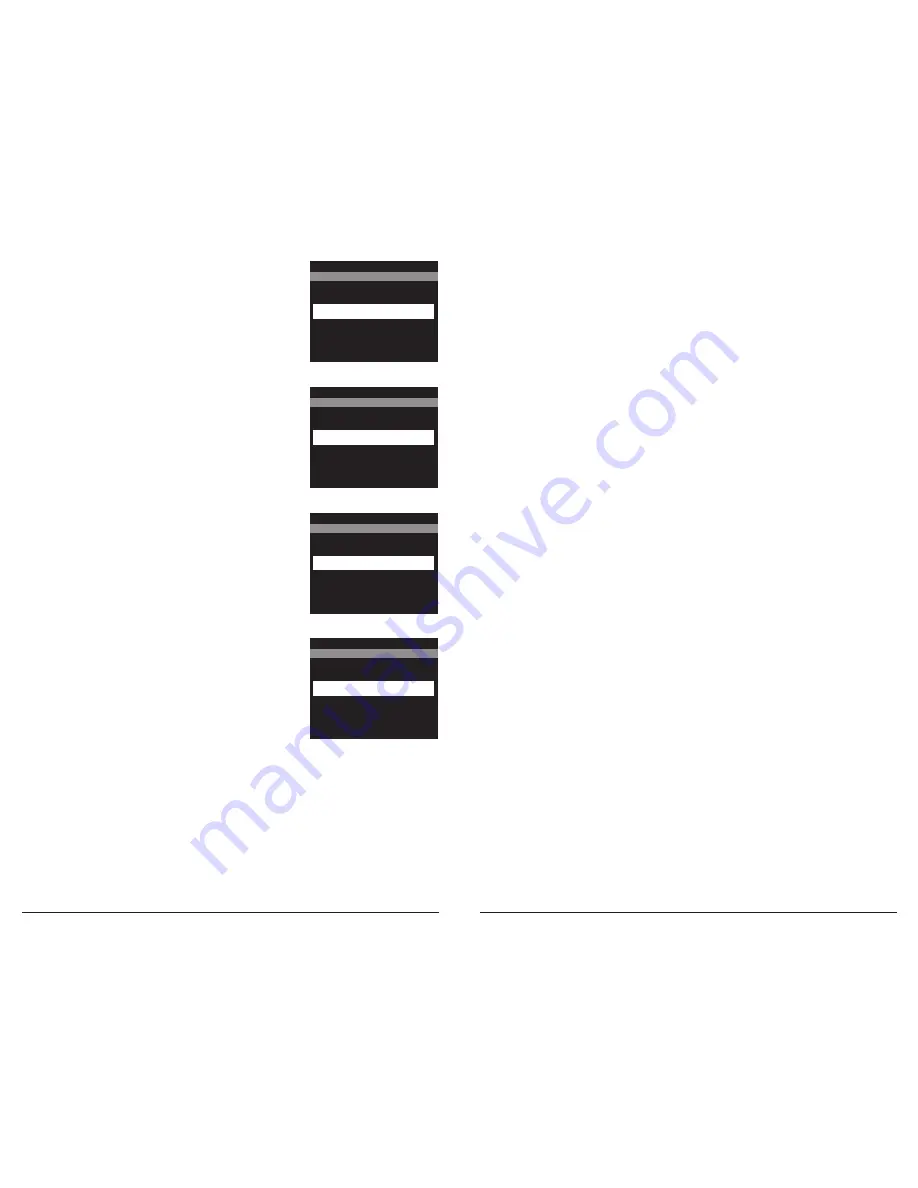
Definitions
3 Tree Mount Socket
Is used to mount your camera to a tree or pole using tree mount, tripod accessory or Outdoor Camera
Mounting Bracket (sold separately). Visit us at www.wingscapes.com for more information.
5 SETUP/PLAYBACK / Power Switch
This switch has two functions. lt will move the camera into Setup and Playback modes, and it will also
turn the camera power ON and OFF.
6 LED Flash
In low light situations the LED flash will activate.
7 Viewfinder
Use this to aim the camera.
9 Focus Range Setting
Set focus carefully. Focus is especially critical at short distances. It is best to use a tape measure.
10 Water-Resistant Seal
Helps keep moisture out of the unit during wet conditions.
11 Microphone
For recording sound when video option is selected.
12 Up (+) / Down (-) Buttons
The up or down buttons are used to move up or down to change the values for each setting.
13 Left (<) / Right (>) Buttons
Used to move forward or backward when changing the values of the settings or moving to the
next setting or field.
14 OK / Select Button
Used to select the settings for the camera.
15 TFT Display
Shows important operational information such as battery level, picture count, camera features and
setting options and image review.
16 Battery Chamber Release Button
Press the button to release the battery holder.
18 SD Card Slot
Will accept SD cards up to 32 GB. To extract SD card, gently push the card inward and let go. The card
should pop out enough to remove. Camera should be powered down when installing and removing
SD Card.
20 12V DC Power Port
Used to connect an external power source. Accepts Wingscapes accessories. Visit us at
www.wingscapes.com for more information. Unapproved power sources may damage the camera
and void the Manufacturer’s Warranty.
21 Battery Chamber
Used to store batteries. Note: make sure that your (+ or -) polarities match the polarities indicated
inside the battery chamber.
22 Tripod Socket
Used to mount your camera to a tripod when necessary (sold separately). Visit us at
www.wingscapes.com for more information.
23 USB Out Port
Is used to connect your camera to a computer or external device to download, view, or delete
pictures and videos off the camera.
2.20 MANAGED MEMORY
- Selecting the OVERWRITE
OLDEST option will cause the oldest files to be overwritten
with new captures when the SD card reaches its capacity.
With the DO NOT OVERWRITE option selected, the camera
will cease image capture once the SD card reaches capacity.
MANAGED MEMORY
OVERWRITE OLDEST
X DO NOT OVERWRITE
2.21 ERASE ALL IMAGES?
- Select option to delete all
photos and videos from the SD card and format the card in
the camera.
ERASE ALL IMAGES?
YES
X NO
Page 16
TimelapseCam Pro User Guide
Page 9
TimelapseCam Pro User Guide
2.22 RESET TO FACTORY DEFUALTS?
- Select option to
return all of the camera’s settings to the factory defaults.
RESET TO FACTORY DEFAULTS?
YES
X NO
2.19 PHOTO RESOLUTION
- Select image resolution
desired for photos.
PHOTO QUALITY
ENHANCED (10MP)
X HIGH (5MP)
MEDIUM (3MP)
LOW (0.9MP)












