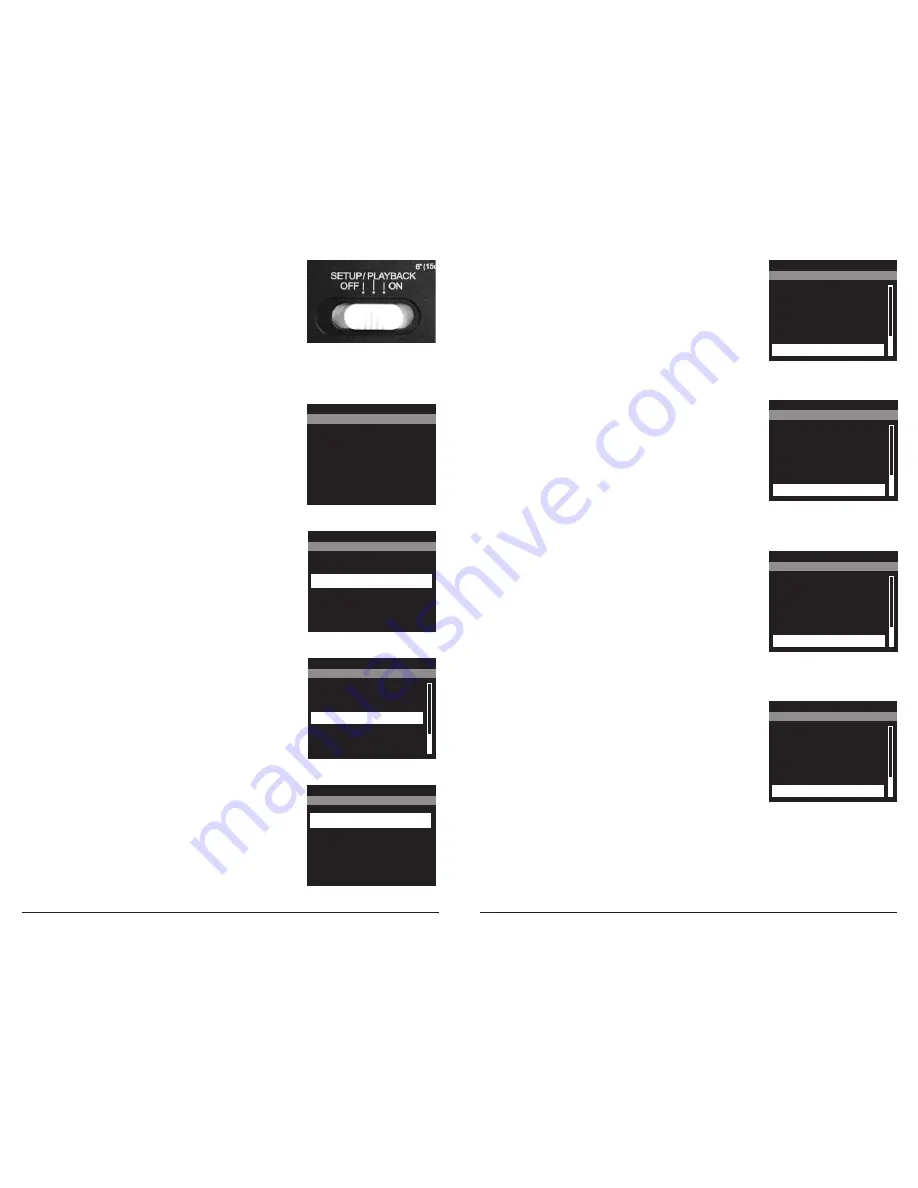
SECTION 2 - SETUP
To enter the SETUP mode, slide the Switch to the
SETUP/PLAYBACK position.
2.2 PHOTO OR VIDEO
- Select option to capture a
photo or video. Press RIGHT (>) button to advance to the
next option.
PHOTO OR VIDEO?
VIDEO
X PHOTO
2.4 TIMELAPSE PROGRAMS PER DAY
- Press (+) or (-) buttons to
choose between 2 different settings: 2 programs and 1 program.
Press the OK button to save changes. Press RIGHT (>) button to
advance to the next option.
TIME LAPSE PROGRAMS PER DAY
X 2
1
2.3 TIMELAPSE INTERVAL
- Press (+) or (-) buttons to choose
between 13 different settings: 24 hours, 12 hours, 6 hours, 3
hours, 2 hours, 1 hour, 30 min, 15 min, 10 min, 5 min, 1 min, 30
sec and 10 sec. Press the OK button to save changes. Press
RIGHT (>) button to advance to the next option.
TIME LAPSE INTERVAL
1 MINUTE
30 SECONDS
X 10 SECONDS
2.5 T.L. PROGRAM #1 START TIME
- Press (+) or (-) buttons to
choose between 25 different settings: 12am midnight, 11pm,
10pm, 9pm, 8pm, 7pm, 6pm, 5pm, 4pm, 3pm, 2pm, 1pm, 12pm
noon, 11am, 10am, 9am, 8am, 7am, 6am, 5am, 4am, 3am, 2am,
1am or Always On. Press the OK button to save changes. Press
RIGHT (>) button to advance to the next option.
NOTE: Selecting ALWAYS ON will hide other options and
allow operation 24 hours/day.
T.L. PROGRAM #1 START TIME
10am
9am
8am
7am
X 6am
2.6 T.L. PROGRAM #1 STOP TIME
- Press (+) or (-) buttons
to choose between different settings. Only Stop Time setting
that is after Program #1 Start Time is shown. Press the
OK button to save changes. Press RIGHT (>) button to
advance to the next option.
NOTE: Stop Time will not appear if Start Time is set to
Always On.
T.L. PROGRAM #1 STOP TIME
1pm
12pm
11am
10am
X 9am
2.7 T.L. PROGRAM #2 START TIME
- Press (+) or (-) buttons
to choose between different settings. Only Start Time setting
that is after Program #1 Stop Time is shown. Press the
OK button to save changes. Press RIGHT (>) button to
advance to the next option.
NOTE: Program #2 will not appear if Programs Per Day
is set to 1 Program.
T.L. PROGRAM #2 START TIME
8pm
7pm
6pm
5pm
X 4pm
2.8 T.L. PROGRAM #2 STOP TIME
- Press (+) or (-) buttons
to choose between different settings. Only Stop Time setting
that is after Program #2 Start Time is shown. Press the
OK button to save changes. Press RIGHT (>) button to
advance to the next option.
T.L. PROGRAM #2 STOP TIME
11pm
10pm
9pm
8pm
X 7pm
Page 12
TimelapseCam Pro User Guide
Page 13
TimelapseCam Pro User Guide
2.1 DATE & TIME
- Use this option to set the current
Time and Date. Press RIGHT (>) button to advance to the
next option.
DATE & TIME
11 / 11/ 2011
11:11 PM












