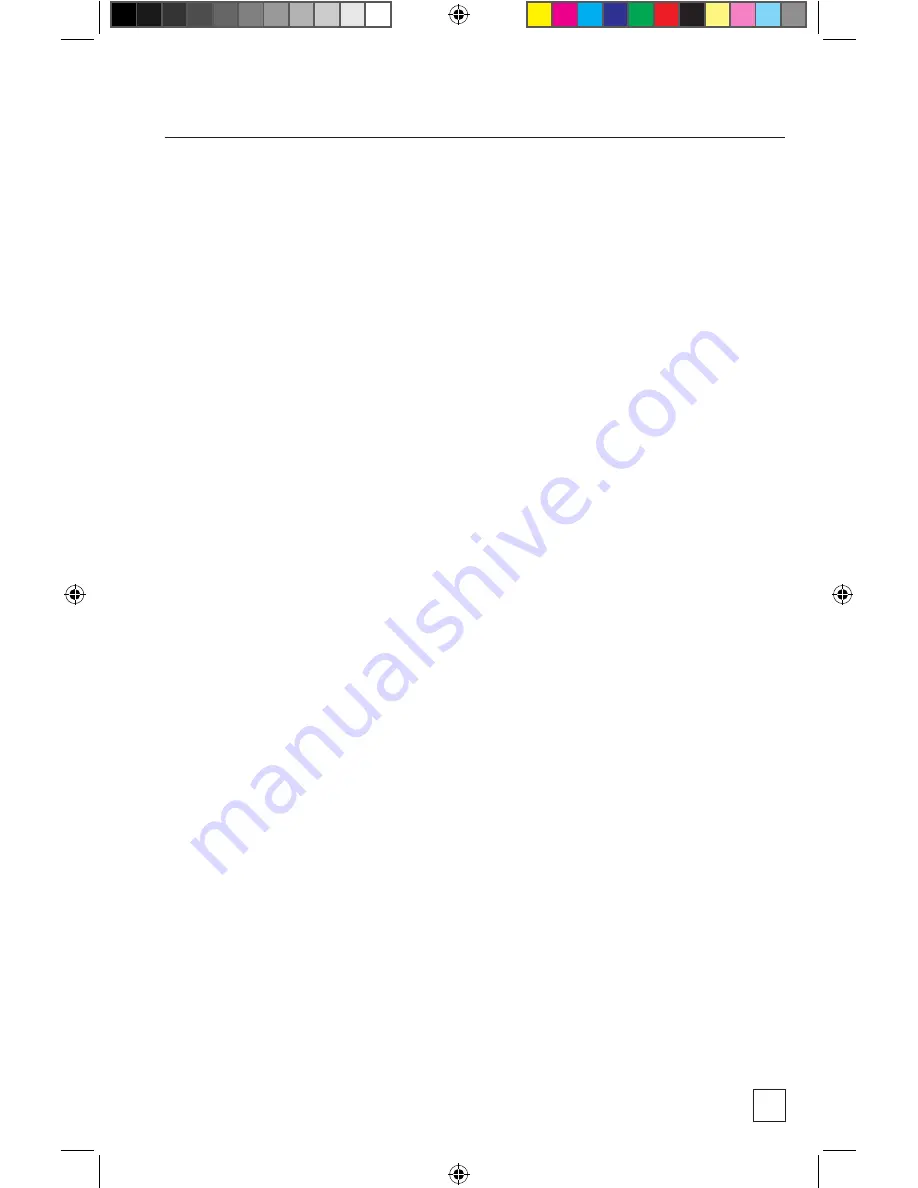
39
Accessing Photos and Videos
1. Turn the BirdCam ON.
2. Connect the smaller end of the supplied USB cable to the USB
OUT jack on the BirdCam.
3. Connect the larger end of the supplied USB cable to a USB jack
on the computer.
4. On the BirdCam, enter the SETUP menu.
5. Your computer should recognize your BirdCam as a new drive.
a. WINDOWS (Windows 2000/ME/XP/Vista/7 required):
BirdCam memory should appear as a new drive labeled
“Removable Disk” under My Computer.
Note: if a “New Hardware Wizard” appears, hit Cancel.
b. MAC: BirdCam memory should appear as new drive
in Finder.
Viewing Images on a Computer — Using Optional
SD Memory Card and Reader
Using an optional SD memory card not only allows you to expand your
BirdCam’s memory, but it allows you to leave your BirdCam mounted
outdoors while accessing images from the SD memory card.
IMPORTANT: Always turn BirdCam OFF when inserting or remov-
ing a memory card. (See other notes regarding SD memory cards
under “Memory Capacity & Storage” in section “Getting to Know the
BirdCam”
1. Turn BirdCam OFF.
2. Eject SD memory card from BirdCam.
3. Use a memory card reader on your computer to access
images. Refer to your card reader’s documentation for specific
instructions.
33131 birdcams_userguide_01_2011.indd 39
12/2/10 9:40 PM


























