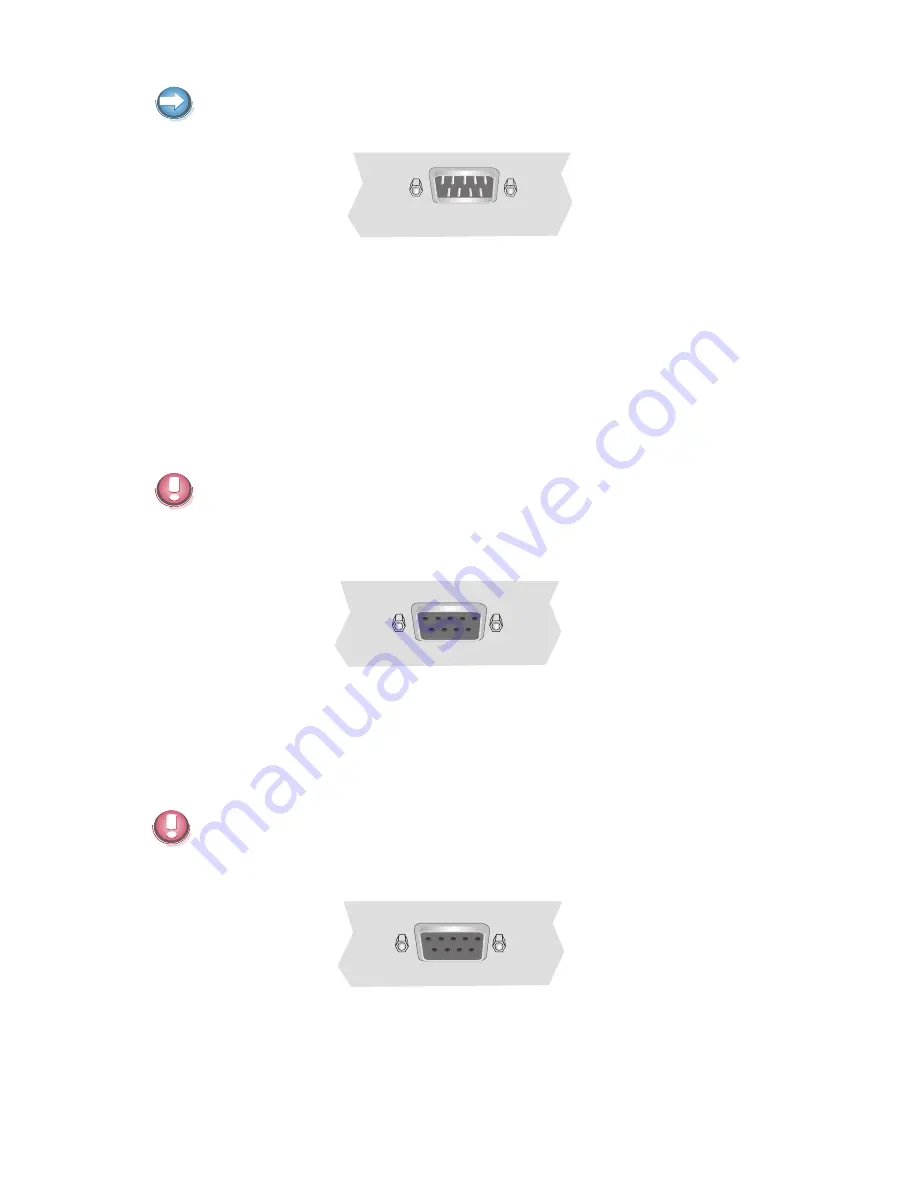
If scales which are not supplied by Wincor Nixdorf are connected to the
BEETLE /XL-II, you must obtain a licence for the driver software.
The COM2* interface is without effect if the onboard TFT adapter with touch
screen function is installed.
Cus to mer Dis play (COM2* or COM4*)
With the BEETLE /XL-II, and depending on the system´s configuration, the
customer display is connected to either the COM2* or COM4* serial
interface. The interface connection is a 9-pin D-sub jack.
Make sure that the connector for the customer display is screwed firmly to
the socket to prevent possible malfunctioning.
Power is supplied via this jack.
Cas hier Dis play (COM3*)
Connect the cashier display to the serial interface COM3*. This port is a
9-pin D-sub jack.
Make sure that the connector for the cashier display is screwed firmly to the
socket to prevent possible malfunctioning.
CONNECTING PERIPHERALS
20
















































