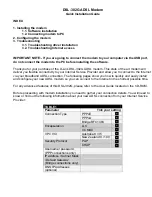Содержание SWU-3120
Страница 1: ...WiMax USB Modem WCM SWU 3120 User Guide...
Страница 9: ...7 Click Install 4 Driver Installation...
Страница 10: ...8 Click Continue Anyway 4 Driver Installation...
Страница 11: ...9 Click Continue Anyway 4 Driver Installation...
Страница 12: ...10 Chick Y Button 4 Driver Installation...
Страница 13: ...11 4 Driver Installation...
Страница 14: ...12 4 Driver Installation Click Finish button Restart your PC...
Страница 15: ...13 Click Next button on Found New Hardware Wizard screen 4 Driver Installation...
Страница 16: ...16 Click Next button to continue 4 Driver Installation...
Страница 17: ...17 Click Continue Anyway button 4 Driver Installation...
Страница 18: ...18 Click Finish button 4 Driver Installation...
Страница 19: ...17 USB Dongle gdmuimg exe Install 4 Driver Installation...
Страница 20: ...18 Confirm file replace Yes to All 4 Driver Installation...
Страница 22: ...5 How to use WCM To start WiMAX Connection manager Select WCM 5 1 Running WCM 20...