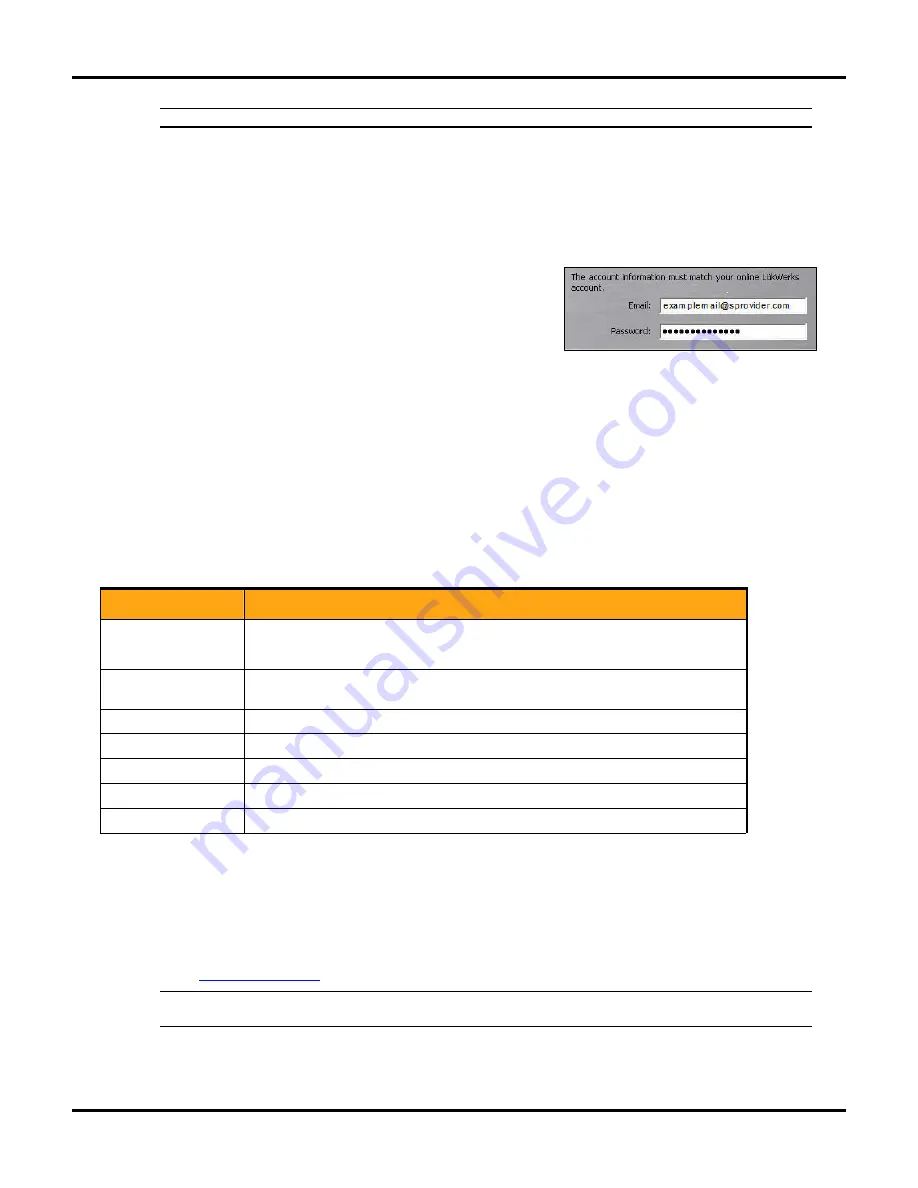
LukWerks User Guide
55
Note: It must be an active Internet email address.
6.
Re-enter the email address in the Confirm Email field.
7.
Click the button CHANGE USER LOGIN. An activation email will be emailed to you.
8.
Open your email account and open the email that was forwarded to you by LukWerks. Follow the
instructions in the email.
9.
Now that you have changed your My LukWerks login name, you must change the Email login name in
the Werks Software > Setup > Remote tab screen.
If you do not change the Email on the Remote tab screen in
Werks, then the Remote Viewing process will not recognize
your account. Errors you may encounter include the
following:
•
“Unknown Remote Viewing Account.” This message
displays on the Live screen, in the message panel.
•
“Disconnected–Account Unknown.” This message displays on the Remote tab screen, in the
Status section.
10.
You can now go to www.lukwerks.com and log into My LukWerks using your new email.
Manage My LukWerks Page Overview
In this version, the Manage My LukWerks page is used to see details about a location and its cameras; for
troubleshooting purposes by our support team; and for removing a location and/or cameras from Remote
Viewing.
Here are some descriptions of the information and options available on this screen:
Column Name
Description
Mark this checkbox when you want to remove a Location or a Camera.
A Location or Camera is not removed until you click the REMOVE CHECKED button.
Status
“Online” indicates that the Werks Software system is running. “Offline” indicates
that it is not on.
Last Connection Date
The date someone connected to this location.
Werks Version
The version of the Werks Software system running at this location.
MAC Address
The media access control address for the camera.
Version
The firmware version running on the camera.
REMOVE CHECKED
Removes the Locations or Cameras check marked.
R
EMOVING A
L
OCATION OR A
C
AMERA
Removing your location or cameras is perfectly safe and easy. Werks will re-register itself and any cameras to
keep your My LukWerks accurate and fully up-to-date.
To remove a location or a camera, follow these instructions:
1.
Go to
www.lukwerks.com
and click on the My LukWerks menu option.
Note: If you previously marked the “Remember me next time” check box, the system will automatically open your
My LukWerks page. If not, you need to Log In.
2.
Click on the Location name link. If the Location name is “Location 1,” like it is in this example, you
would click on this.
Содержание LukWerks
Страница 1: ...1 User Guide Digital Video Surveillance System V 1 6 Nov 2006...
Страница 6: ......
Страница 22: ...LukWerks User Guide 16...
Страница 107: ...L kWerks User Guide 101...
















































