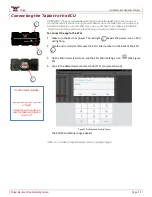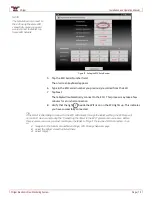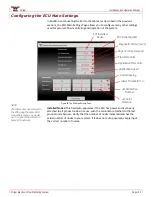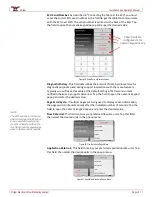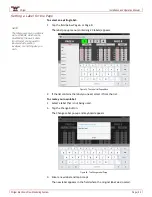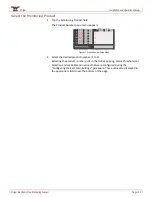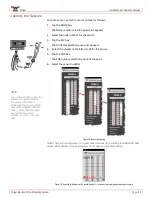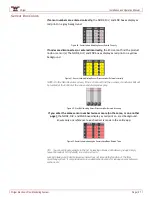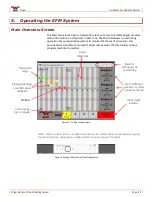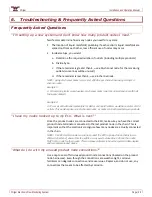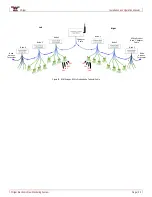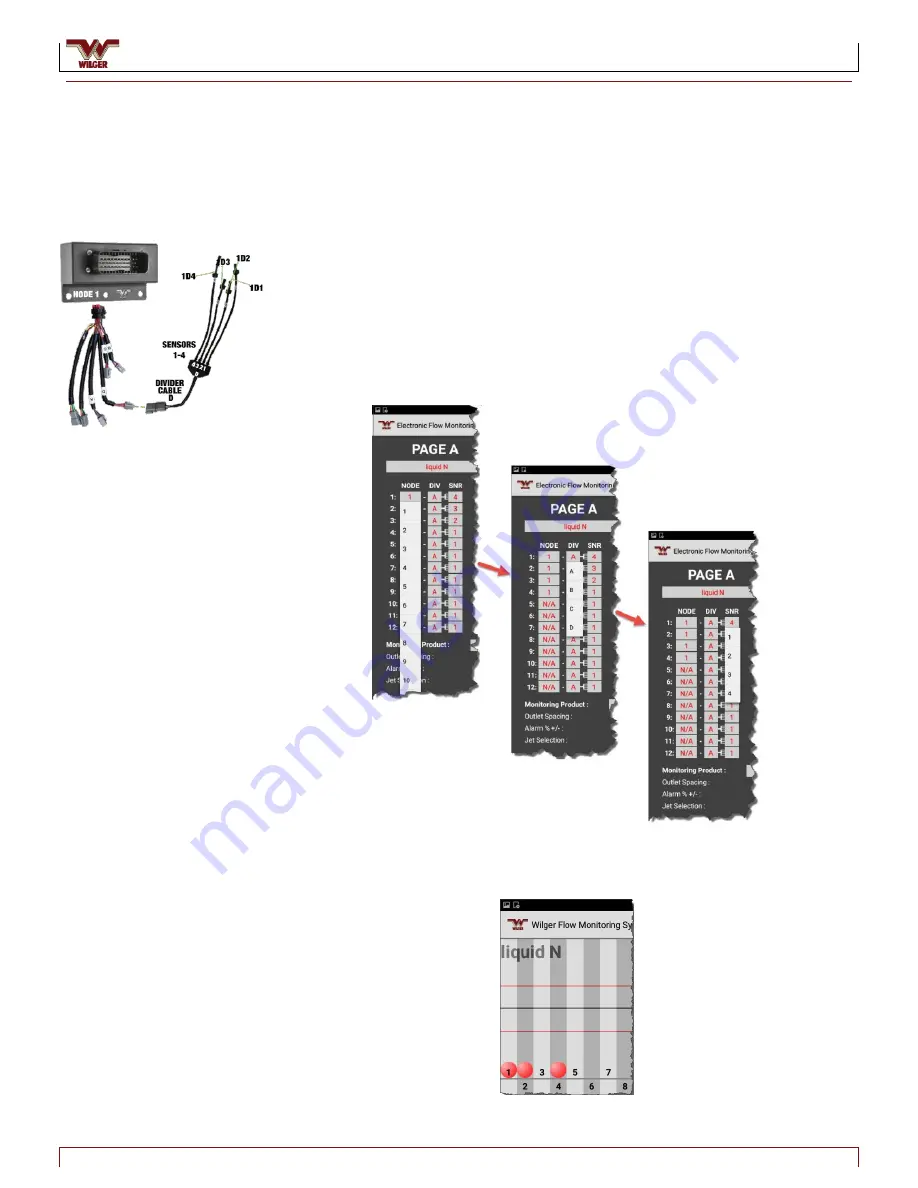
Wilger
Installation and Operation Manual
Wilger Electronic Flow Monitoring System
Page | 26
Identify the Sensors
For each sensor, enter the sensor number as follows:
1.
Tap the NODE box.
The Node number selection popup list appears.
2.
Select the node number for the sensor.
3.
Tap the DIV box.
The DIV letter selection popup list appears.
4.
Select the divider cable letter (A-D) for the sensor.
5.
Tap the SNR box.
The SNR number selection popup list appears.
6.
Select the sensor number.
Figure 38. Sensor Numbering
NOTE: Skip any unused sensor or product node locations when entering the NODE/DIV/SNR
values. Ball indicators for skipped sensors do not appear on the Main Screen.
Figure 39. Sensor Ball Indicators with Skipped Sensor (3), leaving an intentional gap between other sensors.
NOTE:
For 4-channel (4CH) nodes, the
harness connects directly to
the sensor cable. When
configuring the sensor number
each sensor labelled with the
node number, then the letter
A, and then the sensor
number. E.g. 1A1, 1A2, 1A3,
1A4