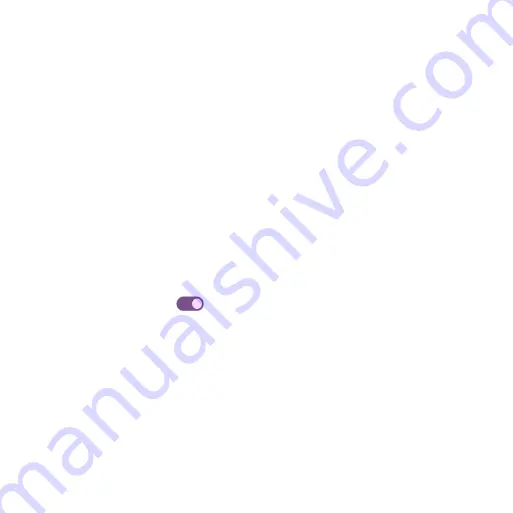
35
Printing
Connect your device to a printer on the same Wi-Fi network.
1. From the Connection preferences screen, tap
Printing
.
2. Tap
Add service
.
3. Tap an option to add a printer by IP address or by Wi-Fi Direct.
Chromebook
1. From the Connection preferences screen, tap
Chromebook
.
2.
Manage connections with your Chromebook.
Nearby Share
Nearby Share allows the rapid short-range exchange of images, videos, text, contact
info, directions, YouTube videos, and other data via Bluetooth and Wi-Fi.
1. From the Connection preferences screen, tap
Nearby Share
.
2. Slide the switch to the
On
position to enable this function.
Note: Nearby Share requires both sender and recipient devices’ Bluetooth and Location
to be turned on, both devices are unlocked, and close together. To share files, a Wi-Fi
hotspot might be turned on temporarily.
Android Auto
Use the Android Auto app to control your phone’s maps, media and messaging functions,
hands-free with Google Assistant.
1. From the Connection preferences screen, tap
Android Auto
.
2.
Plug your phone into the car’s Android Auto-compatible USB port. When connected,
supported apps will be mirrored from your phone to your car’s display.






























