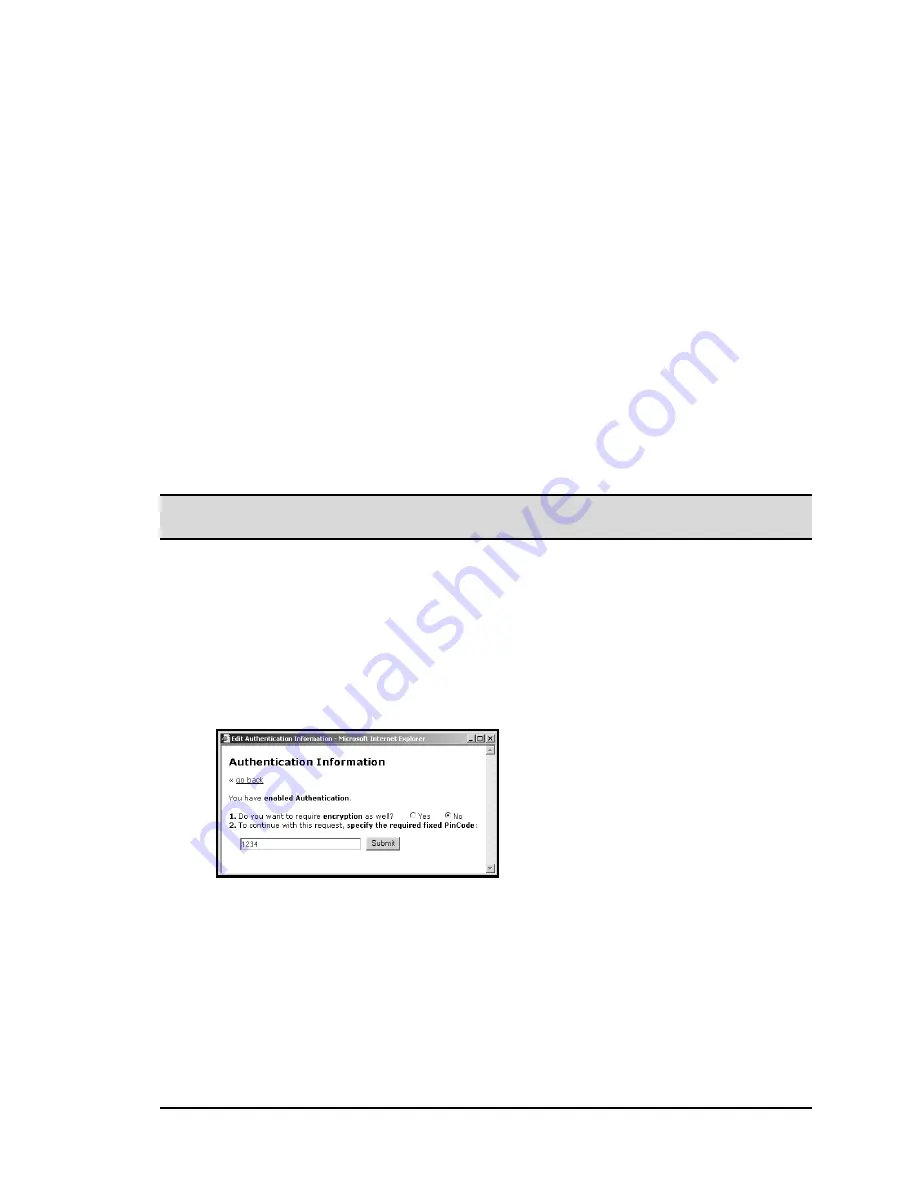
BlueGate 2100
User Interface
July 26, 2001
WIDCOMM, Inc, Proprietary and Confidential
16
7.2.6 Authentication
Bluetooth Authentication requires a Personal Identification Number (PIN) code before
allowing a client to establish a connection.
There are two types of PIN code:
•
Fixed—the same PIN code is used for all devices attempting to connect.
•
Individual—each device attempting to connect has its own code.
BlueGate 2100’s
Authentication
options are:
•
Disable.
•
Enable using fixed PIN code.
•
Enable using individual PIN codes for each connecting device.
The default is disabled.
Selecting either Enable option brings up a window where PIN(s) can be configured and
encryption can be turned on or off.
When enabled, encryption applies only to data transferred between Bluetooth devices—
data transferred via the network is not encrypted.
Encryption is accomplished using the
Authentication
PIN code as the
key
; if
Authentication
is not enabled, the PIN is not used and encryption is not possible.
Notes: Encryption cannot be used unless Authentication is enabled.
Do not enable Authentication if the connecting device does not support security.
Enable using a Fixed PIN code (Figure 9):
1. Select
Yes
or
No
to enable/disable encryption.
2. Enter the fixed PIN code to be used by all connecting devices (1 to 16
alphanumeric characters). For example,
9999ABCD
is a valid PIN code.
3. Click
Submit
.
BlueGate 2100 must be restarted for the change(s) to take effect. Restart is explained in
Section 7.6.1, page 24.
Figure 9: Configuration tab > Authentication option > fixed PIN code.
Enable using Individual PIN codes (Figure 10):
1. Select
Yes
or
No
to enable/disable encryption.
2. Set up individual PIN codes:
a) Select a device from the drop-down list.
b) Enter the Bluetooth Device Address (“BD Addr”) associated with that device
in dotted notation.
c) Enter the individual PIN code to be used by the selected device (1 to 16
alphanumeric characters). For example,
9999ABCD
is a valid PIN code.
3. Repeat steps 2a through 2c for each device (up to seven) to be authenticated and
then click the
Update
button.






























