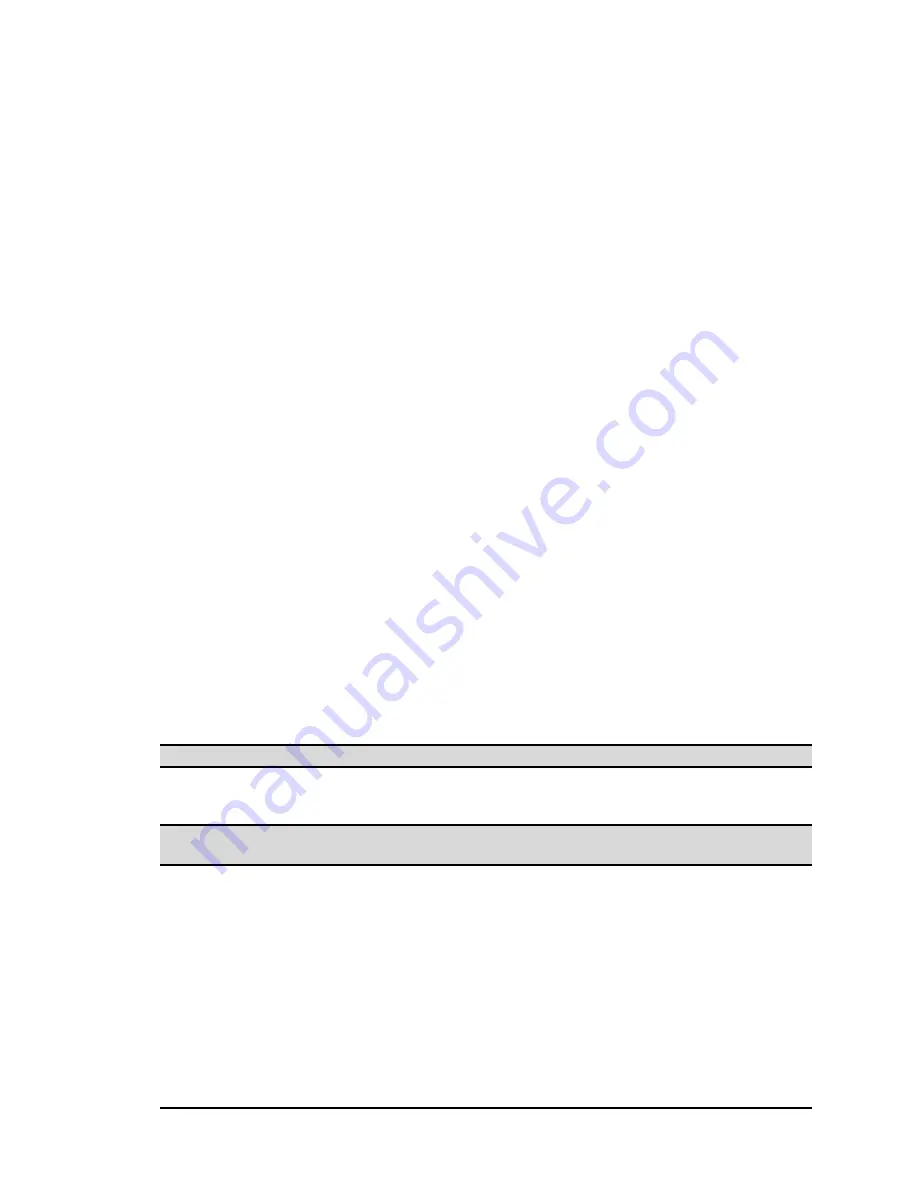
BlueGate 2100
User Interface
July 26, 2001
WIDCOMM, Inc, Proprietary and Confidential
24
7.6 S
YSTEM
The System tab provides access to options for:
•
Restarting BlueGate 2100.
•
Resetting BlueGate 2100 to the factory defaults.
•
Upgrading BlueGate 2100’s software.
7.6.1 Restart BlueGate 2100
Restarting BlueGate 2100 puts the settings currently saved in NVRAM into effect. The
restart typically takes fifteen seconds. However, if DHCP is enabled the restart period
will be affected by the time the network DHCP server takes to respond.
To restart BlueGate 2100:
1. Click
System > Restart BlueGate 2100 Now
button.
OR
2. Physically remove power from BlueGate 2100:
a) Unplug the power to the unit.
b) Plug the power back in. BlueGate 2100 will reboot in approximately
30 seconds.
OR
3. From within BlueGate 2100’s internal Web server, click
Utilities > Command
Line,
enter
Reset
in the command line field, and click
Go!
or press the
Enter
key.
7.6.2 Reset BlueGate 2100 to Factory Defaults
Resetting BlueGate 2100 to the factory defaults replaces current connectivity values with
those shown in Table 1, page 5.
If using DHCP, run the FindIP application from the BlueGate 2100 compact disc to re-
discover the IP address that the DHCP server has assigned to BlueGate 2100.
If using a fixed IP address, make note of it before resetting to factory defaults.
A confirmation page is displayed when the reset is complete. Click the
configuration
page
hyperlink to view the new settings. BlueGate 2100 must also be restarted for the
new settings to take effect (see Section 7.6.1, page 24).
NOTE: See Section 4 for additional information about resetting BlueGate 2100.
7.6.3 Perform Software Upgrade
This tab is reserved for use by WIDCOMM support personnel.
NOTE: Do not attempt software upgrades unless instructed to do so by WIDCOMM
support personnel. Unauthorized upgrades may have unexpected results.
7.7 H
ELP
The Help tab displays:
•
Contact Info—a link to on-line resources at WIDCOMM’s Technical Support
Website.
•
Product Info:
BlueGate device name.
MAC Address.
Bluetooth Device (BD) Address.
BlueGate software version information.
There are no settings or options to configure on the Help tab.






























