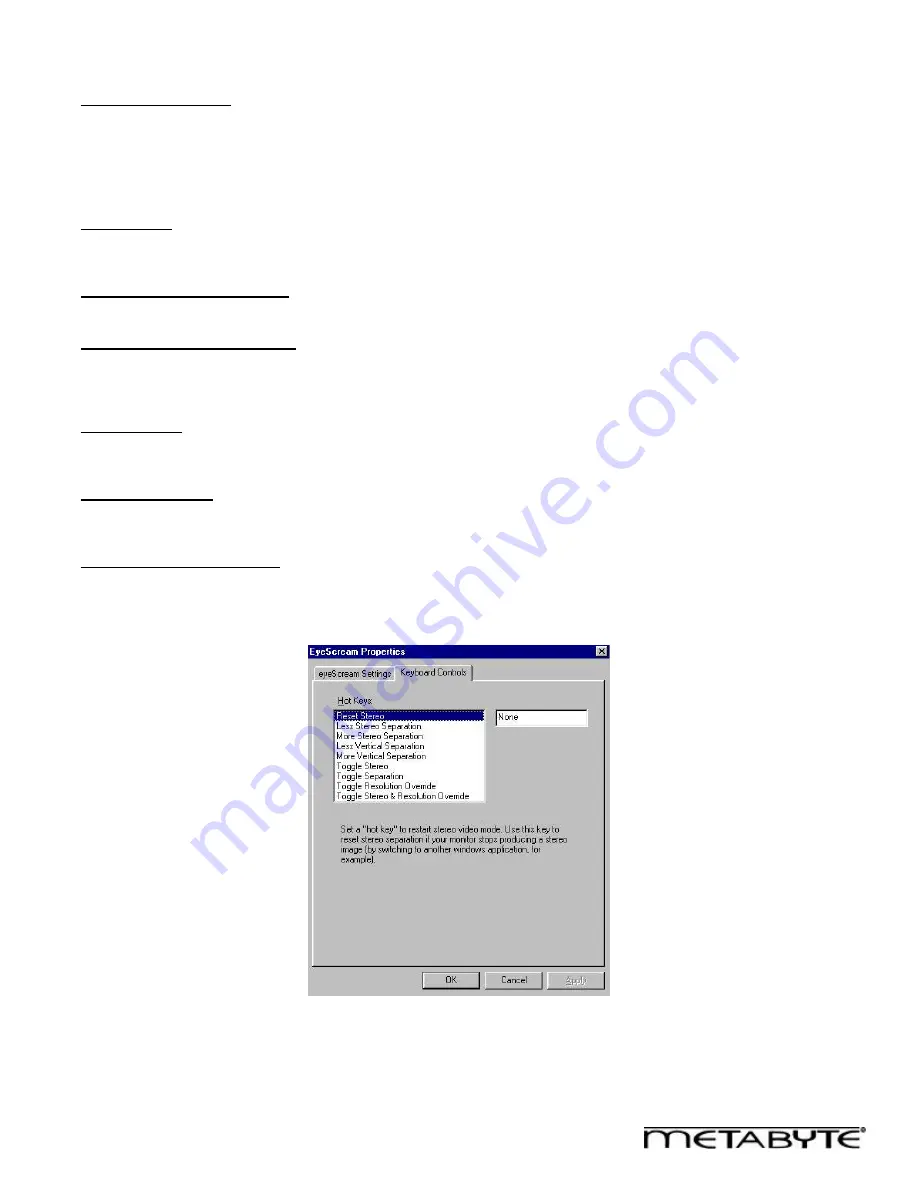
22
(e)
Keyboard Controls Tab
The Keyboard Controls tab allows you to define "hot keys" that will allow you to adjust and reset stereo separation within a
game. Select the function for which you want to define a key, and enter the key in the box on the right. Note that you can
enter a combination of keys using <Alt>, <Ctrl>, and/or <Shift>. Hold down the modifier key(s) and press the key to be
defined. This gives you the ability to configure key combinations, which aren't in use by the game itself.
Reset Stereo
Use this function to reset stereo separation if your monitor stops producing a stereo image (by switching to another windows
application, for example).
Less/More Stereo Separation
Use these functions to dynamically reduce/increase the stereo separation within the game.
Less/More Vertical Separation
Use these functions to reduce/increase the vertical separation between the images. The easiest way to correct vertical
separation is to align text on the screen so that there is no vertical separation. Note: Correctly aligning the vertical
separation is necessary to reduce the chance of eyestrain!
Toggle Stereo
Use this to toggle stereo on/off within a game. You can use this function to switch back and forth between stereo and non-
stereo to view items that are illegible in stereo. Works only with Direct3D games.
Toggle Separation
Use this function to toggle the stereo separation between none and the amount that you have set. This is useful if the game
has small text that is illegible in stereo.
Toggle Resolution Override
Sets a hot key to toggle the resolution override in Direct3D applications. This key takes effect only if
Force selected Video
Mode
is chosen in the Direct3D Properties.
Figure 22: eyeSCREAM
TM
Properties, Keyboard Controls tab





















