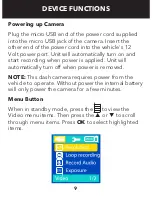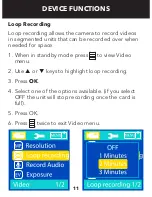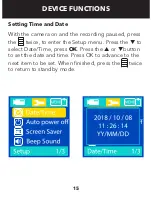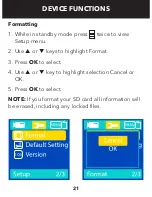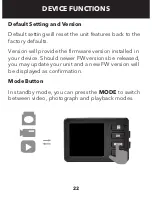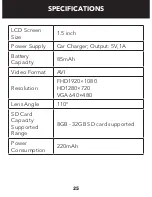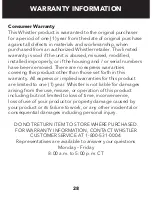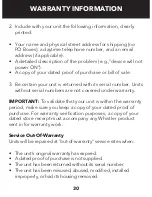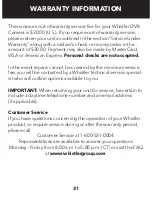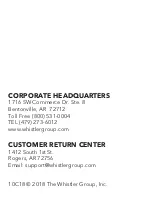22
DEVICE FUNCTIONS
Default Setting and Version
Default setting will reset the unit features back to the
factory defaults.
Version will provide the firmware version installed in
your device. Should newer FW versions be released,
you may update your unit and a new FW version will
be displayed as confirmation.
Mode Button
In standby mode, you can press the
MODE
to switch
between video, photograph and playback modes.