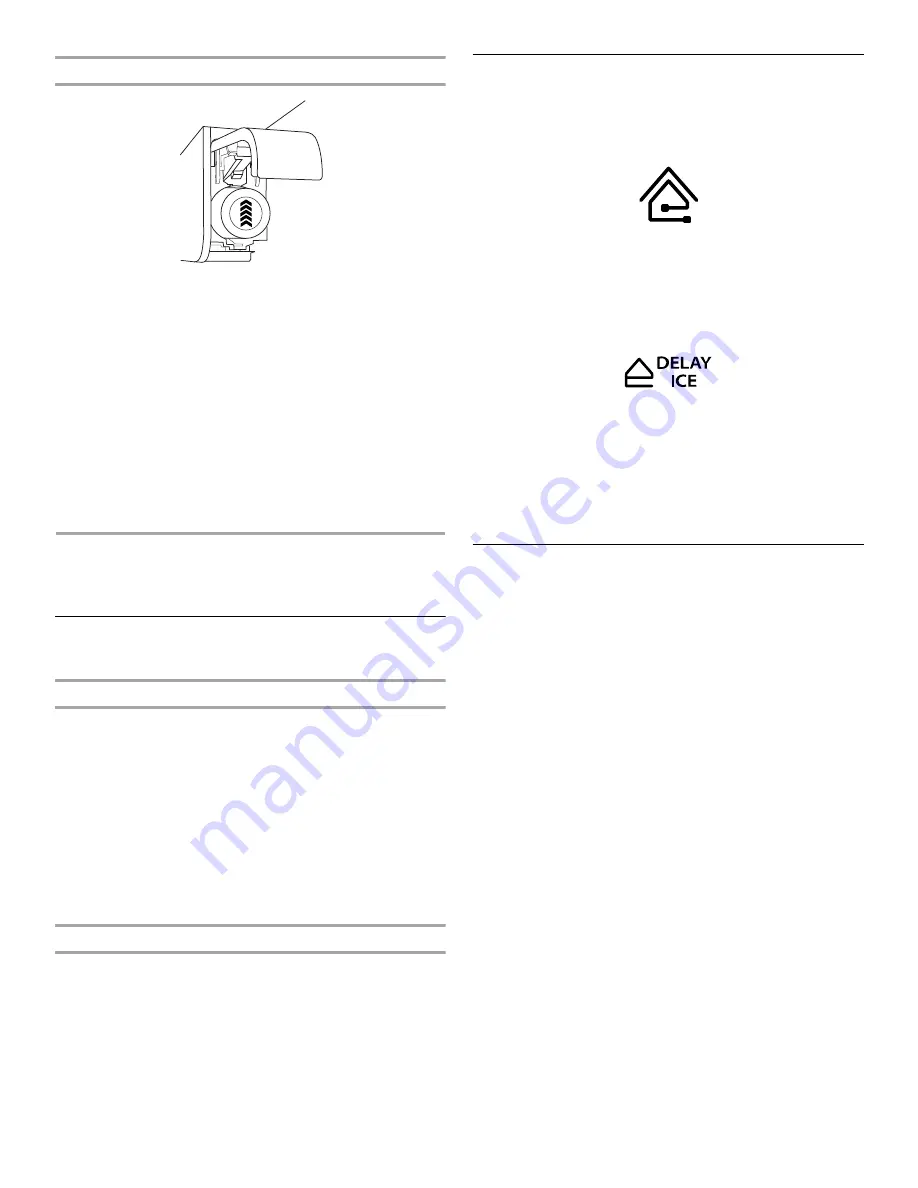
15
Changing the Water Filter
1. Locate the water filter in the top-right corner of the refrigerator
compartment.
2. Lift open the filter cover door. The filter will be released and
then be ejected as the door is opened.
3. When the door is completely open, pull the filter straight out.
NOTE: There may be some water in the filter. Some spilling
may occur. Use a towel to wipe up any spills.
4. Take the new filter out of its packaging and remove the covers
from the O-rings. Be sure the O-rings are still in place after the
covers are removed.
5. With the arrow pointing up, align the new filter with the filter
housing and slide it into place. The filter cover door will
automatically begin to close as the new filter is inserted.
6. Close the filter cover door completely in order to snap the filter
into place. You may need to press hard.
7. Flush the water system. See “Water and Ice Dispensers.”
SMART REFRIGERATOR
FEATURES
Getting the Most from Your
Smart Refrigerator
Smart Functionality
Your refrigerator offers two types of smart functionality:
Smart Grid
The Smart Grid feature allows your Smart Refrigerator to adjust or
delay certain functions during times when energy prices or
demand are the highest, which could save you money. Your Smart
Refrigerator will go into a Smart Delay until energy rates go down.
You can disable the Smart Delay and other Smart Grid Events at
any time.
Smart Features
Many features of your Smart Refrigerator can be remotely
accessed by devices such as computers, smartphones,
tablets, etc. These Smart Features allow you to remotely monitor,
manage and maintain your refrigerator.
Getting Connected
This Whirlpool
®
Smart Refrigerator has built-in Wi-Fi connectivity
and must be connected to the Internet through your home
wireless network. Refer to the Quick Set-Up Guide included with
your refrigerator to complete the installation.
You will also need to create an account and register the
refrigerator to your online account. Your refrigerator’s Smart
Appliance ID number (“SAID”) can be found on a label inside the
refrigerator compartment, just above the crisper on the right-hand
interior wall.
To create an online account, go to http://smart.whirlpool.com.
Using Smart Grid
This feature monitors energy price and demand information from
your utility company and sends notifications to the refrigerator to
run high energy-consuming tasks during off-peak times when
electricity costs and demand are lower. The Smart Grid icon will
appear on the dispenser display screen when the feature is active.
If the refrigerator receives a Smart Grid notification, it will
implement Smart Delay and/or Delay Ice.
Smart Delay: The Smart Delay feature adjusts cooling system
operations, the defrost cycle, and high energy-consuming
features such as Fast Ice.
Delay Ice: The Delay Ice feature temporarily stops ice production
for up to 4 hours, depending on the type of notification received.
The Delay Ice icon appears on the dispenser display screen.
■
To manually turn off the Smart Delay and Delay Ice features
and resume normal operation and ice production, press the
SMART GRID button on the dispenser control panel.
Smart Grid functionality and the Smart Delay and Delay Ice
features will turn off for 4 hours, and the Smart Grid and Delay
Ice icons will both disappear from the display screen.
NOTE: After 4 hours have passed, the Smart Grid feature will
automatically reactivate. To manually reactivate before 4 hours
have passed, press the SMART GRID button.
Using Smart Features
Following is a summary of the additional Smart Features that
make it more convenient to use your Smart Refrigerator. Some
features include the ability to receive notifications through
text (SMS) and e-mail, and require you to configure your
notification settings in your online account.
Temperature Setting Adjustment: This Smart feature allows you
to remotely adjust the temperature set point(s) of your refrigerator
and freezer.
Power Outage Notification: In the event your refrigerator loses
power, you will be notified when power is restored. This will allow
you to react appropriately in order to avoid or minimize loss of
food.
Door Ajar Notification: You will receive a notification if either
door (refrigerator or freezer) is left open for longer than
10 minutes.
Water Filter Status Notification: You will be notified when it is
time to change your water filter. The notification will provide you
with filter replacement information and the opportunity to place
the order. You can also remotely reset the status of the filter.
Energy Monitor: The Energy Monitor tracks current power usage
and also provides an overview of previous power consumption.
























