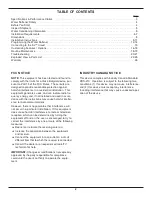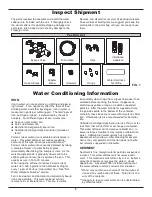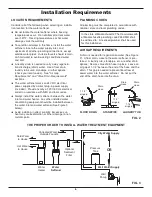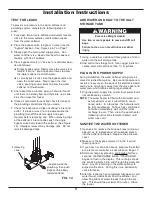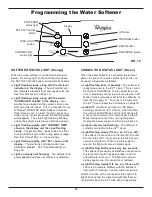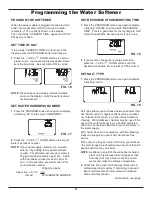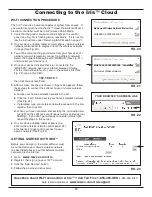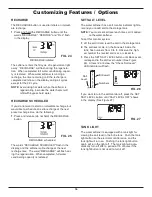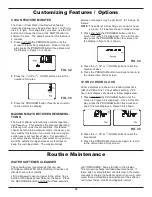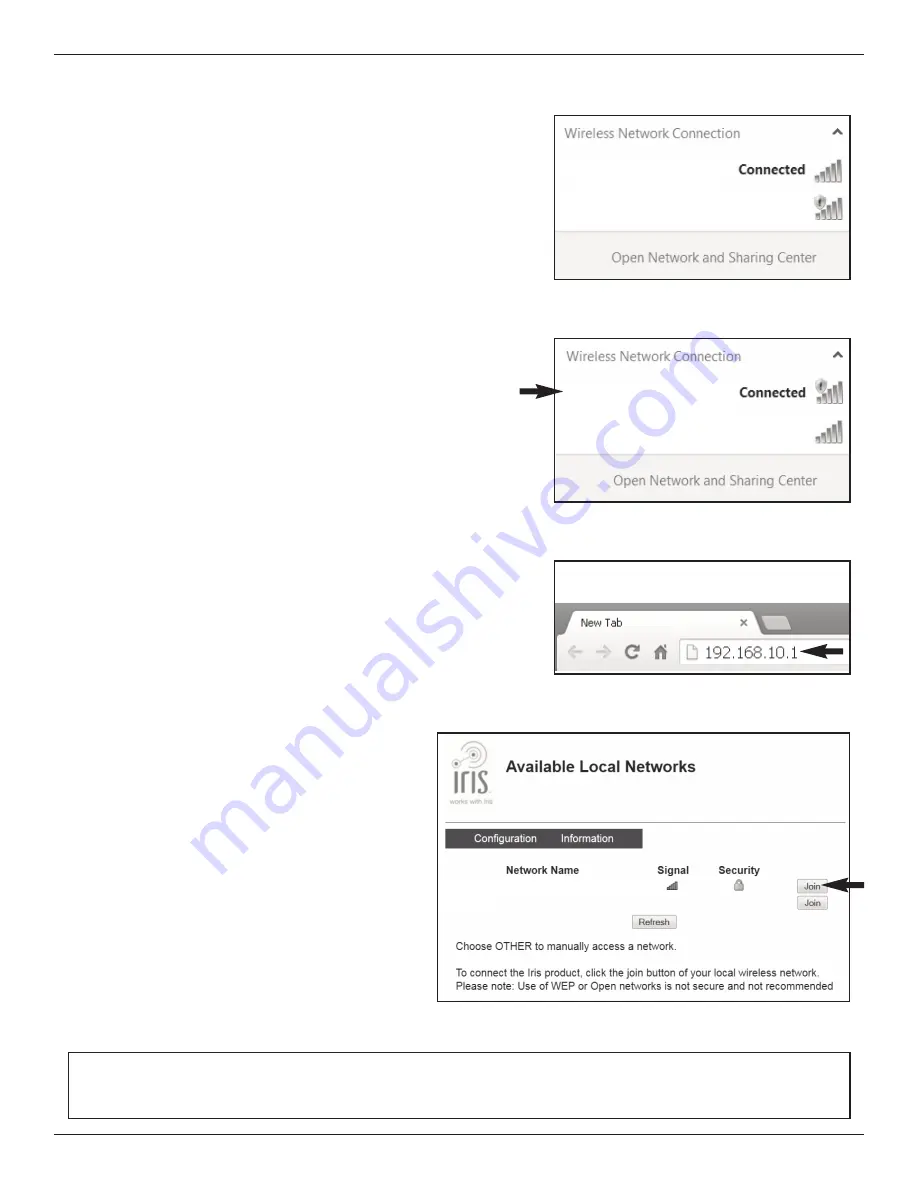
15
WI-FI CONNECTION PROCEDURE
The Iris™ cloud is a home management system from Lowe’s. If
you would like to connect to the Iris™ cloud, the water softener’s
electronic controller must be in AP (Access Point) Mode:
1
. Verify that the green connection status light on the control
panel (see Fig. 15) is flashing twice, repeatedly. If it is not, fol-
low the instructions under “Returning to AP Mode”on page 21.
2
. On your device (laptop, tablet or smart phone), open a wireless
network control panel to display a list of the wireless networks
in range (See Fig. 20).
3
. You will be disconnecting your device from your home’s Wi-Fi
network (you will temporarily connect to a different network).
Select the network that begins with “WHESCS” (See Fig. 21),
and connect your device to it.
4
. Once your device indicates that it is connected to the
“WHESCS” network, open your internet browser (Chrome,
Firefox, Internet Explorer, etc.) and, in the address line (See
Fig. 22), type in this URL:
192.168.10.1
then click Go or press Enter.
5
. After a screen like the one shown in Figure 23 appears, follow
these steps to connect the softener to your in-home wireless
network:
a
. Locate your home’s wireless network in the list.
b
. Click the “Join” button next to your home’s wireless network
(See Fig. 23).
c
. If prompted, type your wireless network password in the dia-
log box, then click OK.
d
. When you have connected successfully, the connection sta-
tus light on the softener’s control panel will be on steady (not
flashing). If you don’t get a steady connection status light,
repeat the steps in this section.
6
. On your device (laptop, tablet or phone) go
back to the wireless network control panel (list
of networks in range) and reconnect to your
home’s network (See Fig. 20).
GETTING STARTED WITH IRIS
™
Before you can sign in, the water softener must
be connected to your home’s wireless network
(as described above), and this network must be
connected to the internet.
1
. Go to:
www.lowes.com/iris
2
. Register, then sign in to your Iris™ account.
3
. Click the “Add Devices” button.
4
. Follow the on-screen instructions.
Connecting to the Iris
™
Cloud
OTHER
My Home’s Wireless Network
FIG. 23
FIG. 22
YOUR BROWSER’S ADDRESS LINE
WHESCSX_XXXXXXXXXXXX
My Home’s Wireless Network
FIG. 20
My Home’s Wireless Network
WHESCSX
_
XXXXXXXXXXXX
W
FIG. 21
Questions about Wi-Fi connection or Iris
™
? Call Toll Free 1-855-469-IRIS
(1-855-469-4747)
Help is also available at
www.lowes.com/iris/support