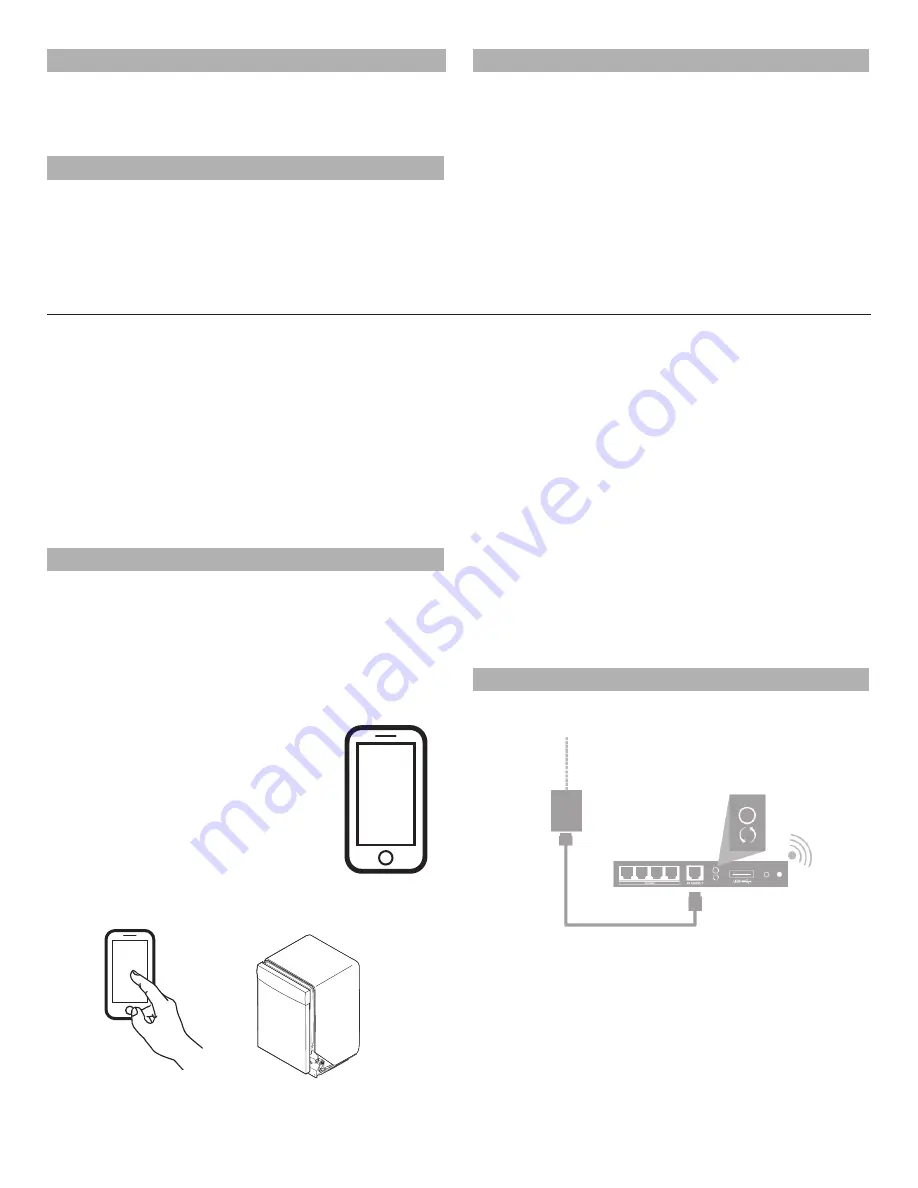
6
STEP 1
If this is your first Smart appliance:
You will need to download the Whirlpool
®
app and create an
online user account. You can download the app on Google
Play™
†
or the Apple
®
App Store
®
.
‡
STEP 2
Create a user account
Once installed, tap the Whirlpool
®
app icon to run the app. You
will be guided through the steps to set up a user account. The
app will make sure to get the necessary personal and home
information, as well as information about your energy company.
For additional information, terms of use and privacy policy go to
www.whirlpool.com/ connect
.
STEP 3
Register Your Dishwasher in Your User Account
Select Add Appliance on the app to begin the process of
selecting your dishwasher, connecting it to your home network,
and registering it to your user account.
Follow the instructions in the app to connect your appliance.
If the app assisted setup is not successful follow the “Alternate
Setup Instructions” section to connect your appliance to your
wireless home network.
Alternate Setup Instructions – Wi-Fi Protected Setup (WPS)
(Use alternate setup if app assisted setup is unsuccessful)
You will need:
■
A home wireless router capable of Wi-Fi Protected Setup
(WPS). The router should be on and have a live Internet
connection.
■
The Smart Appliance ID (SAID) from your dishwasher.
This is located on a sticker inside the dishwasher door.
NOTE:
If your home wireless router is not equipped with a WPS
button, please check the user manual of your router to confirm
if it is WPS capable. If not, alternate setup instructions are at
www.whirlpool.com/connect
.
STEP 1
Download App and Account Setup
If you already have the app and a user account:
Skip ahead to Step 3, “Register your dishwasher in your
user account.”
If this is your first Smart appliance:
You will need to download the Whirlpool
®
app and create
an online user account. You can download the app on Google
Play™
†
or the Apple
®
App Store
®
.
‡
Once installed, tap the Whirlpool
®
app icon
to run the app. You will be guided through
the steps to set up a user account. The app
will make sure to get the necessary personal
and home information, as well as information
about your energy company.
For additional information, terms of use and
privacy policy go to
www.whirlpool.com/
connect
.
SET UP
Register Your Dishwasher in Your User Account
†
Google Play is a trademark of Google, Inc.
‡Apple and App Store are trademarks of Apple Inc.
Registering your dishwasher in your user account is a necessary
step in order for you to take full advantage of the Smart features.
When prompted by the app, enter the 10-character Smart
Appliance Identification Number (SAID) (case sensitive) which
can be found on a sticker inside the dishwasher door.
My Smart Appliance ID# is: _________________________________
NOTES:
■
Once you’ve connected your dishwasher to your home
Wi-Fi network, it will remain linked even if the power goes
out, you move the appliance, or if you put it in storage for
a while.
■
If you replace your wireless router (or get a different Smart
Dishwasher) you will need to repeat this connectivity
setup process.
■
To see terms of use, privacy policy and additional information
go to
www.whirlpool.com/connect
.
■
If you have any problems or questions, call the Whirlpool
Connected Appliance Team at
1-866-333-4591
.
STEP 2
Router Setup
Router Setup
etup
etup
Modem
(may be included
inside the router)
Internet
Wi-Fi protected
setup (WPS)
Home wireless
router
Press (and hold on some models) the WPS button on the router.
An indicator light will begin blinking.
HELPFUL TIP:
The WPS function on your router is active for
2 minutes. Complete the next step within 2 minutes or you
will need to reinitiate WPS.





















