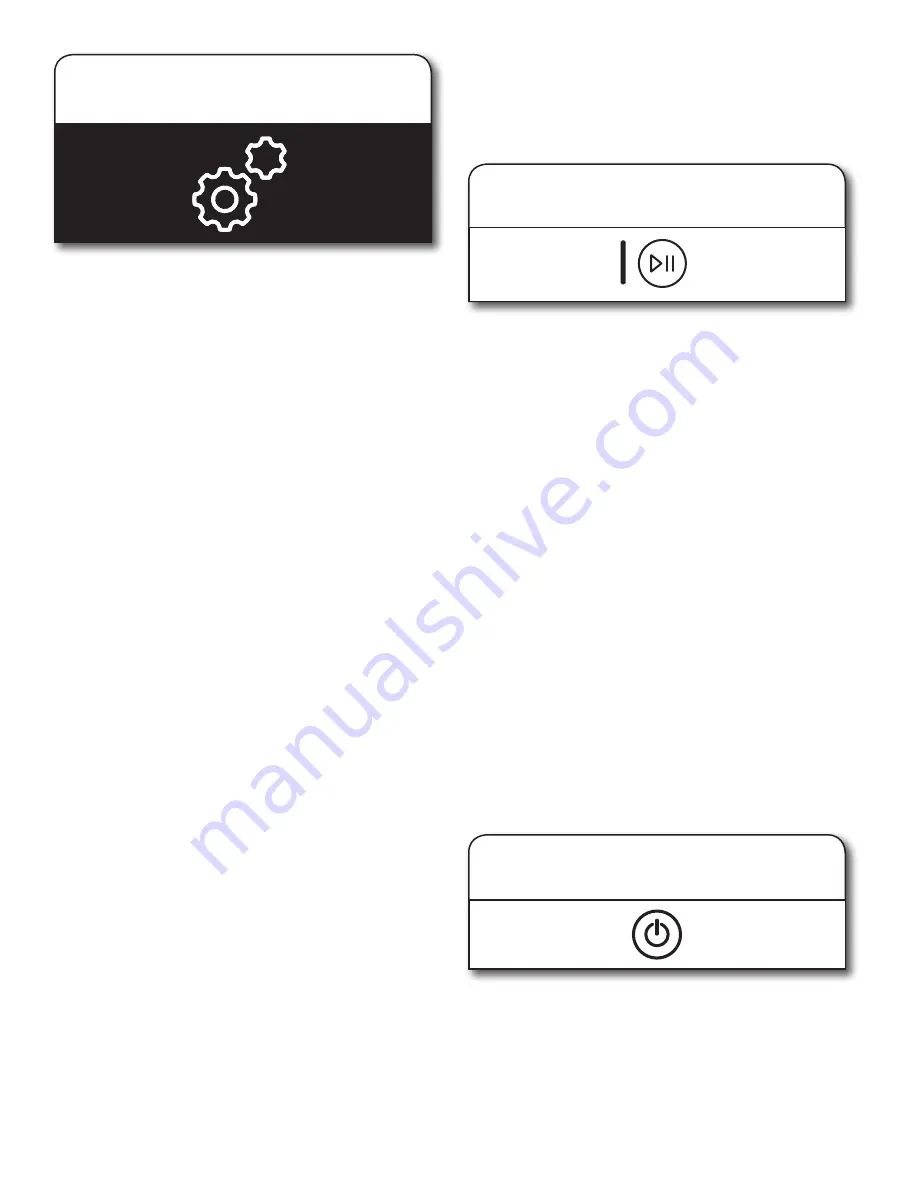
15
12.
Use Tools button to change
other settings, if desired
The Tools button gives access to many other settings, utility
cycles, preferences, and information. Touch the TOOLS button
to access the Tools screen, which contains the following
(you will need to scroll down with your finger to access
all of the selections):
Load & Go
™
Dispenser 1
Touch this icon to access:
Load & Go
™
Status Dispenser 1 and choose between:
n
Active
n
Disabled (1 Cycle)
n
Off (Permanently)
Detergent Concentration Dispenser 1 and choose between:
n
2X
n
3X
n
4X
n
5X
n
6X
n
8X
Load & Go
™
Dispenser 2
Touch this icon to access:
Load & Go
™
Status Dispenser 2 and choose between:
n
Active
n
Disabled (1 Cycle)
n
Off (Permanently)
Load & Go
™
Content Dispenser 2 and choose between:
n
Softener
n
Detergent
Once set at Detergent:
Set Concentration Dispenser 2 and choose between:
n
2X
n
4X
n
6X
n
8X
Control Lock
Touch this icon to lock the controls. Swipe up to unlock.
Mute
Touch this icon to mute or unmute sounds.
Utility Cycles
Touch this icon to access the following utility cycles: Drain &
Spin and the Clean Washer with affresh
®
cycle. Touch the utility
cycle you wish to use and follow the screen prompts.
NOTE:
To get a Rinse & Spin cycle, select Drain & Spin and
the Extra Rinse option.
Preferences
Touch to access Times and Dates, Sound Volume, Display
Settings, and Regional. Follow the screen prompts.
WiFi
Touch to access Connect to Network, SAID (Smart Appliance
ID) Codes, Mac Address, and WiFi. Follow the screen
prompts.
13.
Touch and hold START/PAUSE
button to begin cycle
Touch and hold the START/PAUSE button to start the cycle.
To pause a cycle in progress, touch the START/PAUSE button
once; then touch again to continue the cycle. To cancel a
cycle, touch the “X” on the touch screen to the right of the
estimated time remaining
and run Drain & Spin to remove
any excess water.
At each stage of the process, you may notice sounds or
pauses that are different from traditional washers.
When Start/Pause is touched the washer will chime, indicating
it is starting. The drum will make a partial turn. The door will
click when it locks. Once the door has locked, the washer will
begin spinning to sense load size. This sensing process will
continue throughout the cycle. After the load size is sensed,
the estimated time based on load size will be displayed and
water will be added. You may hear water flowing through the
dispenser, adding detergent to the load. The actual cycle time
may be lengthened; however, the display will continue to show
the estimated time.
Unlocking the door to add garments:
If you need to open the door to add one or two missed
garments, you may do so when “Add Garments” appears on
the display. The time allowed to add a garment will vary based
on cycle selection and load size.
Touch ADD GARMENTS once; the door will unlock once
the washer movement has stopped. This may take several
seconds. Then close the door and touch and hold Start again
to restart the cycle.
Adding items after “Add Garments” is no longer displayed:
Cancel the current cycle. Water will drain and you will need
to reselect the cycle and restart.
14.
Touch POWER button to turn off
washer after cycle ends
The Power button is also used to turn on the washer
before use.
Info
Touch to access Service & Support, Store Demo Mode,
Restore Factory, WiFi Terms and Conditions, and Software Terms
and Conditions. Follow the screen prompts.
NOTE:
All changes to settings will remain in effect until settings are
changed again.






























