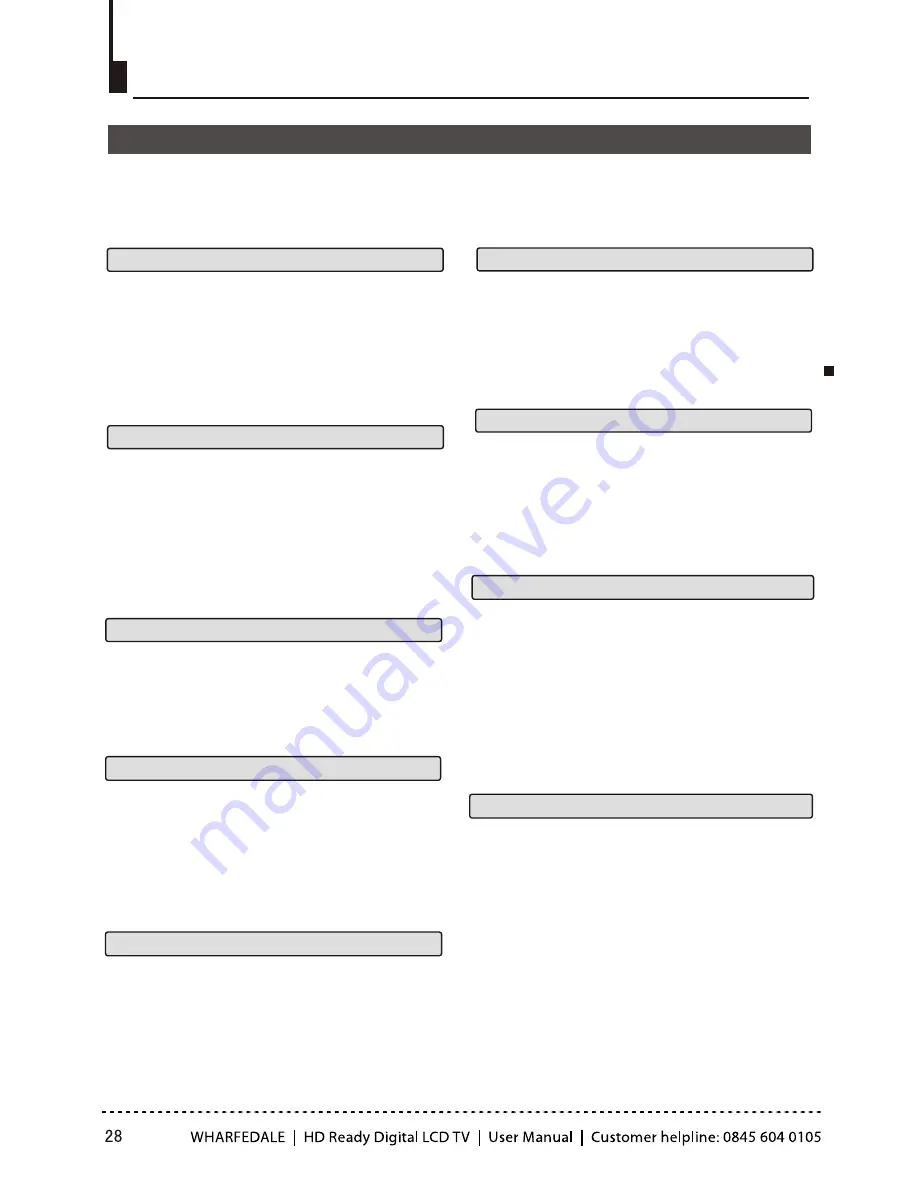
Advanced Playback
PROGRAM
REPEAT
IMPORTANT NOTE:
ALL DESCRIBING FUNCTION IS FOR DVD DISCS. IF YOU PLAY OTHER FORMAT DISC, THE
OPERATION AND DISPLAY ON SCREEN MAY DIFFERENT.
SUBTITLE
A-B
Press
A-B
to mark the start-point, press again to
set an end point to complete setting. The
selected section A-B will be repeated
immediately. Press the Repeat A-B again to cancel
this function.
SEARCH
Advanced Playback
D.MENU
Press this key to display root menu, select item
according to your preference. (This function will
work with a DVD having a multi-layer menu.).
ANGLE
When enjoying sports, concert or theatre, press
this key to watch same actions in different angles.
(Valid for discs possessing this function. Using a
disc recorded in multi-angle you can view the
scene from different angles, for example, front,
side, whole view and exterior scene.)
Press this key can change the audio mode.
such as: Audio 1/2: AC 3 2 CH English
Audio 2/2: AC 3 5.1 CH English
If you play CD disc, press this button can cycle
among Mono Left, Mono Right, Mix-Mono and
Stereo.
AUDIO
TITLE
With some DVD discs pressing this key will display
the title menu. You can then use the digit buttons to
select the item you prefer.
Note: When press this button continuously, you must
above 3 seconds interval.
Press "
SEARCH
" once to display the search menu.
Use the up/down navigation buttons to select the
item you require. Press
PLAY/PAUSE
to confirm
(CD press the search button several times to
select the item). And then press the numeric
buttons or navigation buttons to input the item
you require. Press
PLAY/PAUSE
to confirm.
Press
REPEAT
button multiple times to reach
desired play mode:
DVD
Chapter repeat, Title repeat, All repeat
CD
Single-play current track, Repeat One-repeat
current track, Repeat Folder-repeat current
folder, Folder-play current folder.
When playing discs, press "
PROGRAM
"
to enter program mode. Press the digit buttons
to select the program number that you want.
When finished, move the cursor to select
"START" . This will start the program playback.
If you want to cancel this function, press " INDEX
" , then press “
PLAY/PAUSE
” .
Press "
SUBTITLE
", the screen will display
"SUBTI-TLE 01/XX XXXXX", "01"
indicates the ordinal number of this
language; "XX" indicates total number of
language; "XXXXXX" indicates the language
of country. (the number of language depends
on disc). This function can select up to 32
languages displayed on screen.
Содержание LY22T3CBW
Страница 1: ...19 22 HD READY DIGITAL LCD TV ...
Страница 37: ...Streaming Media Playing System ...
Страница 44: ......
















































