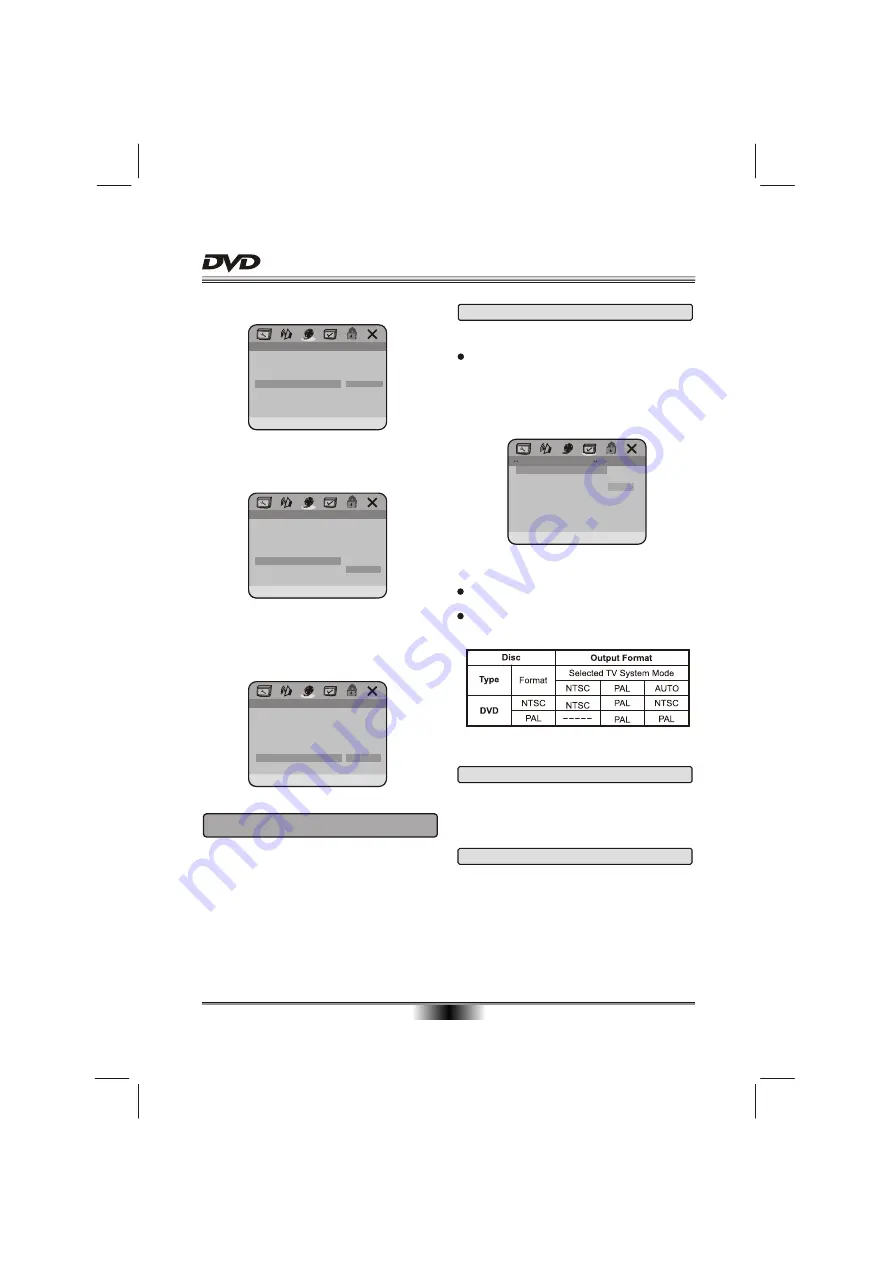
16
SYSTEM SETUP
HDMI SETUP
HDMI
Resolution
AUDIO Source
HDMI SRC
HDCP Setup
VIDEO Format
AUDIO Source
3.4.5 AUDIO SOURCE
ON
OFF
RGB
12S
OFF
SPDIF
12S
HDMI SETUP
HDMI
Resolution
AUDIO Source
HDMI SRC
HDCP Setup
VIDEO Format
VIDEO Format
3.4.4 VIDEO Format
ON
OFF
RGB
12S
OFF
RGB 4:4:4
Ycbcr 4:4:4
3.4.6 HDMI SRC
HDMI SETUP
HDMI
Resolution
AUDIO Source
HDMI SRC
HDCP Setup
VIDEO Format
HDMI SRC
ON
OFF
RGB
12S
OFF
OFF
ON
The preference setting is active only when no disc
or stop completely, and the setting is effective on
next time power on till exchanging the saved setting.
4. PREFERENCE SETUP PAGE
Note: How to Set the TV Type?
You may switch the NTSC/PAL setting of the DVD
player to match the video signal of your TV.
The table below shows what kinds of disc are com-
patible with each setting (AUTO, PAL and NTSC)
Preference Page
TV Type
PBC
Audio
Subtitle
Disc Menu
Parental
Degion
Default
AUTO
ON
ENG
ENG
ENG
USA
PAL
NTSC
Auto
Set TV Standard
4.1 TV TYPE
TV TYPE:
This player supports different TV output,
including MULTI(Auto), NTSC, and PAL systems.
lf your TV support only NTSC or PAL and had you
inadvertently selected the wrong TV type, he TV
screen will become flickering and black-and-white.
In this case, you should press the SETUP button
to set as following
Note
.
4.3 AUDIO
AUDIO:
Sets the preferred audio language as the
default when playing DVD. (IF DVD support these
languages)
4.2 PBC
PBC MODE:
Sets the PBC (Playback Control) to be
on or off .
PDF compression, OCR, web optimization using a watermarked evaluation copy of CVISION PDFCompressor









































