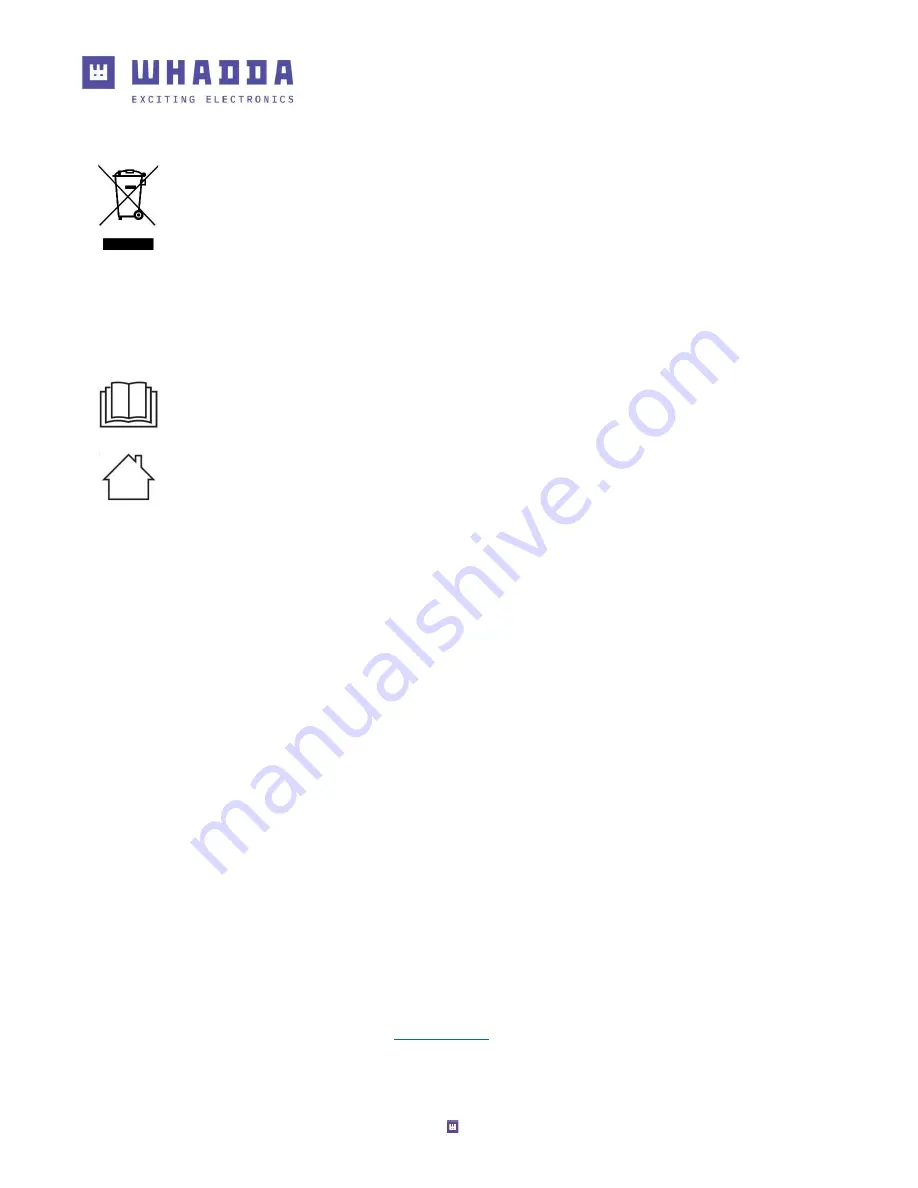
2
Introduction
To all residents of the European Union
Important environmental information about this product
This symbol on the device or the package indicates that disposal of the device after its lifecycle could harm the environment.
Do not dispose of the unit (or batteries) as unsorted municipal waste; it should be taken to a specialized company for
recycling. This device should be returned to your distributor or to a local recycling service. Respect the local environmental
rules.
If
in doubt, contact your local waste disposal authorities.
Thank you for choosing Whadda! Please read the manual thoroughly before bringing this device into service. If the device
was damaged in transit, do not install or use it and contact your dealer.
Safety
Instructions
Read and understand this manual and all safety signs before using this appliance.
For indoor use only.
•
This device can be used by children aged from 8 years and above, and persons with
reduced physical, sensory or mental capabilities or lack of experience and knowledge if
they have been given supervision or instruction concerning the use of the device in a
safe way and understand the hazards involved. Children shall not play with the device.
Cleaning and user maintenance shall not be made by children without supervision.
General Guidelines
•
Refer to the Velleman
®
Service and Quality Warranty on the last pages of this manual.
•
All modifications of the device are forbidden for safety reasons. Damage caused by user modifications to the device is
not covered by the warranty.
•
Only use the device for its intended purpose. Using the device in an unauthorised way will void the warranty.
•
Damage caused by disregard of certain guidelines in this manual is not covered by the warranty and the dealer will not
accept responsibility for any ensuing defects or problems.
•
Nor Velleman nv nor its dealers can be held responsible for any damage (extraordinary, incidental or indirect)
–
of any
nature (financial, physical…) arising from the possession, use or failure of this product.
•
Keep this manual for future reference.
What is Arduino®
Arduino
®
is an open-source prototyping platform based on easy-to-use hardware and software.
Arduino
®
boards are able to read inputs
–
light-on sensor, a finger on a button or a Twitter message
–
and turn it into an output
–
activating of a motor, turning on an LED, publishing something online. You
can tell your board what to do by sending a set of instructions to the microcontroller on the board. To
do so, you use the Arduino programming language (based on Wiring) and the Arduino
®
software IDE
(based on Processing). Additional shields/modules/components are required for reading a twitter
message or publishing online. Surf to
for more information
































