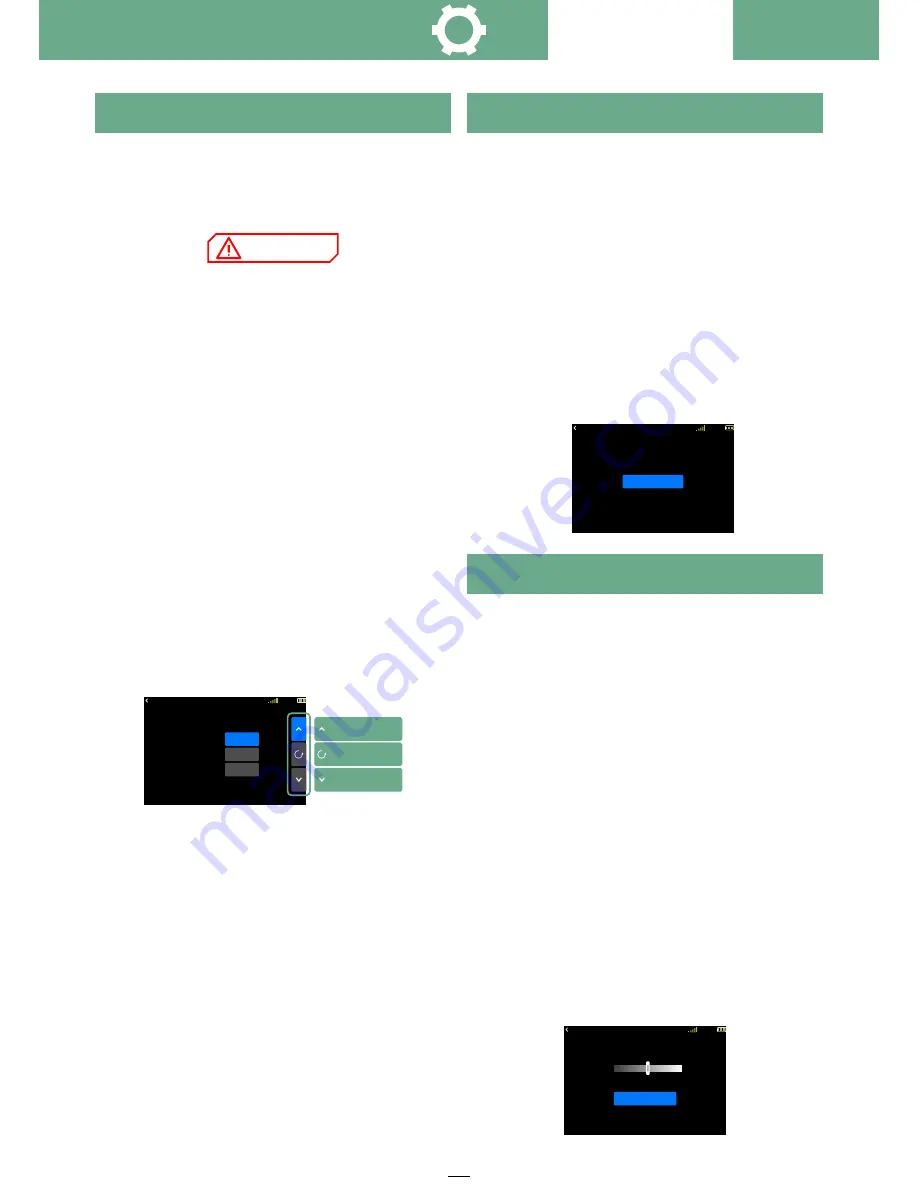
27
Depending on the type of the model aircraft used,
choose among the following model types. There are
three options for helicopter, Airplane and glider, and
multi-rotor in the transmitter. The list in the model
function will also change according to the selected
model.
Notice:
The ET07 has three voltage detection alarms. In
addition to the transmitter voltage, the receiver and
the receiver's external battery, the two voltage
values will only take effect if the "telemetry" function
is turned on.
The setting of the low voltage should be set
according to the battery capacity, type, old and new
battery factors. In order to avoid the loss caused by
the low voltage automatic shutdown, please drop
the model in a safe situation as soon as possible
after the alarm.
Enter the interface:
→ System Setting →
WFLY
Low Voltage
Setting method:
Press the key - select the setting item after pull
the arrow key ; press the plus or minus button to
adjust the value, press and hold the confirm button
to reset the value; press the return key to exit the
interface and save the setting.
Touch screen - click on the number you want to
set, the "Plus", "Reset", "Reset" buttons will pop up
on the right side. Click the function name on the
upper left corner to save the setting.
Low Voltage reference value:
1. Transmitter
Lithium battery: 3.7V
2. Receiver
1S Li-Po battery: 3.7V
2S Li-Po battery: 7.4V
ESC (5V) power supply: 4.7V (if high voltage 8.4V
power supply,
Then set to 7.4V. )
3. External
When using lithium battery: S × 3.7V (S is the
number of lithium batteries, such as 2S lithium
battery, then S=2. );
For other battery types, please follow the
instruction manual of the battery you are using to
set.
R X
NO R M
4.2V
3
.
7V
4
.
2V
0
.
0V
Low Voltage
Transmitter
Receiver
External
0 0 : 0 6 : 5 9
Plus
Reset
Subtract
Low Voltage
Turns the operation on and off to trigger the
sound.
Note:
This function can only set the prompt sound
of the interface operation (button, touch screen
operation), does not affect the function prompt
(timer), alarm and other sounds!
Enter the interface:
→ System Setting →
WFLY
Sound
Setting method:
Press the key - press the plus or minus key or the
confirm key to switch the switch state, press the
return key to exit the interface and save.
Touch screen - click the switch key to switch the
status, click the function name in the upper left
corner to exit the interface and save.
R X
NO R M
4.2V
Sound
Sound
O N
0 0 : 0 6 : 5 9
Sound
Backlight
Adjust the brightness of the display backlight to
suit different usage environments.
Note: The backlight time means that when the
button and touch screen operation are not detected,
the backlight will automatically decrease after the
set value time! The backlight can be set to be bright
according to the needs of use!
Enter the interface:
→ System Setting→
WFLY
Backlight
Setting method:
1 Brightness setting
Press the button to set the value, press and hold
the OK button to reset to
50% brightness. Press the Back button to exit the
interface and save.
Touch panel - click or drag the slider to change the
brightness, click on the upper left corner
Can name the interface and save it.
2 Backlight time
Press the key - plus-subtract key to set the value,
press and hole the OK key to reset the value.Press
the Back button to exit the interface and save.
Touch screen - click to switch the time slot, click
on the function name in the upper left corner,exit the
interface and save
R X
NO R M
4 . 2V
Back Light
Back Light
Time
5 0
%
15Sec
0 0 : 0 6 : 5 9
System Setting
NOTICE






























