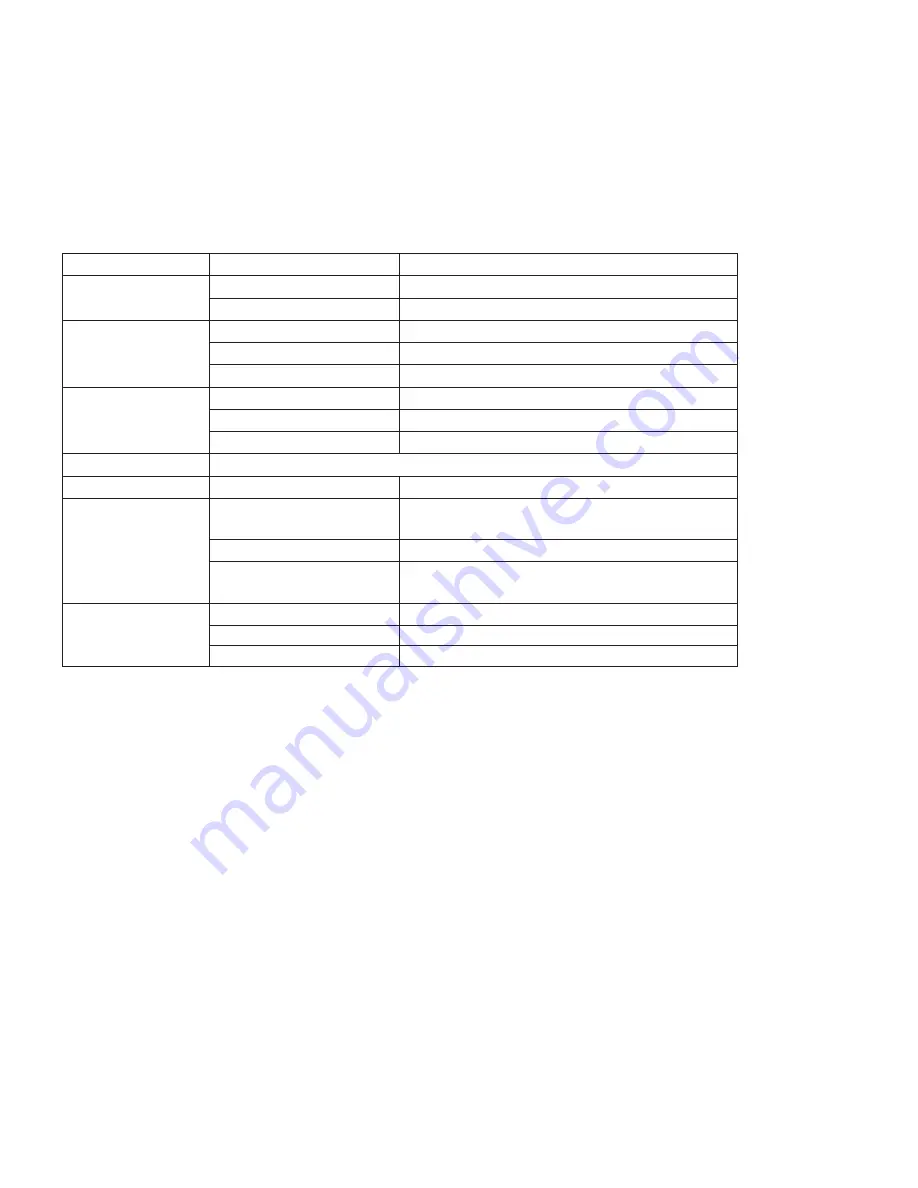
9.
Technical Characteristics
Category
Name
Descrip
ti
on
System and
interface
Connecter
microUSB
Mul
ti
threading
Available
Memory
Memory type
NAND Flash
Capacity
8GB
File system
FAT16/FAT32
Screen
Screen size
6 inches
Screen type
E-INK ()
Entering methods
Bu
tt
ons
Text formats
TXT, HTM, HTML, FB2, EPUB, PDF, CHM, ZIP
Ba
tte
ry
Ba
tte
ry type
Lithium ba
tte
ry 600 mA/h
Opera
ti
ng
ti
me
Page turning in a
reading mode
5000
Charging
ti
me
About 3 hours
Charging voltage and
rate
5V-1A
Ba
tte
ry
Languages
Language support
Russian, English and others.
The characteristics and operating time specified in the tables are given for reference only.
FCC Caution: Any changes or modifications not expressly approved by the party responsible
for compliance could void the user's authority to operate this equipment.
This equipment has been tested and found to comply with the limits for aClass B digital device,
pursuant to Part 15 of the FCC Rules. These limits aredesigned to provide reasonable protection
against harmful interference in aresidential installation. This equipment generates, uses and can
radiate radiofrequency energy and, if not installed and used in accordance with theinstructions,
may cause harmful interference to radio communications.
However,there is no guarantee that interference will not occur in a particular installation.
If this equipment does cause harmful interference to radio or television reception,
which can be determined by turning the equipment off and on, the user isencouraged to try
to correct the interference by one or more of the followingmeasures:
-- Reorient or relocate the receiving antenna.
-- Increase the separation between the equipment and receiver.
-- Connect the equipment into an outlet on a circuit differentfrom that to which the receiver
is connected.
-- Consult the dealer or an experienced radio/TV technician forhelp.
This device complies with Part 15 of the FCC Rules. Operation is subject to the following two
conditions: (1) this device may not cause harmful interference, and (2) this device must accept
any interference received, including interference that may cause undesired operation.




























