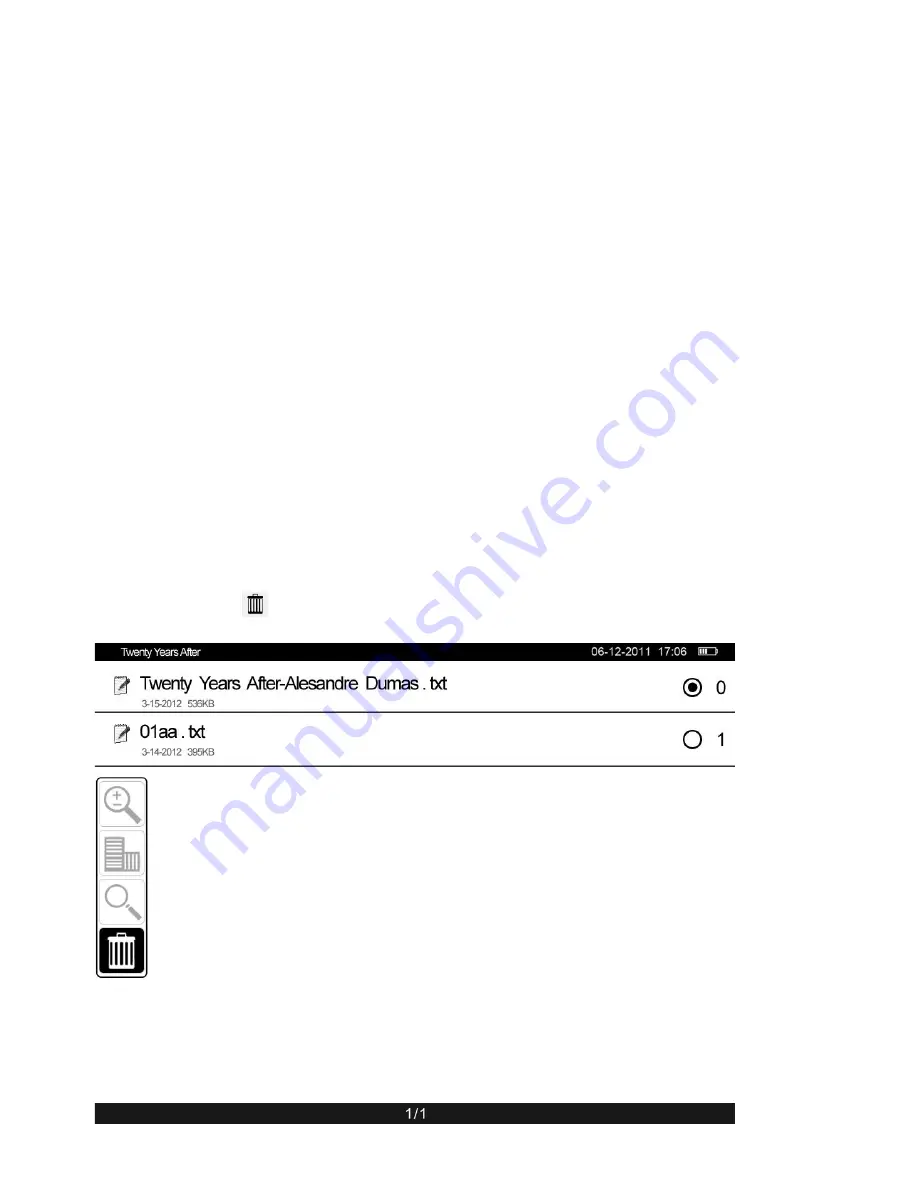
7.5 Settings
1)
To have access to e-reader settings select “Settings” in the main interface and confirm your selection.
2)
In the mode “Settings”, status of memory is displayed. in addition to information about the device, reset of
all settings, formatting of the e-reader memory, control of connection to the PC, selection of the menu font,
setting of the time-out timer, language selection, setting of data and time, forced screen clearing.
A. Memory state: in this mode the volume of engaged and available memory of the e-reader is displayed.
B. Information about the device: name of the manufacturer, model name, processor brand and software version.
C. Reset of all settings: restores to default settings.
D. Formatting: formatting of the e-reader memory. Attention! All data will be lost when formatting.
E. Connection to the PC: control of the connection to the PC to copy files.
F. Menu font: selection of the menu font. After font selection, the system automatically returns to the main
interface, and sections “read now” and “Last read” will be cleared.
G. Time-out timer: set the timer from 0 to 999 minutes. To turn off the timer select 0.
H. Language selection: selection of the language of the e-reader interface. Russian, English, French, Chinese,
Polish and other languages are available.
I. Setting date and time: Set the year, month, date and time. Use buttons “left” and “right” to select the field,
value is changed with buttons “up” and “down”. Save settings before exit.
J. Screen clearing: select time to clear the screen. The following values are available: 5 min, 10 min, 20 min and 30
min.
Note: this function is activated, if the device is not used.
7.6 File delete
Open the file explorer and select the file you want to delete. Quickly press on the power button, and in in the
additional menu select
, then confirm delete.












