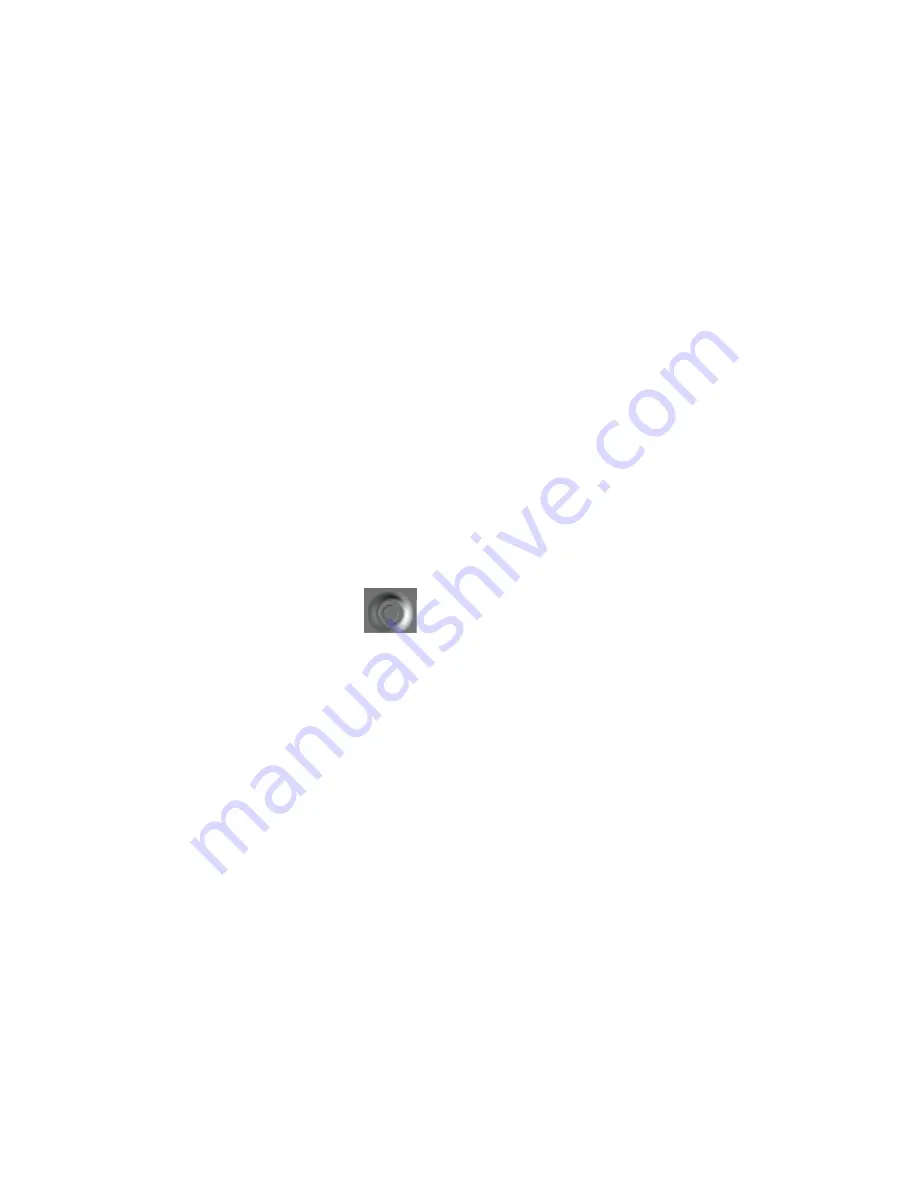
Cable Management Bolo
Section 2: Connecting your Cable (Steal images from current UM)
1.
To disconnect your MMCX cable from your monitor
a.
Hold the monitor and the tip of the cable firmly with each hand pulling at a straight
angle from the socket.
加图片说明。
i.
DO NOT PULL FROM THE WIRE OR AT AN ANGLE!
2.
To connect your Bluetooth cable
a.
Identify which cable is the left and the right by the “L” and the “R” at the tip of the
cable
b.
Match the cable to the appropriate earphone
c.
Insert the cable into the earphone by pushing directly into the socket
Section 3: Pair your device
1.
Hold down the power button
for 5 seconds. The indicator light located next to the
power button will begin flashing red and blue to indicate the pairing process has begun.
2.
To activate Bluetooth® on your phone and set it to search for new devices follow the below
steps for your phone.
a.
iPhone: Go to Settings > General > Bluetooth > On*
b.
Android: Go to Settings > Bluetooth> On > Scan for devices*
c.
Windows: Got to Settings>Bluetooth>On*
*Pairing steps can vary by device.
3.
Select “Westone BT”
a.
If your phone asks for a passcode, enter four zeros (0000) for the passcode or accept the
connection.
b.
Once successfully paired, you will a single beep and the indicator light switches from
flashing red and blue to just flashing blue.


























