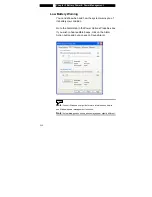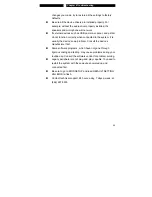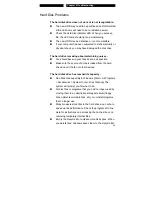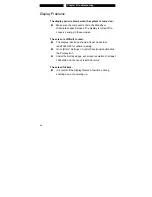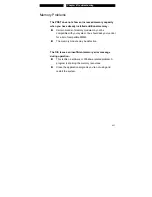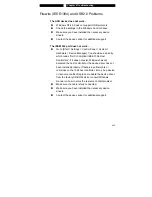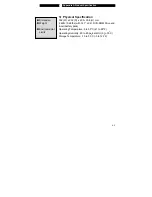■
Chapter 4 Troubleshooting
4-9
Keyboard and Mouse Problems
The built-in touch pad performs erratically
Make sure there is no excess perspiration or humidity on
your hand when using the touch pad. Keep the surface of
the touch pad clean and dry.
Do not rest your palm or wrist on the surface of the touch
pad while typing or using the touch pad.
The built-in keyboard accepts no input -
If you are connecting an external keyboard to the system,
the built-in keyboard may not work.
Try restarting the system.
The characters on the screen repeat while I type.
You may be holding the keys down too long while you’re
typing.
Keep the keyboard clean. Dust and dirt under the keys
could cause them to stick.
Configure the keyboard to wait longer before the auto
repeat feature starts. To adjust this feature, Go to [Start >
Settings > Control Panel], and double-click the Keyboard
icon. A dialogue box shows up with the adjustable
settings for the keyboard.
Содержание NB-14w2
Страница 1: ...USER S MANUAL MANUAL DEL USUARIO NB 14w2 Notebook Computer ...
Страница 2: ...i 1 ...
Страница 71: ... Appendix A Product Specification A 1 A P P E N D I X A PRODUCT SPECIFICATION ...
Страница 78: ... Appendix B Agency Regulatory Notices B 1 A P P E N D I X B AGENCY REGULATORY NOTICES ...
Страница 86: ...www westinghousedigital com Westinghouse Digital Electronics Santa Fe Springs CA SE UM 1401 0601 ...