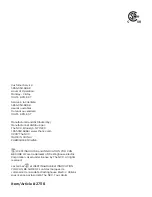Push the
“Time”
button
To Set Current Time While time appears in the LCD.
1. Push the
“Set Time”
button once. The time will be flashing.
2. Push the
“Day”
button until current day appears on top.
3. Push the
“Hour”
button until current hour appears (make sure to cycle
through hours until AM or PM appears to the right of the time).
4. Push the
“Min”
button until current minute appears. (Holding
“Min”
button
down for more than 3 seconds will make hour advance rapidly.)
5. Push the
“Set Time”
button to complete the program.
TO SET DIGITAL TIMER
TO SET
TO USE PHOTOCELL TIMER
1. Push the
“Time”
button.
2. Push the
“Mode”
button. The words
“LD”
will appear. The words
“ERR”
will appear if load failed. The words
“Program 1 ON”
will appear
when load finished.
3. Push the
“Set Time”
button once. The time and day will flash in the
LCD display.
4. Push the
“Day”
button until the desired day of your program appears.
5. Push the
“Hour”
button until the desired “ON” hour appears. Make
sure that AM or PM appears as desired.
6. Push the
“Min”
button until the desired “ON’ minute appears.
7. Push the
“Next Program”
button to complete the program. The words
“Program 1 OFF”
will appear. Repeat steps 2 to 5 to set the time for
the timer to power “OFF”
8. Repeat
b
,
c
,
d
, and
e
above to set the additional ON/OFF times as
desired.
9. Push the
“Set Time”
button to return to the current time.
10. Push
“One Click Sync”
button. The programs that are set in the
transmitter will upload to the receiver. The words
“ERR”
will appear if
upload failed.
1. Push the
“Photocell”
button
2. Push the
“Mode”
button. The remote will load the program from the
receiver. The words
“LD”
will appear in the display. The words
“ERR”
will
appear if load failed.