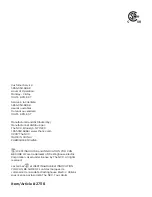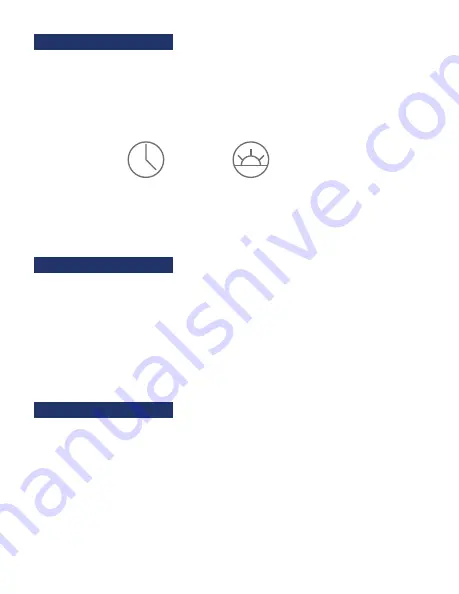
TIMER FEATURES
WEEKLY TIMER
The HYBLU app features a built-in timer function to schedule all your
Bluetooth devices around the home. Follow the steps below for timer
programming.
1. Open the HYBLU app.
2. On the home screen, depending on what type of socket you have (indoor/
outdoor), a timer icon will appear to the right of the socket name.
3. Tap on the small icon.
4. Tap on the timer icon located on the lower right corner of the app’s screen.
5. The app gives you the option of setting a weekly, countdown or
vacation timer.
You can set 16 separate on/off programs with the HYBLU app. (The current
time and day is automatically set your phone.)
In the program field start with
Program 1.
1. Set the “ON” time in the SET ON TIME field. Tapping on this field will bring
up a scrolling menu to select the day or days of the week. If you set a
program with multiple days, the OFF time field will be set automatically.
2. Set the “OFF” time in the SET OFF TIME field.
3. Repeat steps above for programs 2-16.
1. Tap the Countdown Timer tab to reveal the countdown setting options.
The current time is set automatically by the app. The countdown timer will
begin counting down from the current time.
2. Preset countdown options are 1 HOUR, 2 HOURS, 3 HOURS, 4 HOURS, 5
HOURS, 6 HOURS, 7 HOURS, 8 HOURS. These presets were made to allow
you to set your timer quickly.
If none of the presets are what you require, a manual hour/minute field is
located under the preset countdown timers; enter the number of hours/
minutes you would like the device to shut down in.
COUNTDOWN TIMER