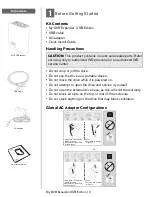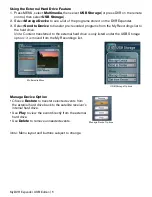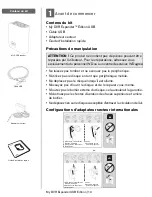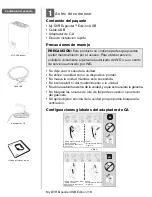My DVR Expander USB Edition | 4
Using My DVR Expander With a DISH Network DVR
The following sections describe how to use My DVR Expander with a DISH Network
ViP622 DVR™ or ViP722 DVR™ satellite receiver. The DISH Network receiver model is listed
on the System Information screen (accessed by MENU-6-1-3 on most receivers). Go to
www.dishnetwork.com
for an up-to-date list of compatible HD DVRs.
Connecting My DVR Expander
1. Connect the AC adapter cord to the DVR Expander and electrical outlet as shown below.
The power LED illuminates.
2. Connect the USB cable to the DVR Expander and DVR. Power on the DVR if necessary.
3. A pop-up message displays asking if you want to reformat the drive. Select
Yes
.
4. Call 888-241-2205 to activate the feature. You will pay a one-time activation fee, which
covers all compatible receivers on your account.
Note:
If the Multimedia menu displays
No Device Attached
under External USB Devices
after connecting the DVR Expander, the receiver does not recognize the device. Disconnect
any device connected to the other USB port, then reset the receiver with only the DVR
Expander connected.
CAUTION:
Do not connect to the auxiliary power connector on the back of the DVR, as it
is not an adequate power source for external drives.
CAUTION:
All previously stored content will be lost. Before you proceed, make sure to
back up all files stored in My DVR Expander onto another storage device.
Power LED
USB
Connector
Power Supply Connector
Step 1
Power Connection
Step 2
USB Connection to DVR
DVRexpanderUSB-QIG.book Page 4 Monday, February 16, 2009 5:08 PM