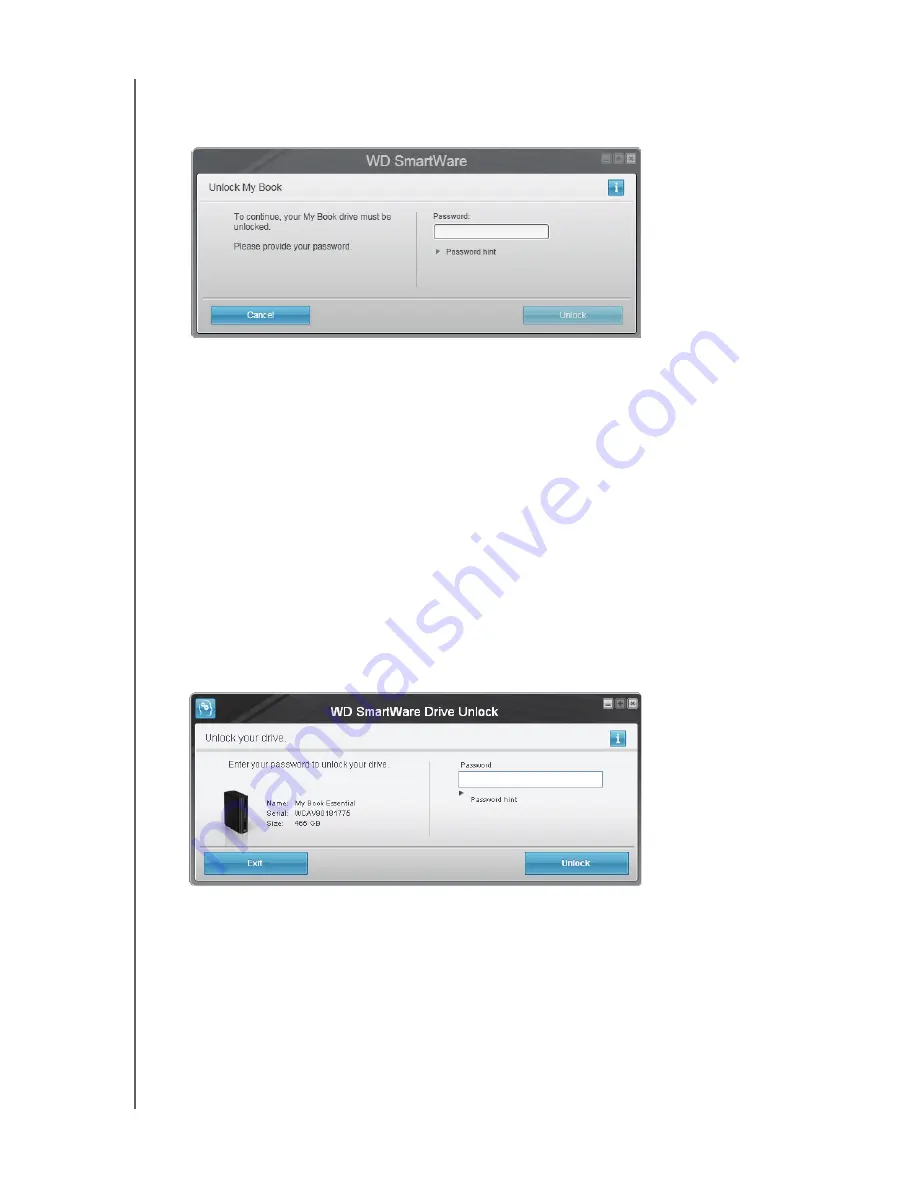
MY BOOK FOR MAC
USER MANUAL
USING THE DRIVE WITH WINDOWS
– 61
To unlock the drive using the WD SmartWare software:
1.
As prompted, click the My Book image above the
Drive is locked
message to open
the WD SmartWare drive unlock screen:
2.
Type your password in the
Password
box.
3.
Click
Unlock
to unlock your drive and enable the WD SmartWare software.
Unlocking Your Drive Without the WD SmartWare Software
Whenever you connect your password-protected drive to a computer that does not have
the WD SmartWare software installed, you can still access the virtual CD partition on
your drive and install the WD SmartWare as usual. You will not be able to access the
data portion of your drive until you unlock it.
To unlock the drive without the WD SmartWare software installed:
1.
Start the WD SmartWare Drive Unlock utility by either:
•
Using your computer’s file management utility to open the
WD SmartWare
virtual
CD and double-clicking the Unlock.exe file
•
Clicking
Start
>
My Computer
and double-clicking the
WD SmartWare
virtual
CD icon under Devices with Removable Storage
2.
Type your password in the
Password
box.
3.
Click
Unlock
to unlock your drive.
4.
Click
Exit
at the
Your drive is now unlocked
prompt to close the WD SmartWare
Drive Unlock utility.






























