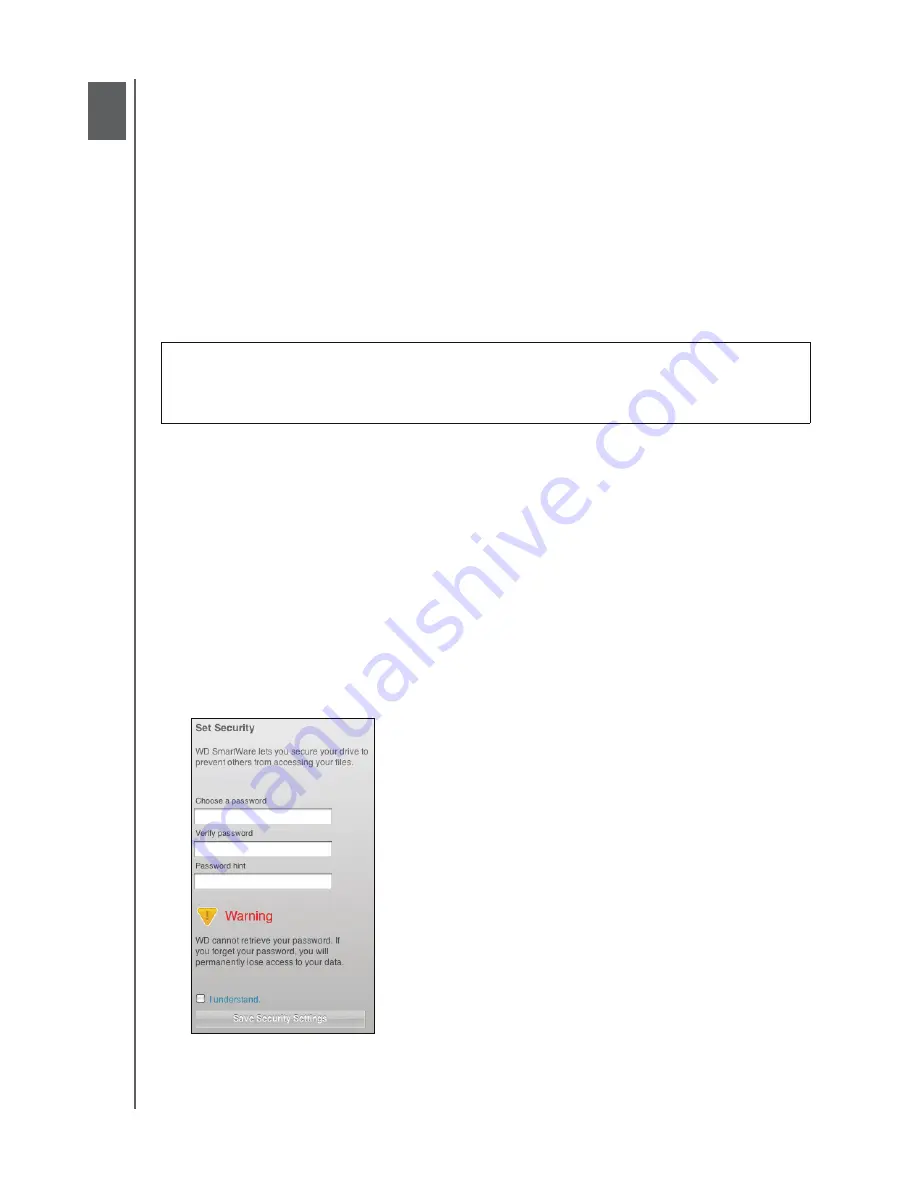
MY BOOK FOR MAC
USER MANUAL
LOCKING AND UNLOCKING YOUR DRIVE
– 30
Locking and Unlocking Your Drive
This chapter includes the following topics:
Password Protecting Your Drive
Unlocking Your Drive
Turning Off the Drive Lock Feature
Changing Your Password
Password Protecting Your Drive
You should password protect your drive if you are worried that someone else will gain
access to your drive and you do not want them to see your files on the drive.
You can reach the Set Security dialog for password management during the initial
getting started process or from the WD SmartWare software
Settings
tab, Drive Settings
screen. There, you can:
• Create a password
• Change a password
• Eliminate the need for a password
To
create a password and keep others from accessing the files on your drive, as an
example from the Settings tab:
1.
Click the
Settings
tab to display the Settings screen (see Figure 9 on page 23).
2.
Click
Set Up Drive
to display the Drive Settings screen (see Figure 15 on page 31).
3.
Click
Security
to display the Set Security dialog:
4.
Type your password in the
Choose a password
box.
5.
Retype your password in the
Verify password
box.
CAUTION!
The WD SmartWare software uses your password to electronically
lock and unlock your drive. If you forget your password, you will not be able to
access the data that is on your drive or write new data to it. You will have to erase
the drive before you can use it again.
1
5






























