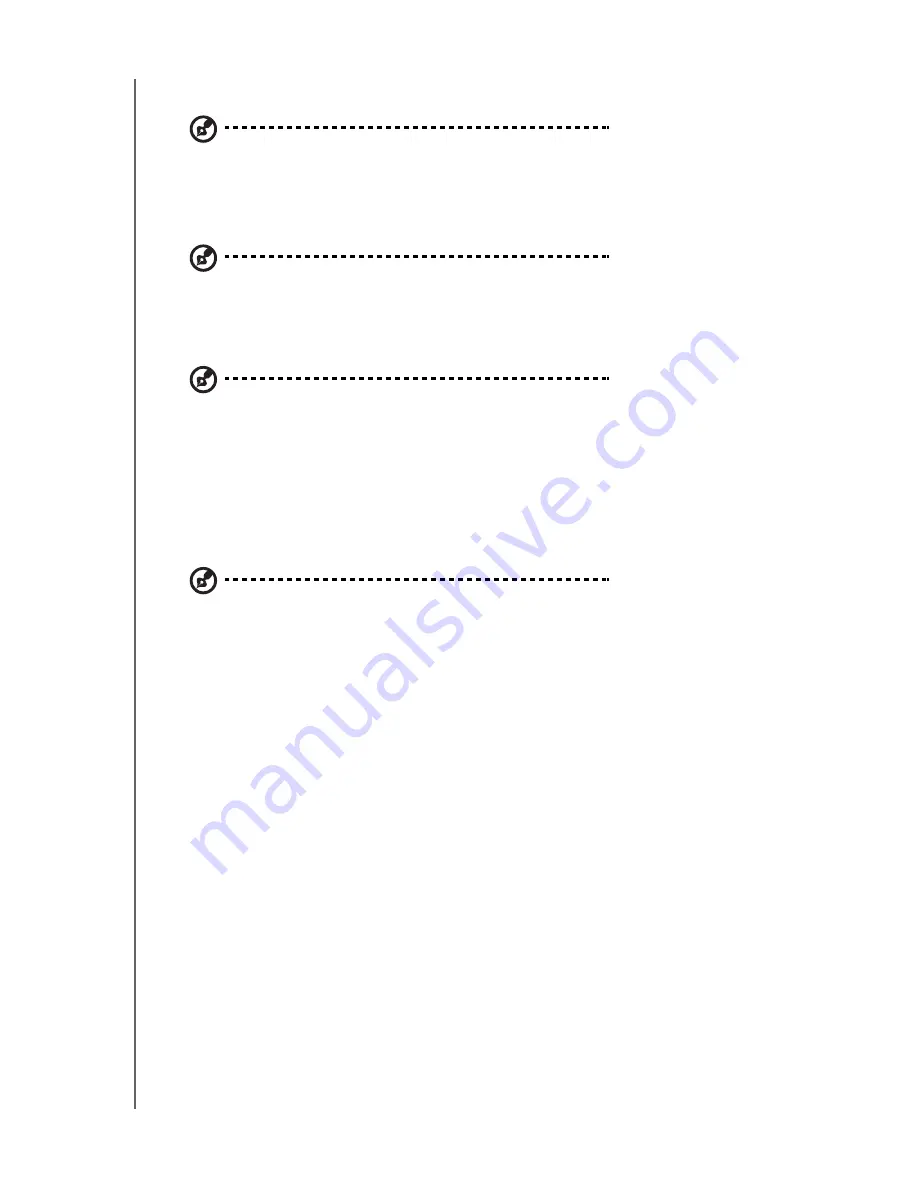
WD ELEMENTS PLAY MULTIMEDIA DRIVE
USER MANUAL
SETUP AND ADVANCED FEATURES
– 43
Autoplay DVD-ROM
Note:
Autoplay does not support USB hubs.
Use this menu to turn Autoplay
On
or
Off
for a DVD ROM device connected to the
USB port. After it is set, and the multimedia drive restarted, Autoplay starts each
time the multimedia drive is powered on.
Note:
Autoplay will ignore all unsupported files without displaying any system warning messages
during playback.
Autoplay USB Storage
Note:
Autoplay does not support USB hubs.
Use this menu to set Autoplay to
Autoplay Video
(a video file must be stored in the
USB root directory),
Autoplay Music+Photo
(a music and/or photo file must be
stored in the USB root directory),
or
Off
for a USB storage device connected to the
USB port. After it is set, and the multimedia drive restarted, Autoplay starts each
time the multimedia drive is powered on.
Save the media files at the root directory of the attached USB storage device.
Note:
Autoplay will ignore all unsupported files without displaying any system warning messages
during playback.
Screen Saver
Use this menu to set screen saver options.
Screen Saver Timing
Set timing to
Off
(no screensaver),
2 Minutes
,
5 Minutes
, or
10 Minutes
.
Screen Saver Options
Set screen saver options to
Default
(WD logo) or select a
Photo Folder
to use for
your screen saver.
Keyboard Language
Use this menu to set the language for the on-screen keyboard. Options include
English
,
Traditional Chinese
(Zhu Yin)
,
Traditional Chinese (Han-Yu)
, and
Simplified Chinese (Han-Yu)
.
Unlock External HDD
Use this menu to unlock an attached password-protected USB device. Enter the
password for the external drive using the on-screen keyboard, select
OK
, then press
















































