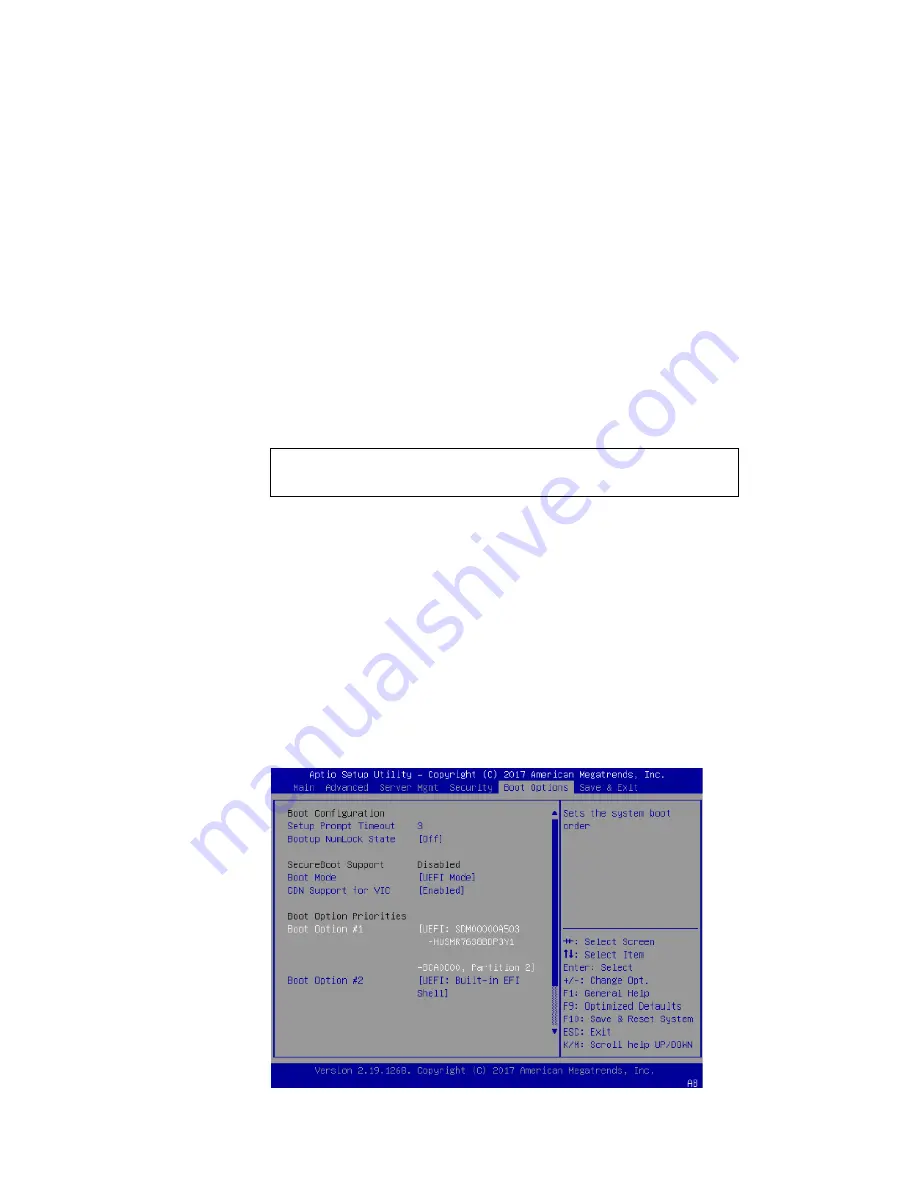
Installing Ultrastar Memory Drive
- 11 -
2.5
BIOS Configuration
The BIOS menus of the servers onto which they are installed may differ from the ones
found below. Please verify the configuration of boot options in your systems’ BIOS
manual.
2.5.1
Configure Boot Device
1.
Boot the machine and access the BIOS Setup Utility during system load.
2.
Navigate via the
Menu
to
(Advanced) Boot Options
:
If the system is capable of booting directly from the NVMe (using UEFI), set
the
Boot mode
to
UEFI
.(See section 8.2 -
Installing Ultrastar Memory Drive
Software to a Different Bootable Media
).
In case the option of booting from the NVMe is not available, refer to the
Chapter 8 -
Reload the Ultrastar Memory Software
of this publication.
3.
Save changes in BIOS configuration and reboot the system.
4. Re-enter the BIOS setup utility.
5. Navigate via the menu to
Boot Options
, then select
Change Boot Order/
Priorities
.
If the system is capable of booting directly from the NVMe (using UEFI), assign
to the UEFI Device and assign as the first/highest boot sequence priority.
In case the option of booting from the NVMe is not available, assign to the
USB Flash Drive highest boot sequence priority by moving it to the first
position on the list.
6. Select menu option
Save &
Exit
and press
Enter
.
Figure 2-3. Change Boot Order / Priorities
NOTE:
To enable boot device selection, save the BIOS
configuration and reboot the system.
Содержание Ultrastar DC ME200
Страница 1: ...Ultrastar DC ME200 Memory Extension Drive PRODUCT MANUAL...
Страница 44: ...Specifications 44...


























