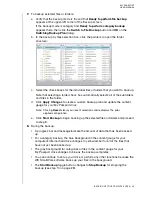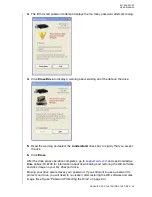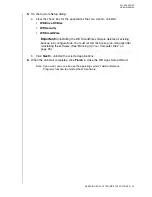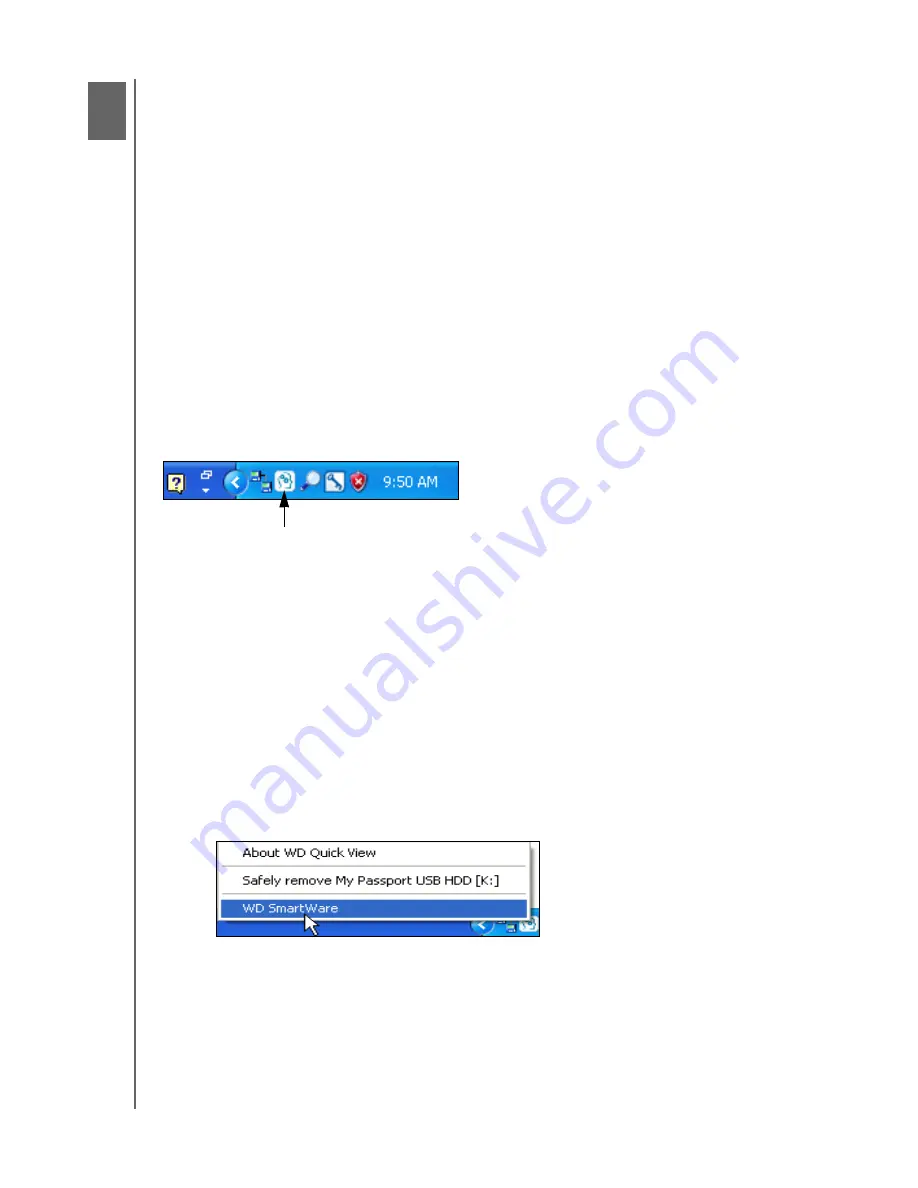
MY PASSPORT
USER MANUAL
MANAGING AND CUSTOMIZING THE DRIVE
– 41
Managing and Customizing the Drive
This chapter includes the following topics:
Opening the WD SmartWare Software
Checking Drive Status
Safely Disconnecting the Drive
Monitoring Icon Alerts
Setting the Drive Sleep Timer
Registering the Drive
Checking Drive Health
Erasing the Drive
Restoring the WD Software and Disk Image
Using the WD SmartWare Icon
After you have installed the WD SmartWare software, the WD SmartWare icon displays
in the
system tray portion of the Windows taskbar:
You can use the icon to:
• Open the WD SmartWare software
• Check the drive status
• Safely disconnect the drive
• Monitor icon alerts
The following sections describe how to use the icon and other ways to do these things.
Opening the WD SmartWare Software
If the WD SmartWare software does not start automatically, you can start it by:
• Left- or right-clicking the WD SmartWare icon in the taskbar and selecting
WD SmartWare
:
• Clicking:
Start > (All) Programs > Western Digital > WD SmartWare > WD SmartWare
1
7