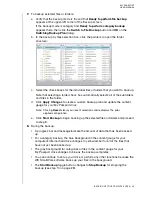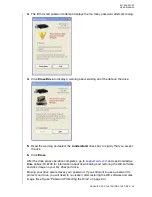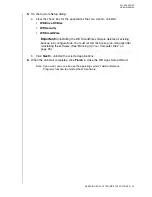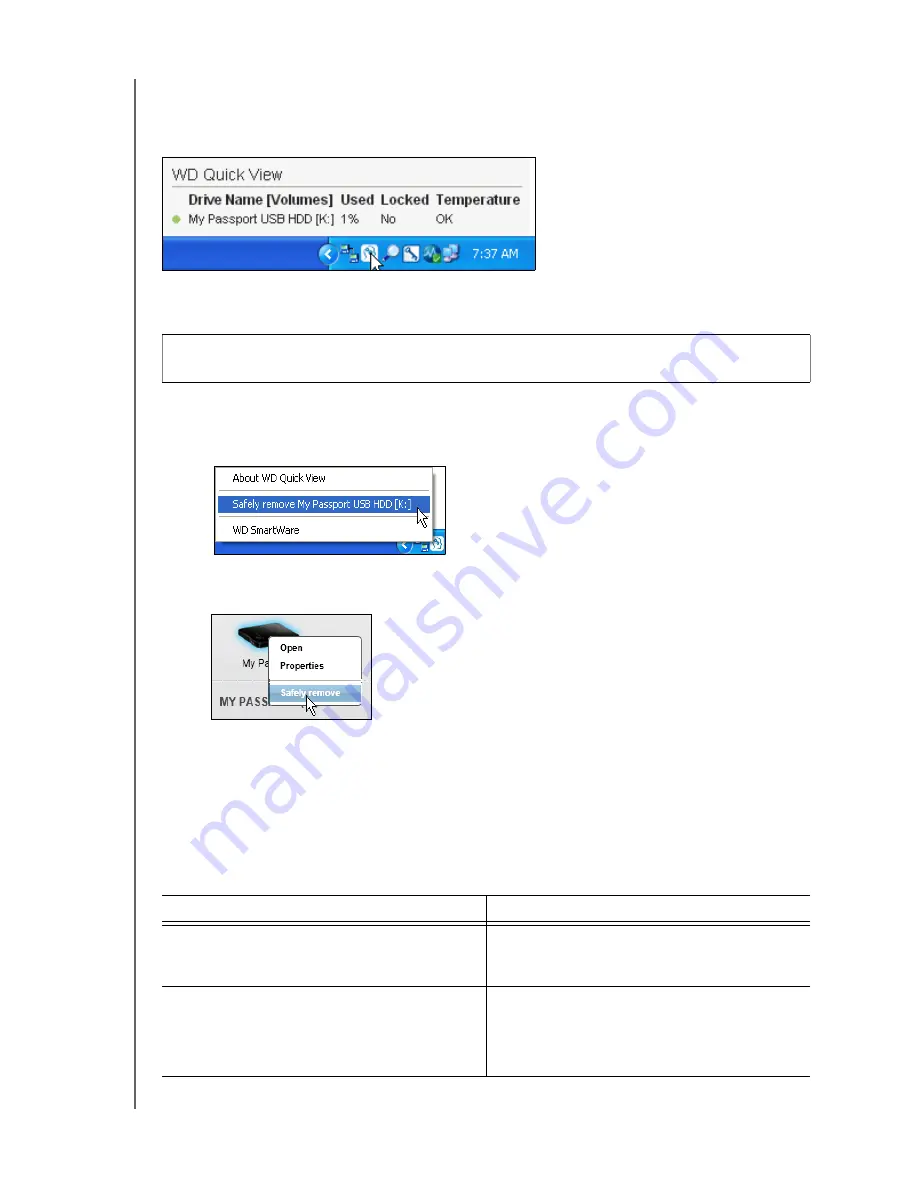
MY PASSPORT
USER MANUAL
MANAGING AND CUSTOMIZING THE DRIVE
– 42
Checking Drive Status
You can see the drive capacity used and drive temperature status, and find out if the
drive is locked by h
overing the pointer over the WD SmartWare icon in the taskbar:
Safely Disconnecting the Drive
You can safely disconnect the drive by either:
• Right-clicking the WD SmartWare icon in the taskbar, and then clicking the
Safely
remove
option for your My Passport drive:
• Right-clicking the drive icon on the WD SmartWare Home screen and then
clicking the
Safely remove
option:
You might hear the drive power down.
Wait for the power/activity LED to turn off before disconnecting the drive from the
computer.
Monitoring Icon Alerts
The WD SmartWare icon in the taskbar flashes to indicate drive status:
CAUTION!
To prevent data loss, close all active windows and applications before
shutting down or disconnecting the drive.
IF the WD SmartWare icon flashes . . .
THEN the drive might be . . .
Green and white,
Locked or in a format that the WD SmartWare
software does not understand (non-Windows
format in a Windows environment).
Red and white,
Overheated.
Power down the drive and let it cool for 60
minutes. Power it back on, and if the problem
persists, contact WD Support.