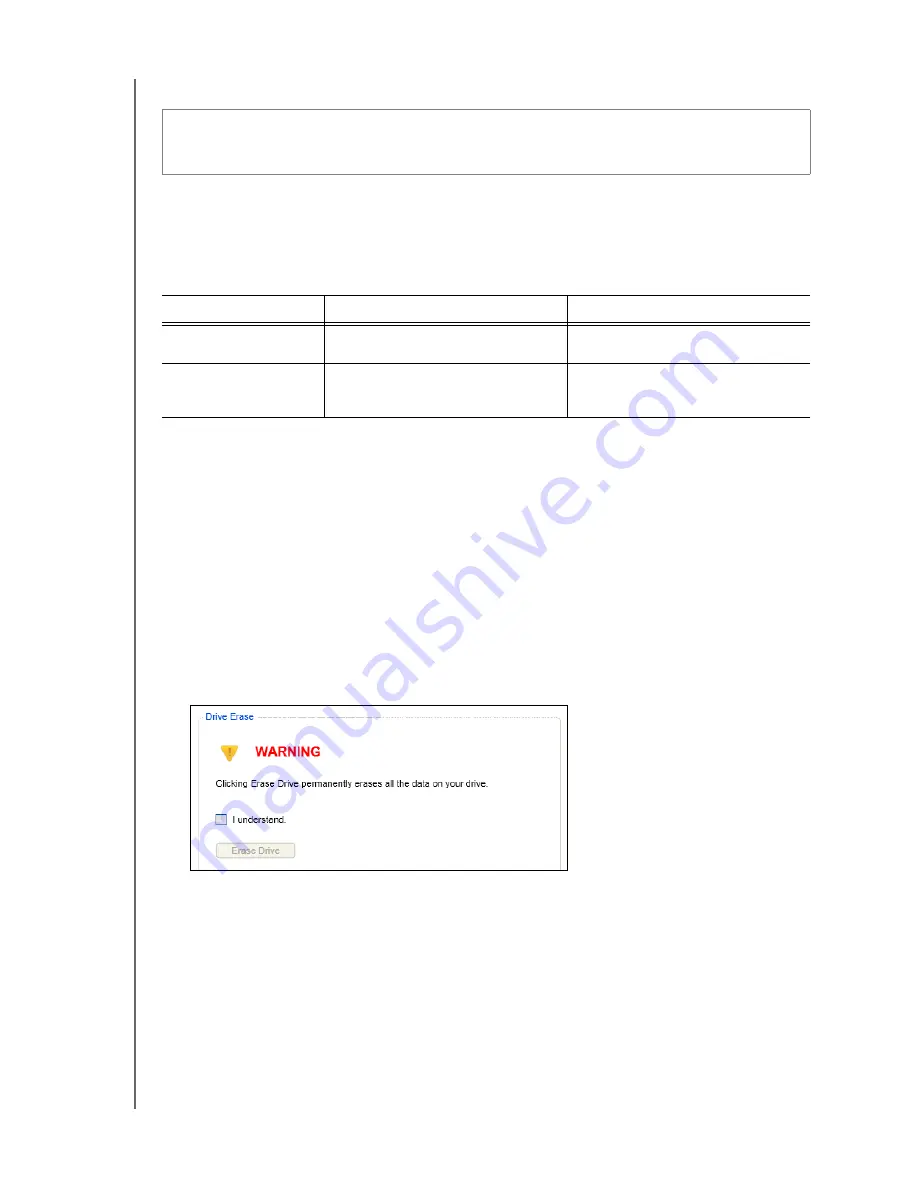
MY PASSPORT EDGE
USER MANUAL
MANAGING AND CUSTOMIZING THE DRIVE
– 47
Erasing the Drive
Note:
Erasing your drive also deletes the WD software and all of the support
files, utilities, and user manual files. You can download these to restore
your My Passport to its original configuration after erasing the drive.
WD Drive Utilities provides two ways to erase your drive, depending on whether your
My Passport drive is locked or not:
Using the Drive Erase Function
To erase your
My Passport when the
drive is not locked:
1.
Open the WD Drive Utilities software by clicking either:
•
The WD Drive Utilities desktop shortcut icon if you created one when you
installed the application
•
Start
>
All Programs
>
Western Digital
>
WD Apps
>
WD Drive Utilities
2.
If you have more than one supported My Passport drive connected to your
computer, select the one that you want to erase.
3.
Click
Drive Erase
to display the Drive Erase dialog:
4.
On the Drive Erase dialog:
a. Read the warning about the loss of data if you erase your drive.
b. Click the
I understand
check box to signify that you accept the risk.
c. Click
Erase Drive
.
CAUTION! Erasing your drive permanently deletes all of the data on the drive.
Always make sure that you no longer need any of the data on your drive before
erasing it.
IF your drive is . . .
AND you . . .
THEN see . . .
Not locked,
Wan
t to erase the drive,
“Using the Drive Erase Function”
in the next section.
Locked
Have forgotten or lost your
password and
must
erase the
drive,
















































