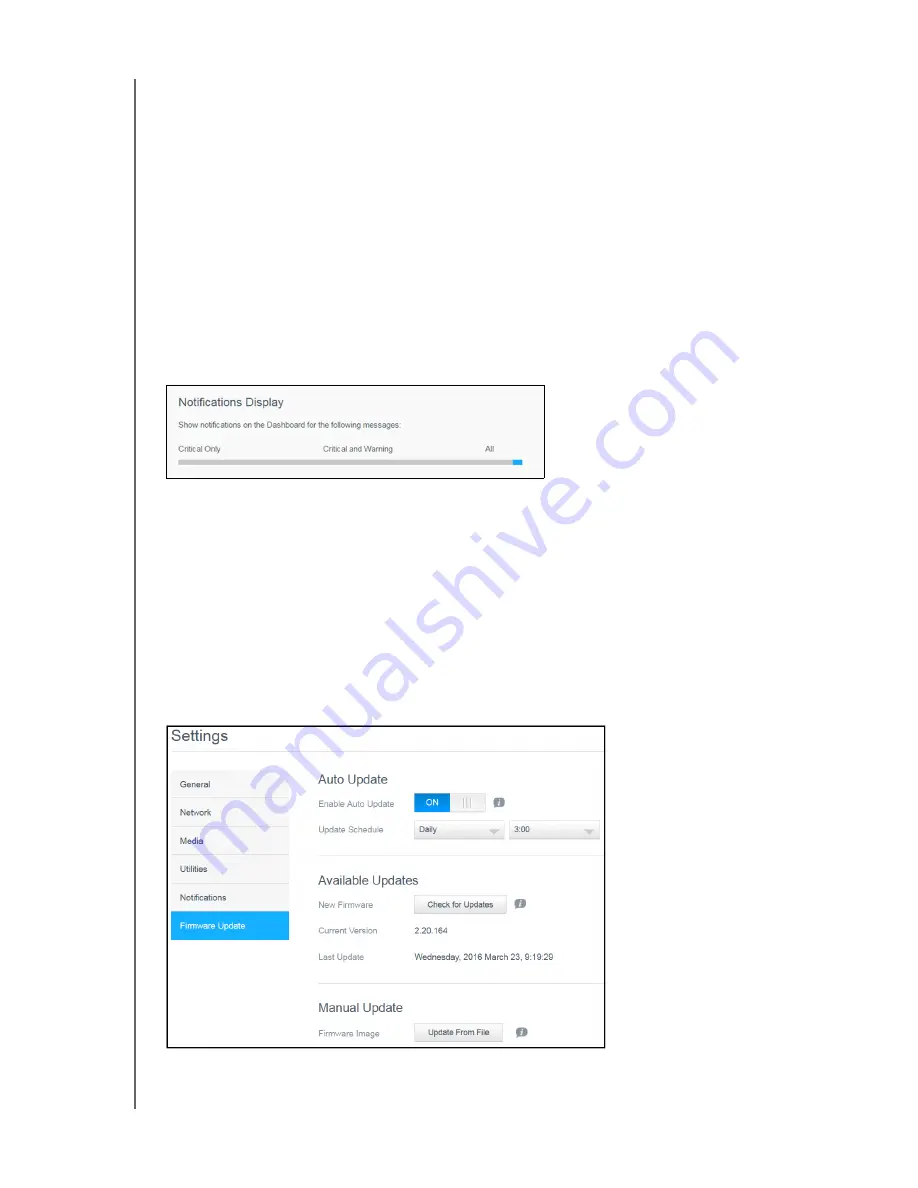
CONFIGURING SETTINGS
93
MY CLOUD USER MANUAL
3. Click
Configure
.
4. On the SMS Settings screen, enter the Provider Name.
5. Enter the SMS URL with the message content set to be “Hello world.”
Note:
This SMS URL is used only for setup. No SMS message will be sent after setup is
completed. Obtain the URL format requirements from your SMS service
provider. They should contain the following parameters: username, password,
destination phone, and message content.
6. Click
Next
.
7. Select the corresponding category for each SMS parameter from the drop-down menu.
8. Click
Finish
. Your SMS notification is now set up.
Notifications Display
The Notifications Display allows you to select the type of notifications that are sent to you.
1. On the Notification Display screen, click on the slider bar to select the level of notifications:
Critical Only
: Send only critical alerts.
Critical and Warning
: Send both critical and warning alerts.
All
: Send all alerts (Informational, Critical, Warning).
The system updates with your selection.
Firmware Update
The Firmware Update page allows you to set up the device to update the My Cloud firmware
automatically or to manually check for an update file. The current version number and the date of
last update of the firmware also display on this screen.






























