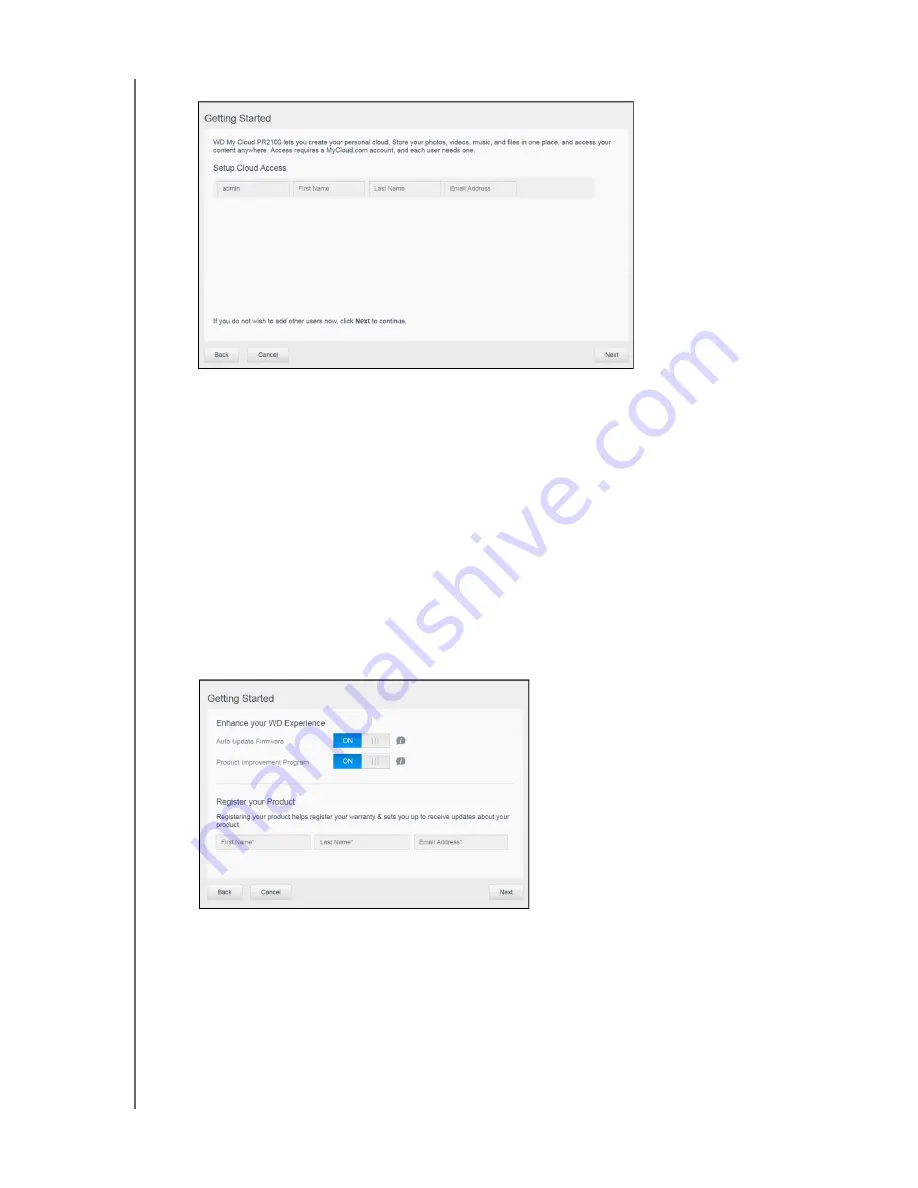
GETTING STARTED
13
MY CLOUD USER MANUAL
7. Click
Next
. The Setup Cloud Access page appears.
8. Enter your first name, last name, and email address, then click
Save
. The email address is
needed if you want to create an account with remote access capability.
If you’d like to enter additional user accounts:
-
Enter the user name, first name, last name, and email address for the new user
account, then click
Save
.
Note:
If you entered an email address, ensure that the user checks their email
account. They will receives an email with instructions on how to set up and
activate a password for cloud access.
-
Continue the above step for all user accounts you’d like to add.
Note:
The My Cloud app provides free remote access to your personal cloud device.
Once you create your account, you can access your device using your mobile
devices with Internet access and from the My Cloud desktop app.
9. Click
Next
. The following Getting Started screen appears:
10. Do the following:
To have your device’s firmware updated automatically, set the
Auto Update Firmware
toggle button to
ON
(optional).
To participate in the Product Improvement Program, set the Product Improvement
Program toggle button to
ON
(optional).
To register your device, enter your First Name, Last Name, and Email Address.
11. Click
Finish
to display the My Cloud dashboard. For instructions on using the dashboard,






























