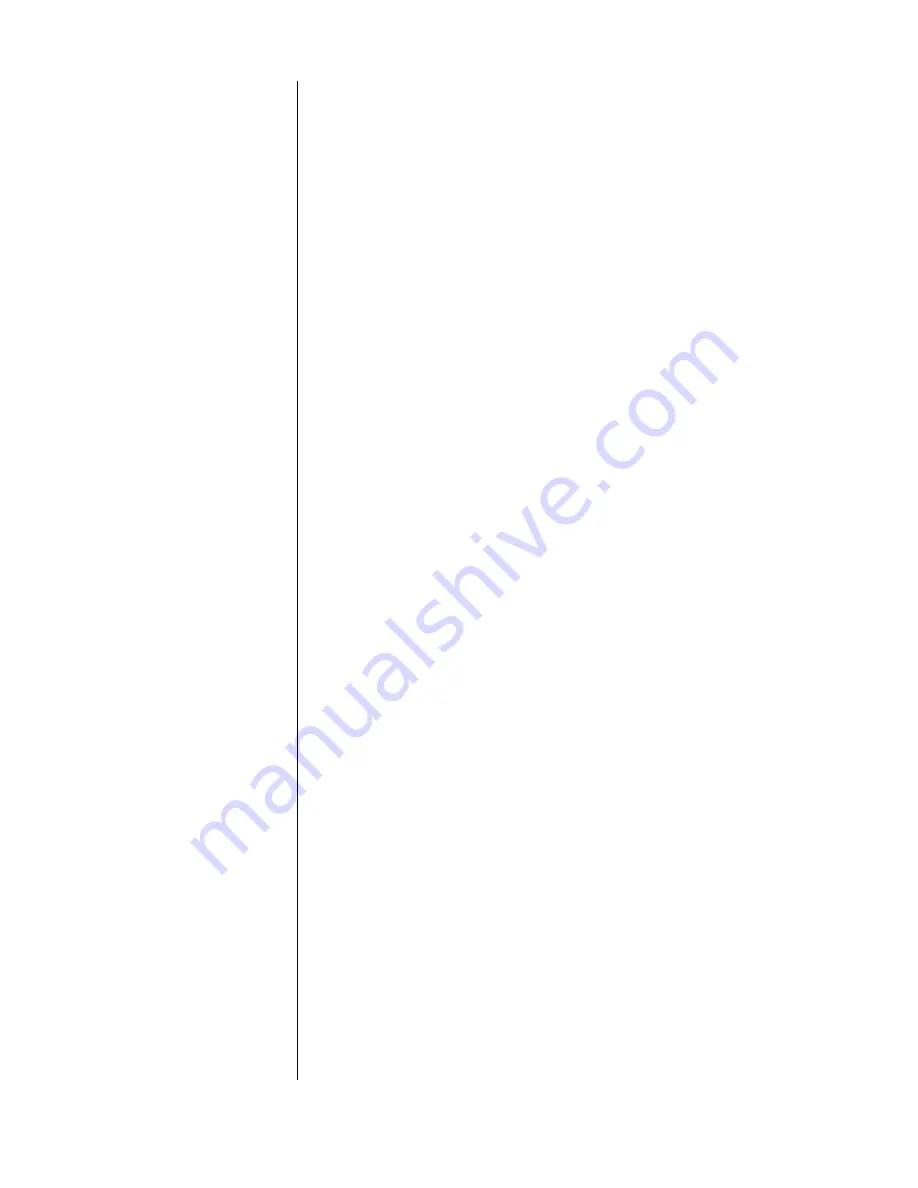
APPENDIX A: REGULATORY COMPLIANCE - 11
Appendix A: Regulatory Compliance
FCC Class B Information
This equipment has been tested and found to comply with the limits of a Class B digital
device, pursuant to Part 15 of the FCC Rules. These limits are designed to provide reasonable
protection against harmful interference in a residential installation. This equipment generates,
uses and can radiate radio frequency energy and, if not installed and used in accordance with
the instructions, may cause harmful interference to radio or television reception, which can be
determined by turning the equipment off and on, the user is encouraged to try to correct the
interference by one or more of the following measures:
!
Reorient or relocate the receiving antenna.
!
Increase the separation between the equipment and receiver.
!
Connect the equipment into an outlet on a circuit different from that to which the
receiver is connected.
!
Consult the dealer or an experienced radio/TV technician for help.
!
Any changes or modifications not expressly approved by the manufacturer could void the
user’s authority to operate the equipment.
The user may find the following booklet prepared by the Federal Communications Commis-
sion helpful: “How to Identify and Resolve Radio/TV Interference Problems.” This booklet is
available from the US Government Printing Office, Washington, DC 20402. Stock No. 004-
000-00345-4.
CSA Notice
Le prent appareil numérique n'émet pas de bruits radioélectriques dépassant les limites appli-
cables aux appareils numériques de la classe B préscrites dans le Règlement sur le brouillage
radioélectrique édicté par le ministère des Communications du Canada.
This digital apparatus does not exceed the Class B limits for radio noise for digital apparatus
set out in the Radio Interference Regulations of the Canadian Department of Communica-
tions.
CE Compliance For Europe
Verified to comply with EN55022 for RF Emissions and EN50082-1 for Generic Immunity,
as applicable.


































