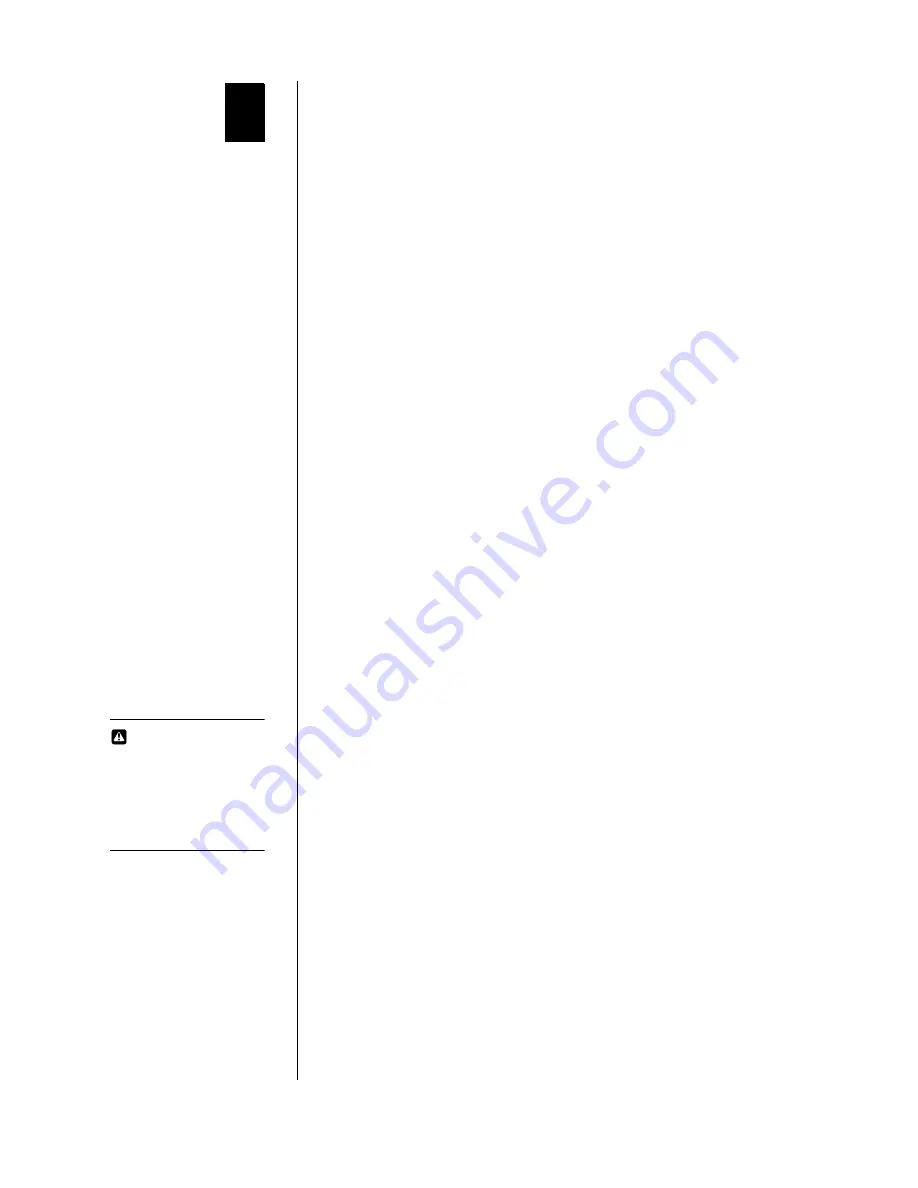
MULTIPLE DEVICE CONNECTION - 10
Multiple Device Connection
FireWire Connection Instructions & Limitations
FireWire devices can be connected in any combination of branching
and chaining, as long as no loops are formed. A FireWire bus can
support up to 16 consecutive cable hops of 4.5 meters (14.76 feet)
each. There are no SCSI-style ID numbers to set and no termination
requirements.
The Western Digital FireWire CardBus PC Card is not designed to
keep the FireWire network operating when the computer is shut
down, and does not supply power to the FireWire bus.
To connect a Digital Video (DV) camcorder, digital still camera,
scanner, printer, or other FireWire peripheral, plug the 6-pin
connector on the supplied FireWire cable to the PC Card and the 4-
pin connector to the device’s FireWire port. Both connectors snap into
place when properly engaged. If you wish to connect two devices
together (or if your device has a 6-pin FireWire port), you can obtain
6-pin to 6-pin cables at your favorite retailer
.
FireWire Connection Guidelines
Follow these guidelines for connecting FireWire devices to the
computer:
!
Do not connect more than 63 devices at one time (including
computers).
!
Do not connect devices in such a way that any two devices have
more than 16 cables directly connected between them.
!
Do not connect FireWire cables in a way that forms a loop of
devices.
!
Unused FireWire connections should be left empty. There are no
terminators for FireWire connections.
!
Connect devices that require power from FireWire directly to the
computer.
!
Do not unplug a FireWire device while it is being used. For
example, do not unplug a FireWire hard drive while copying files
onto it.
!
If you have problems with digital video transfers, make certain
that no other FireWire devices are being used at the same time.
3
CAUTION
If these instructions are
not followed correctly,
your computer and
other FireWire devices
may not operate
correctly
.


































