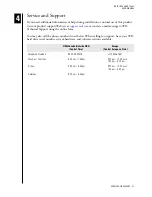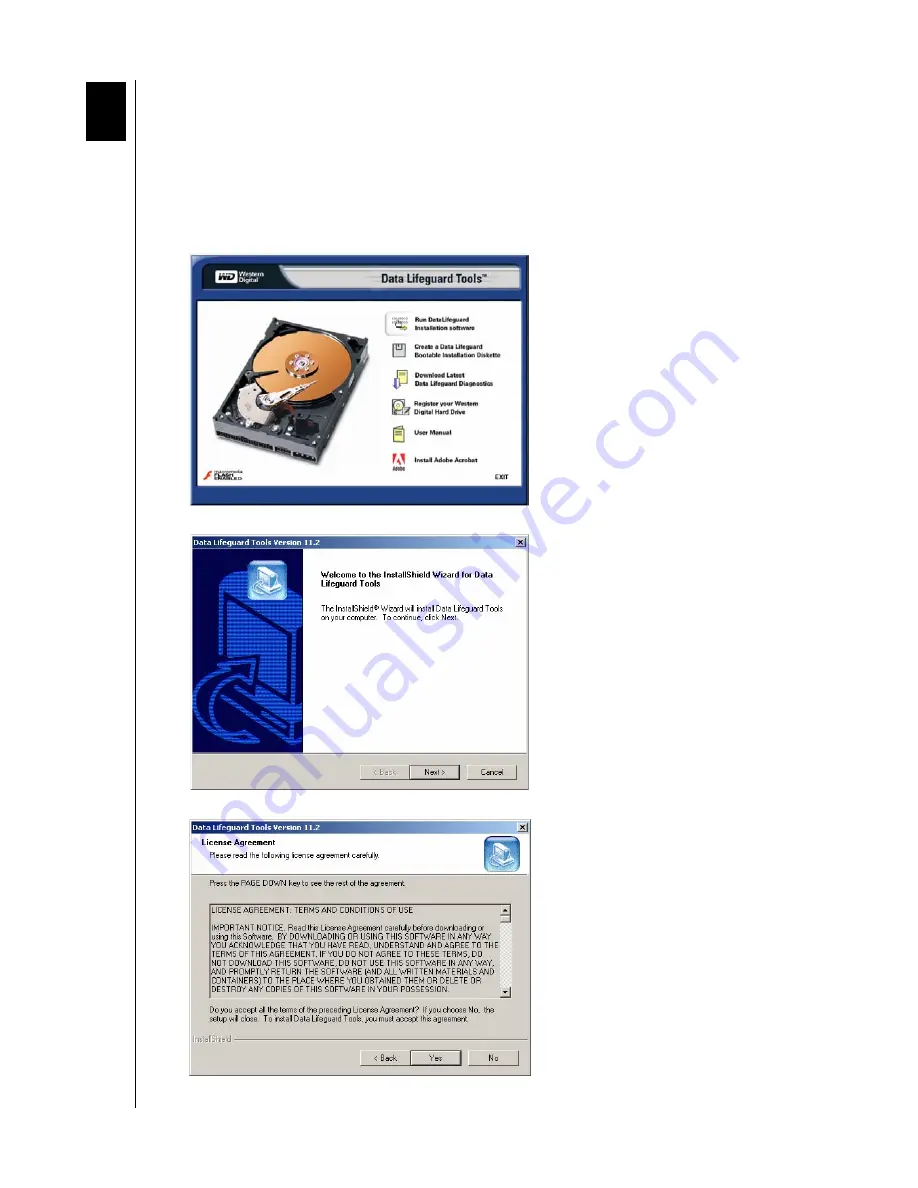
DATA LIFEGUARD TOOLS
INSTALL DATA LIFEGUARD TOOLS – 2
USER MANUAL
Install Data Lifeguard Tools
1. Insert the Data Lifeguard Tools CD into your CD-ROM drive.
a) If using the Windows version, the CD autoruns on your desktop.
b) If using the DOS version, restart the computer and boot from the CD.
2. The Data Lifeguard Tools splash screen appears. Click the
Run Data Lifeguard
Installation software
button.
3. Click
Next
.
4. Read the license agreement and if you accept the terms, click
Yes
.
2
Содержание Data Lifeguard Tools
Страница 1: ...Software Manual Data Lifeguard Tools...