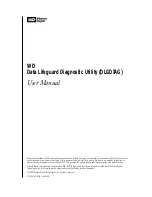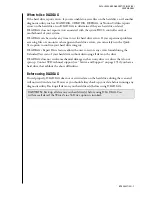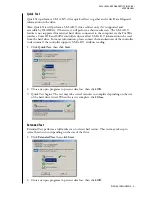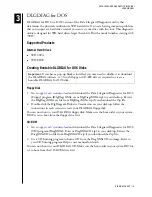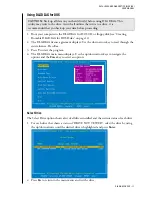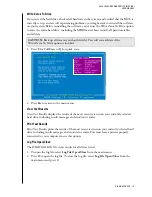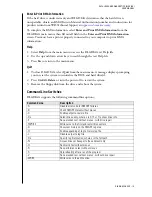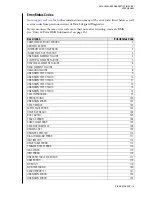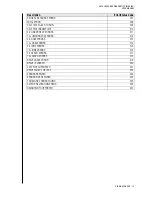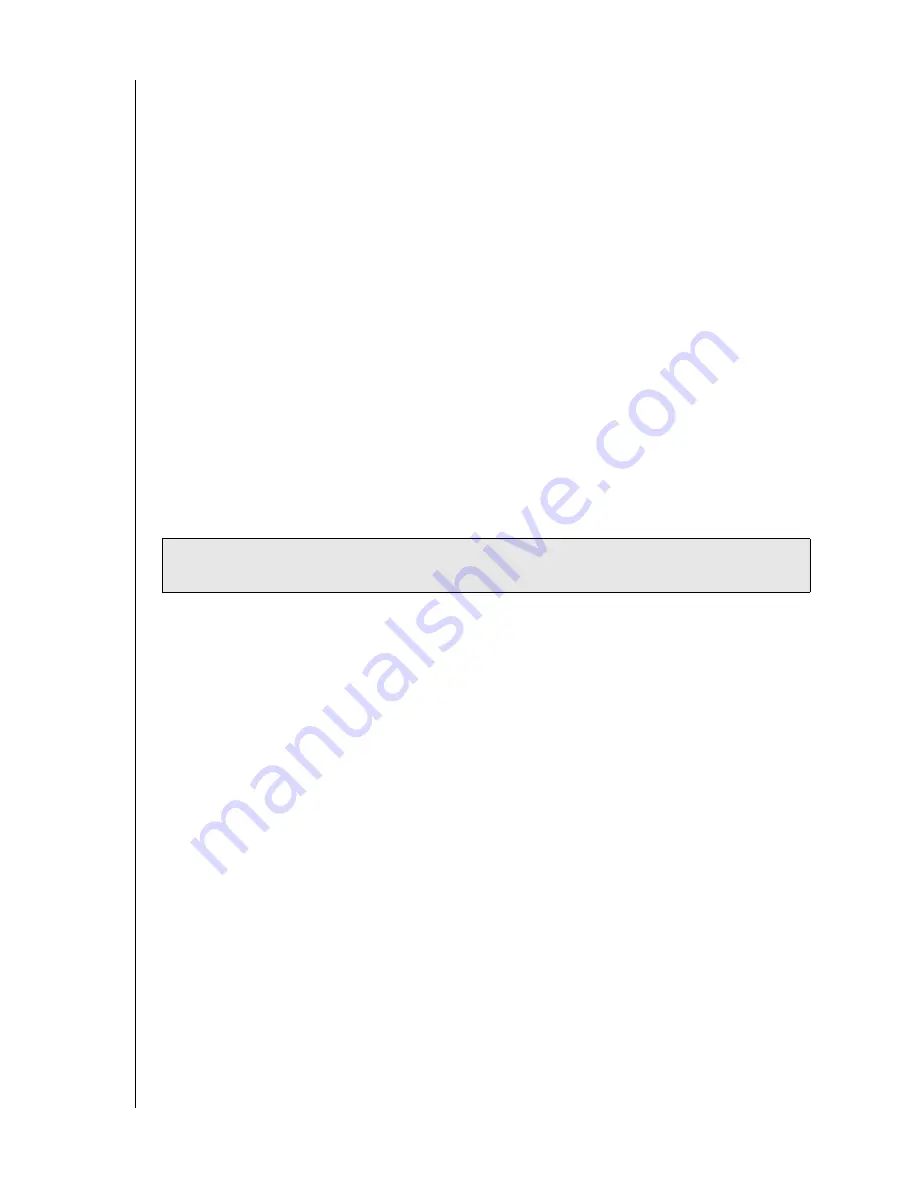
DATA LIFEGUARD DIAGNOSTICS (DLGDIAG)
INTRODUCTION – 2
USER MANUAL
When to Use DLGDIAG
If the hard drive reports errors, if you are unable to access files on the hard drive, or if another
diagnostic utility such as SCANDISK, CHKDISK, DEFRAG, or Norton Utilities reports
errors on the hard drive, run DLGDIAG to determine if they are hard drive-related.
DLGDIAG does not report errors associated with the system BIOS, controller card, or
motherboard of your system.
DLGDIAG can be used at any time to test for hard drive errors. If you experience problems
accessing files or encounter other apparent hard drive errors, you can safely run the Quick
Test option to confirm your hard drive integrity.
DLGDIAG’s Repair Drive feature allows the user to restore any errors found during the
Extended Test scan of your hard drive without destroying all data on the drive.
DLGDIAG does not resolve mechanical damage such as noisy drives or drives that do not
spin up. Contact WD technical support (see “Service and Support” on page 19) if you have a
hard drive that exhibits the above difficulties.
Before using DLGDIAG
If used properly, DLGDIAG does not overwrite data on the hard drive during the scan and
will not result in data loss. However, you should always back up your data before running any
diagnostic utility. Back up all data on your hard drives(s) before using DLGDIAG.
CAUTION:
Back up all data on your hard drive(s) before using DLGDIAG. You
will erase all data if the Write Zeros To Drive option is invoked.