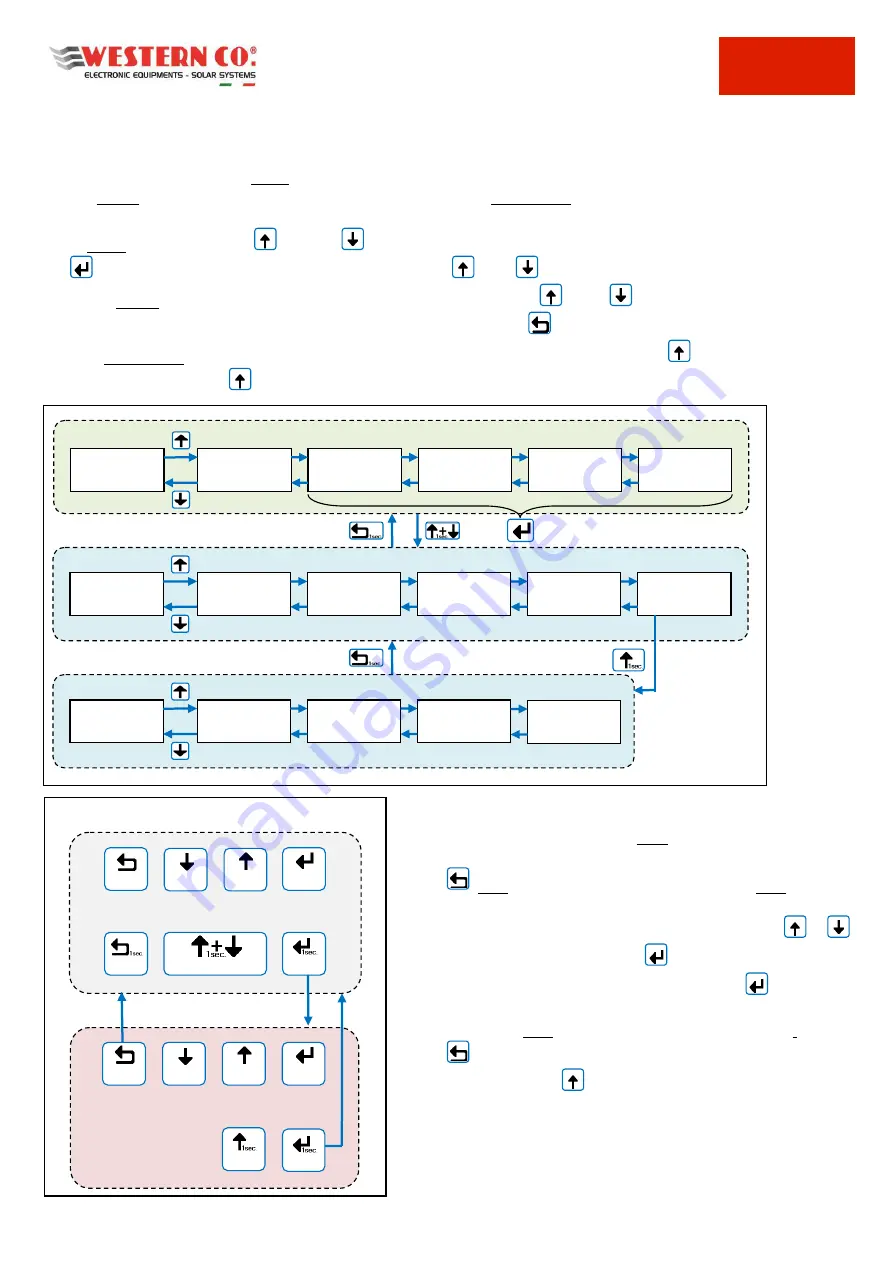
WRD
Manuale utente
EN
5
3. MENU NAVIGATION
Navigating through the various screens is very simple and intuitive. The WRD has two display environments (
Pic.2
):
-
the main environment MAIN, consisting of six screens where the operation of the system is monitored;
-
SETUP setting environment, consisting of 6 s 5 in ADV. SETUP where the settings for the operation are
set.
In the MAIN environment, the
UP and
DOWN buttons are used to scroll through the screens from 1.0 to 6.0,
the
ENTER button accesses any submenu. Pressing the
UP /
DOWN buttons simultaneously for 1 sec. you
access the SETUP environment. Here, it is always repeated with the same
UP or
DOWN buttons, the scrolling of
the screens from 7.0 to 7.5. To return to the MAIN environment use the
ESC button pressed for 1 sec.
To enter ADV. SETUP select the "Advanced Setup" item on the 7.5 OTHERS screen, press the
UP botton so that "-->"
appears and then press the
OK button for 1 sec.
It is possible to enter the EDIT mode (
Pic.3
), where it is
allowed, to modify the parameters by keeping pressed the
EDIT button for 1 sec. Entry into the EDIT mode is
visible on the display by the presence of the cursors on the
modifiable parameter. For editing are used the
/
INC/DEC buttons, press the
SELECT button to change
the value. For
save the changes the
button
SAVE must
be kept pressed for 1 sec.
To exit the EDIT mode,
without saving the changes
, use the
ESC button. To confirm the items that require an
action, press the
OK button for 1 sec.
SETUP
MAIN
3.0
VARIABLES
2.0
MAIN B
1.0
MAIN A
4.0
PV STRINGS
5.0
ENERGIES
6.0
LOG.EVENTS
7.1
DATA/TIME
7.0
SYSTEM
7.2
DATA LOGGER
7.3
NETWORK
7.4
INFO
7.5
OTHERS
ADV. SETUP
8.1
WBM
8.0
WBUS CONFIG
8.2
WRMxx
8.3
W-INVERTER
Navigation Menu
8.4
WRD
submenu
NAVIGATION MODE
DOWN
UP
EDIT
ESC
> EDIT MODE <
ESC EDIT
DEC
INC
SELECT
OK
SAVE
GO INTO SETUP
---
---
Keys mode
Pic.2 - Navigation menu
Pic.3 - Edit menu
Содержание WRD
Страница 8: ...WRD Manuale utente EN 7 6 FIXING OPTIONS Pic 5 Fixing options ...
Страница 24: ...WRD Manuale utente A IT DE ES FR EN Appendice Appendix Annexe Apéndice Anhang ...
Страница 25: ......
Страница 26: ......
Страница 27: ......
Страница 28: ......
Страница 29: ......
Страница 30: ......
Страница 31: ......
Страница 33: ......





















