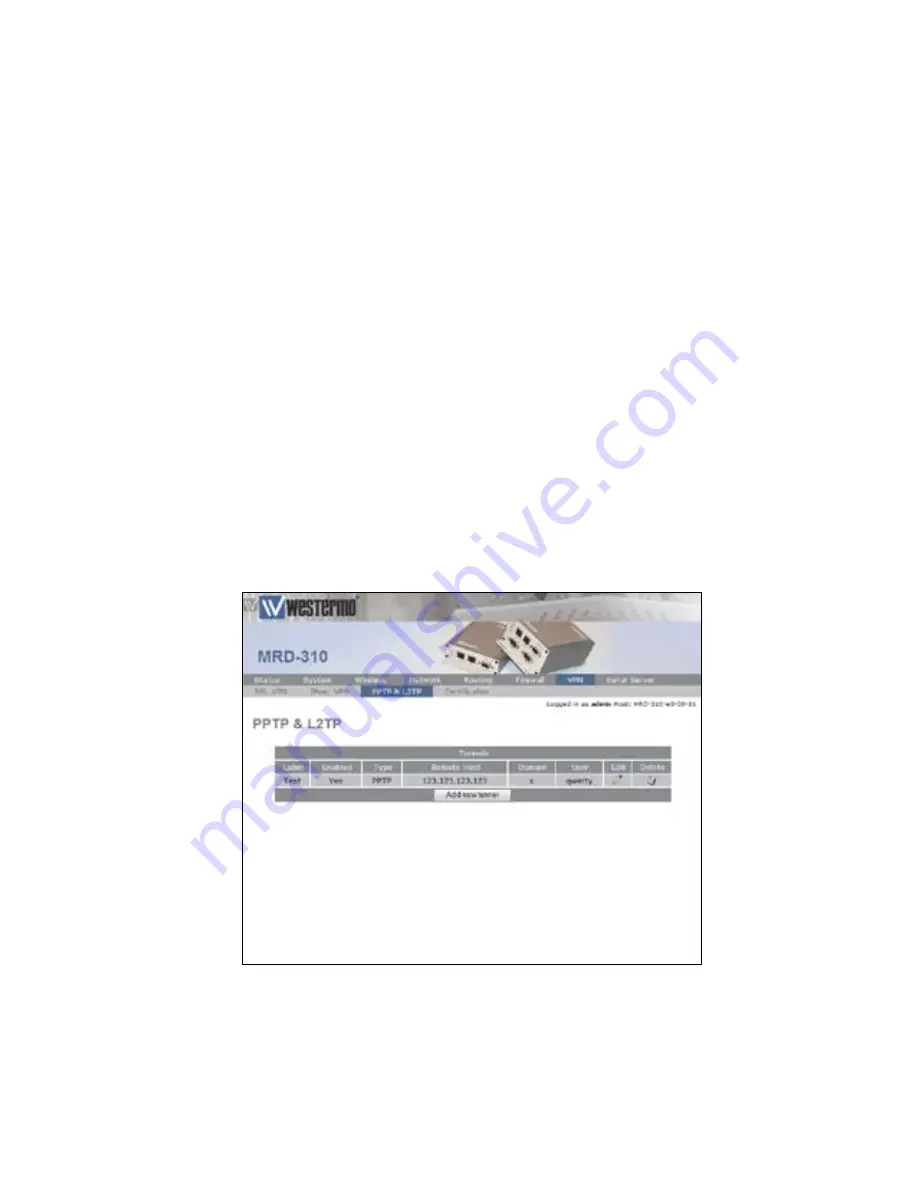
145
6623-3201
The following settings are used to configured the tunnel as
described:
Label:
Test
Enabled:
On (Checked)
Type:
PPTP
Remote host:
123.123.123.123
Domain:
x
Username:
qwerty
Password:
password
MTU:
1400
Use peer DNS:
On (Checked)
Once the options have been entered click the
Update
button
to add the tunnel.
The settings will be saved and the main PPTP & L2TP page
will be displayed with the new tunnel added to the Tunnels
table, as shown in
Figure 106
. The MRD-3xx will now attempt
to establish a connection with the PPTP server.
Figure 106: The PPTP & L2TP main page.
Содержание MRD-310
Страница 11: ...11 6623 3201 Figure 9 Status alarm page ...
Страница 51: ...51 6623 3201 Figure 43 SMS Triggers configuration page ...
Страница 55: ...55 6623 3201 Figure 46 SMS Triggers number to accept added ...
Страница 125: ...125 6623 3201 Figure 93 IPsec Phase 2 configuration ...
Страница 137: ...137 6623 3201 Figure 100 IPsec connection status Figure 101 IPsec connection status detail ...
















































