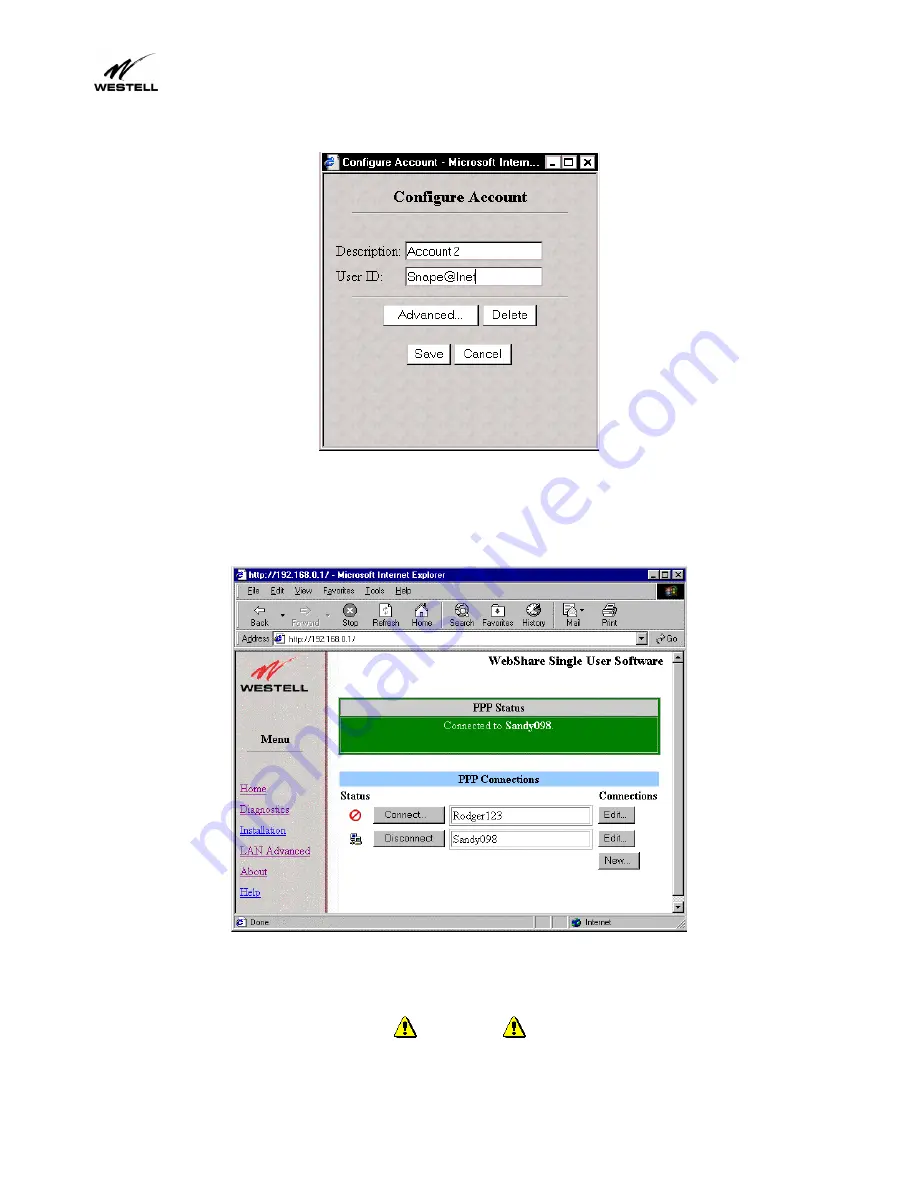
WireSpeed ADSL Modem
User Guide
030-300166A
13
Setting Up Your WebShare Account
3.
In the
User ID
field, enter the user ID obtained from your ISP.
Figure 13. Configure Account Dialog Box
3.
Click
Save
to commit these values to WebShare.
4.
The
Configure Account
window closes and a new entry appears under
PPP Connections
on the Home Page.
Figure 14. PPP Connections
To add more PPP accounts, repeat the configuration process described above. WebShare holds a maximum of eight
accounts.
CAUTION






























