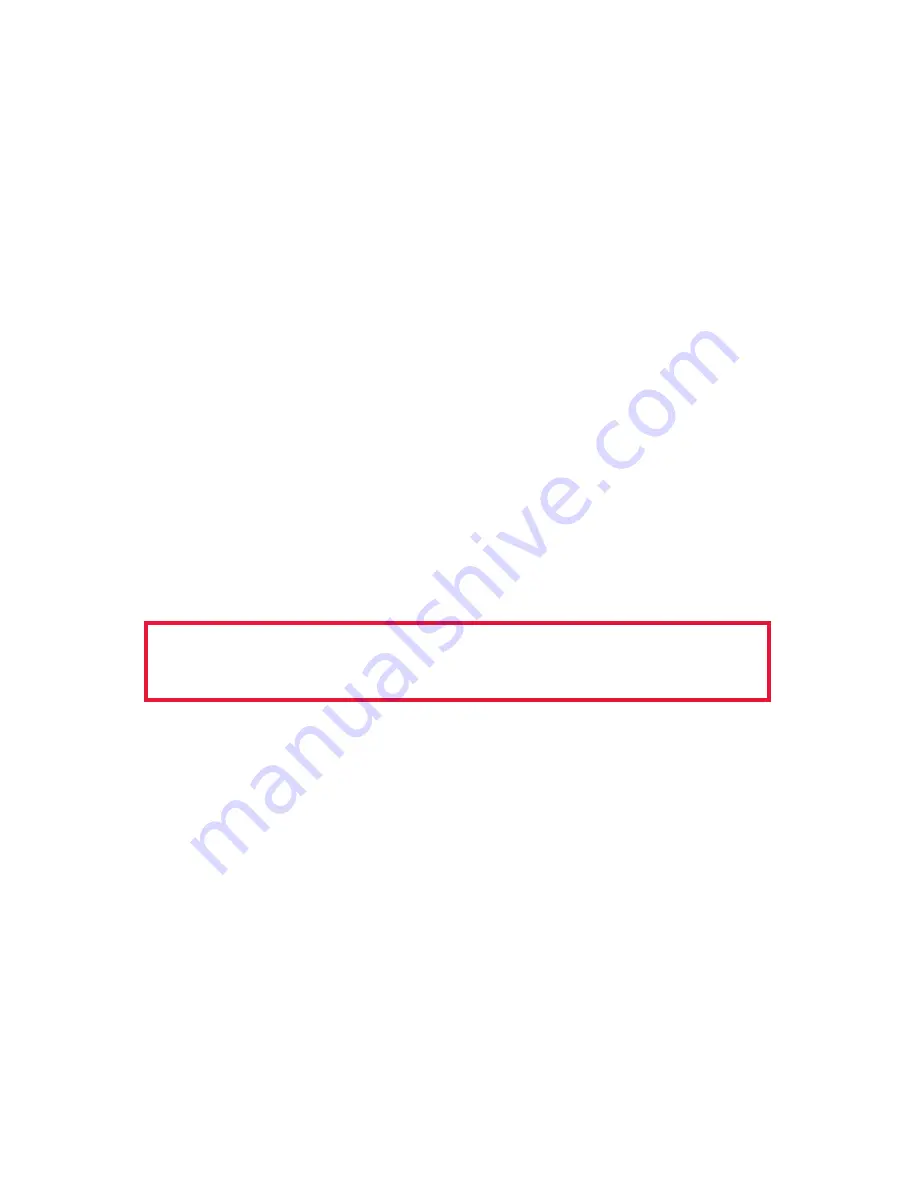
Owner’s Manual
4
Step 2: Windows
®
Plug and Play USB Installation
Plug the supplied USB cable between the RIGblaster’s USB port and the
USB port on the PC that you plan to use regularly.
The Windows
®
Plug & Play wizard will automatically run from the DVD to
install the software. It is recommended to allow it to search the Internet
for the best driver files. The software has Microsoft
®
Logo Certified
drivers and the wizard should find these files the Microsoft
®
driver update
server if connected to the internet. You can also find the drivers on the
RIGblaster/RIGtalk supplied DVD.
After complete installation of the drivers, the green “USB” LED on the
RIGblaster Plus II
will be illuminated, and you may also see the PTT
and CW LEDs flash upon connection. Another indication that the driver
installation is complete when the Windows
®
balloon “Your Hardware is
Ready to Use” appears at the bottom right of the screen.
CAUTION:
If you stop, cancel or abort the installation at any point,
for any reason, you may experience difficulty installing the drivers
correctly in the future. If the automatic installation does not work,
contact Microsoft
®
or the PC manufacturer that supports your Windows
®
operating system.
TIP:
To confirm that the driver installation has properly completed, check
that the green
RIGblaster Plus II
USB LED is lit. The LED will only
light if you have correctly installed the drivers. You can also check the
Windows
®
device manager for a list of all PC hardware. To do this, right
click “Computer” or “My Computer” and then left click “Properties”. Click
the “Hardware” tab then the “Device manager” button. Scroll down and
click the “+” symbol next to “Ports (COM and LPT)”. “RIGblaster Plug &
Play” should be assigned a COM port number in this list.
TIP:
While you are looking at “Ports (COM and LPT)” note which COM
port number was assigned to your RIGblaster by Windows
®
. You will
need to know this COM port number later when settin up your ham radio
software.
Continue to the next step only if the
driver installation has properly completed.




















