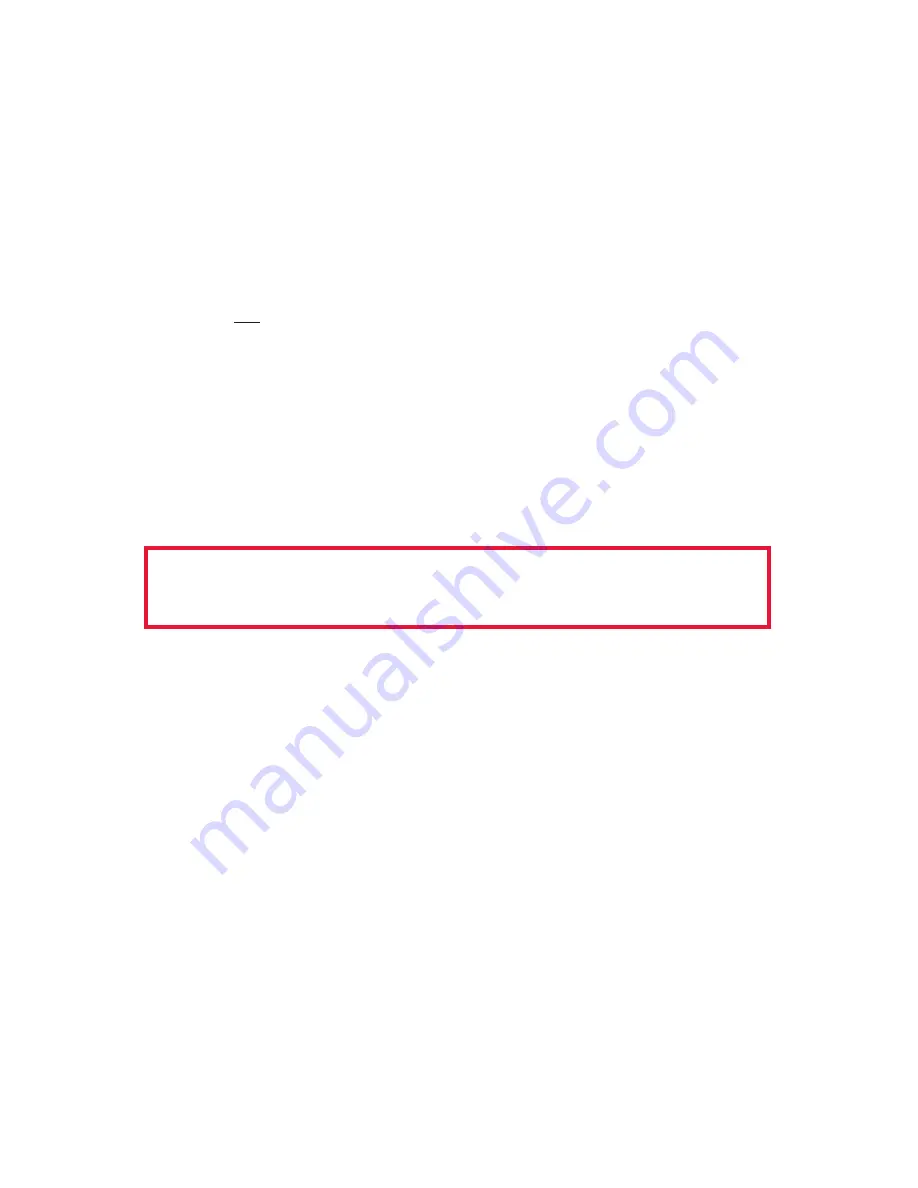
RIGblaster Plus II
7
Step 5: Check That Your Software Will Generate Transmit Audio Tones
Set your PC sound card volume. In Windows 98 through XP turn the
“Volume” and “Wave” sliders about ¾ of the way up; in Vista or Windows
7, turn up the “Device” and “Application” sliders. Your radio should be off
or into a dummy load. Activate transmit on your PSK program with the
program’s virtual transmit button or control. You should hear transmit
audio sound (tones) coming from the PC speakers or headphones
that are connected to the RIGblaster’s “Computer” “SPKR OUT” If it is
too loud through the speakers, turn it down using volume knob on the
speakers, not the sound card virtual sliders. If headphones are too loud,
use the sound card sliders to turn down a bit. If headphones are too soft,
they are probably not PC headphones and should not be used.
CAUTION:
This is an important test of the PC and software operation.
Weak or no transmit sound will make it impossible to transmit!
TIP:
If you need more help on setting the PC’s sound read your Windows
Help. For Windows 98 through XP read the article in the Oct 2003 QST,
entitled “The In’s and Out’s of a Sound Card”.
Step 6: Set the Transmit Audio to Your Radio
Using the sound card volume previously configured, and turn the
RIGblaster Plus II
“xmit level” knob all the way down (CCW). Also set
your radio’s RF power adjustment (drive control) to maximum power.
Activate transmit on the software you are using. You should see the
radio go into transmit with no output power. Listen for the transmit tones
coming from your PC speakers or headphones. Turn up the “xmit level”
knob on the
RIGblaster Plus II
until you see power output, but set to
something less than full power; based upon what you deem necessary
for the desired communication and of course safe for your radio’s ratings.
NOTE:
Driving to full power, and activating ALC, especially with the
radio’s power control turned down at all will result in a wide and distorted
signal that is difficult or impossible to copy. Always set the audio drive
from the PC to less than full power with the radio’s power/drive control
set to maximum.
Continue to the next step only after you have confirmed
that you can hear transmit audio tones.




















