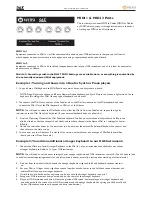OAS - Connecting to External Devices
INTRODUCTION
Often, at the WERSI Direct Ltd offices we get enquiries about how to connect WERSI OAS instruments to external devices such
as Audio Mixers, Amplifiers, Loud Speakers, MIDI Devices and Expanders.
For many people this information and practice of connecting your instrument to external devices is second nature, but of course
for every person who may be confident on such practices, there will be many who are not.
This manual is here to help you and to teach you about how to connect your instrument and control the digital mixer for your
specific requirements.
The first thing that all customers need to know is that all OpenArt-System 7 instruments have the same main Audio Output,
Input and MIDI connections. The exception being the WERSI Scala GS700 and WERSI Louvre GS1000, which have expanded con-
nections. The expanded connections will be explained later in this manual for Scala and Louvre owners.
OK, let us look at the standard connections:
ABACUS, VEGAS, VERONA
1. Pull down the rear panel of your instrument (Abacus, Vegas and Verona).
SCALA and LOUVRE:
2. Using a Phillips screw driver, undo the two screws on the rear of the instrument. Once the screws are removed, you can open
the top of your instrument, which is opened on a piano hinge.
To the far left of your instrument is the connection panel, connected to your instruments EA board (master Audio / Input and
Output controller board).
You will notice that the schematic diagram below corresponds with the picture directly above:
The image shown is in fact a WERSI Verona GS500 instrument, but the connections are identical. Scala and Louvre customers
will notice that their instruments have a number of cables plugged into a host of the connections. These are merely extension
cables that flow down the legs of the WERSI Scala and Louvre instruments to the additional connections located near the Pedal
Boards.